Automatic Application Refresh
Arcadia Enterprise can automatically refresh the apps at a rate set by the user. This is typically necessary when the app includes visuals with dynamic information, such as stock tickers.
?auto_refresh=sec, to set and customize the automatic refresh rate. The variable sec is an integer that represents the number of seconds between refreshes.The following steps demonstrate how to create a simple application with a refresh rate. We will use a URL link visual to access live information on the NASDAQ stock exchange.
- Start a new application, based on any dataset.
Click New Visual.
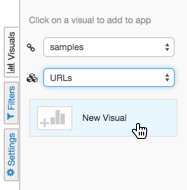
- Name and save the new app.
Click the edit option in the top right corner of the new visual, to edit in a separate tab.
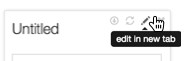
- From the Visuals menu, select link.
- In the URL field, enter
http://www.nasdaq.com/. - Name and save the visual.
- Return to the browser tab that shows the parent app of the visual in edit mode, and refresh it.
- Resize the visual within the app to show relevant information, and save it.
Switch to run mode. For example, these are the URLs for the app created in this article:
- Edit mode:
http://127.0.0.1:8008/arc/apps/builder/198 - Run mode:
http://127.0.0.1:8008/arc/apps/app/198
- Edit mode:
In the address field of your browser, add the following text at the end of the address:
?auto_refresh=sec, wheresecis the desired frequency of auto-refresh in seconds. We used10seconds.
Note that your application refreshes periodically.
