Creating New TD Aster Connections
The following steps demonstrate how to create new Teradata Aster data connections.
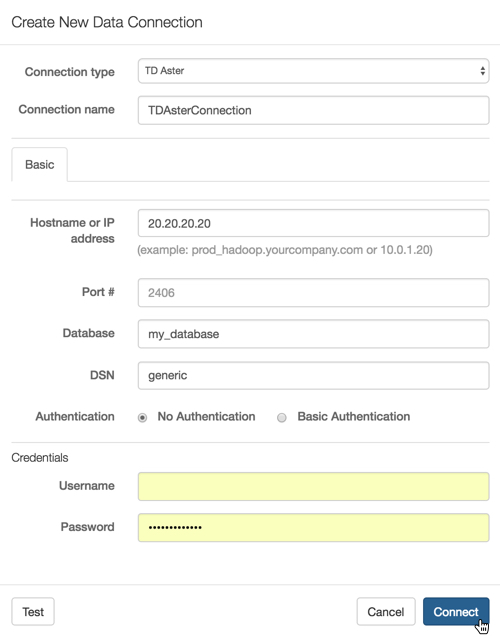
On the main navigation bar, click Data.
The Data view appears, open on the Datasets tab.
In the side bar, click New Connection.
The Create New Data Connection modal window appears.
- In the Create New Data Connection modal window, under Connection type, select TD Aster.
- Under Connection name, specify the name of the new connection. Here, we
use
TDAsterConnection. Under Hostname or IP address, specify the name of your database host, or its IP address; use
localhostwhen the data source is local.- Under Port #, enter the port number. The default port # for TD Aster connections is
2406. - Under Database, enter the name of the database. Here, we used
my_database. - Under DSN, enter the DSN string. Here, we used
generic. Under Credentials, complete the following entries.
Under Username, enter the username for establishing the connection.
Under Password, enter the password for establishing the connection.
At the bottom of the modal, click Test.
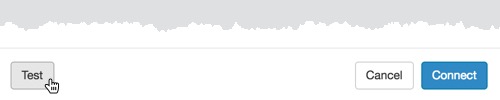
Testing the New Connection If the connection is valid, the system returns a 'Connection Verified' message.
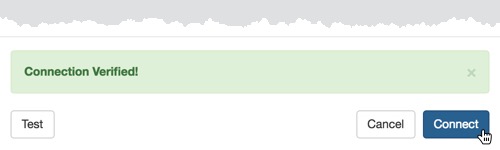
New Connection Verified - Click Connect.
After this operation succeeds, the new connection name appears on the side navigation bar.