Creating New SQLite Connections
The following steps demonstrate how to create new SQLite data connections.
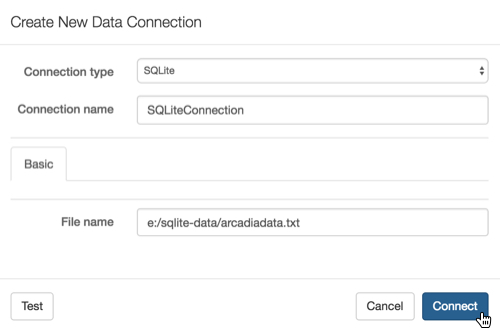
On the main navigation bar, click Data.
The Data view appears, open on the Datasets tab.
In the side bar, click New Connection.
The Create New Data Connection modal window appears.
- In the Create New Data Connection modal window, under Connection type, select SQLite.
Under Connection name, specify the name of the new connection.
Here, we use
SQLiteConnection.Under File name, specify the name and path of the file used for your instance of SQLite.
Here, we use
e:/sqlite-data/arcadiadata.txt.At the bottom of the modal, click Test.
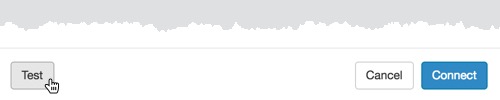
Testing the New Connection If the connection is valid, the system returns a 'Connection Verified' message.
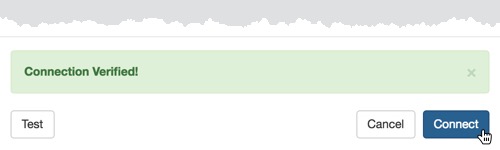
New Connection Verified - Click Connect.
After this operation succeeds, the new connection name appears on the side navigation bar.