Dataset Details
To determine the detailed information of a particular dataset, you can examine the dataset detail.
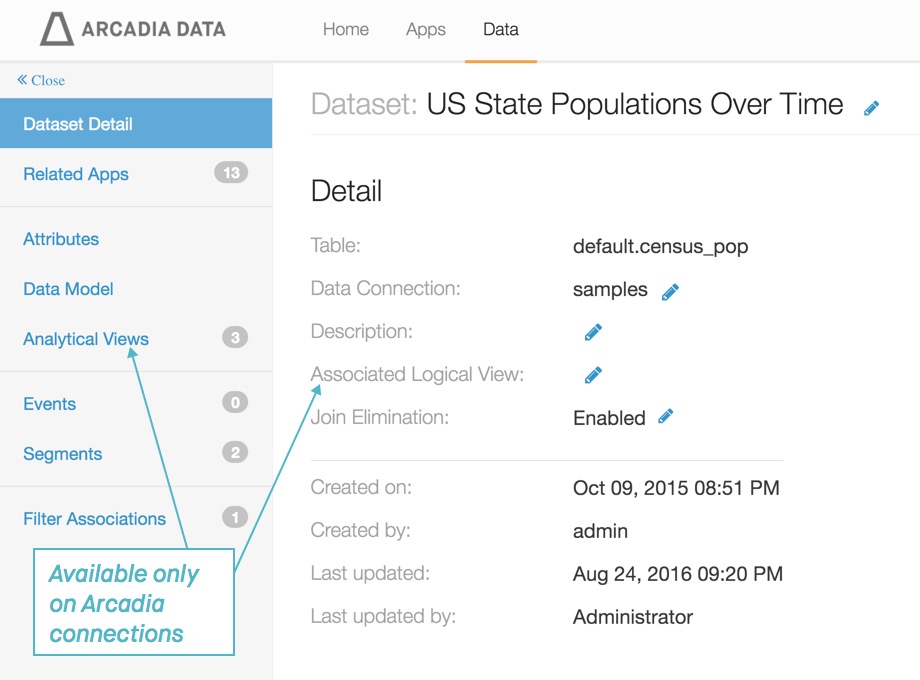
On the main navigation bar, click Data.
The Data view appears, open on the Datasets tab.
- Find the dataset in the list of datasets, either by scrolling or by using search.
Click the dataset you want to examine.
Dataset side navigation appears, open at Dataset Detail view.
Note the following information available on Dataset Detail view, under Detail:
- Table
- This is the qualified name of the data source. Note that it appears in the form
DatabaseName.DatabaseTable. - Data Connection
This is the name of the database that hosts the data. Note that it appears in the form
DataConnection.Users with appropriate permissions can switch the data connection of a dataset simply by editing it, and choosing another connection.
This feature is ideal for enterprise environments, with dashboards developed on test clusters, and then deployed to a production environment. Note that this assumes that the new connection has, at the minimum, the relevant base tables with metadata definitions that match those on the original connection.
- Description
- This is an optional field; you may edit it here.
- Associated Logical View
These are available only on Arcadia connections.
A logical view enables you to model a dataset that is comprised of joint tables. This allows 3rd-party application to access complex datasets in the same manner they can access simple tables.
Note that the Analytical View builder screen shows these logical views as tables on which you can define analytical views.
- Join Elimination
This is available only on left outer joins. It is turned on by default.
When a visual uses fields and expressions that reference only a subset of the joined tables that form the dataset, this feature eliminates the unnecessary joins and access only the necessary subset of the joined tables. This improves query execution speeds, and renders the visuals faster.
- Created on
- This is the date, in timestamp form, when the dataset was created.
- Created by
- This is the username of the user who created the dataset.
- Last updated
- This is the date, in timestamp form, of the most recent dataset update.
- Last updated by
- This is the username of the user who updated the dataset most recently.