Deleting User Accounts
An administrator can delete both standard user accounts, and administrator accounts, either individually, or several at once.
Deleting Individual Accounts
The following steps demonstrate how to delete an individual Arcadia user account.
On the main navigation bar, click , the gear icon.
In the dropdown, click Users & Groups.
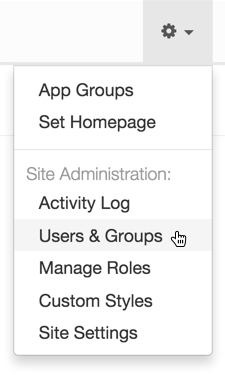
Selecting Users & Groups from Admin () Menu The Manage Users & Groups interface appears, open on the Users tab.
In the list of users, do one of the following:
-
Find the Username of the account you want to delete, and click the trashcan icon, .
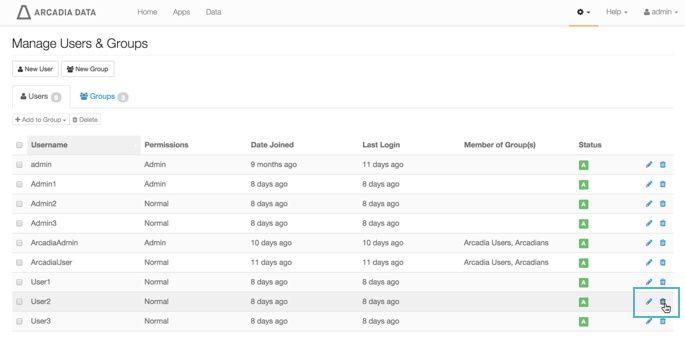
Deleting a User Click the Username of the account you want to delete, or the edit icon, .
You will see the Edit User modal window.
Click Delete user.
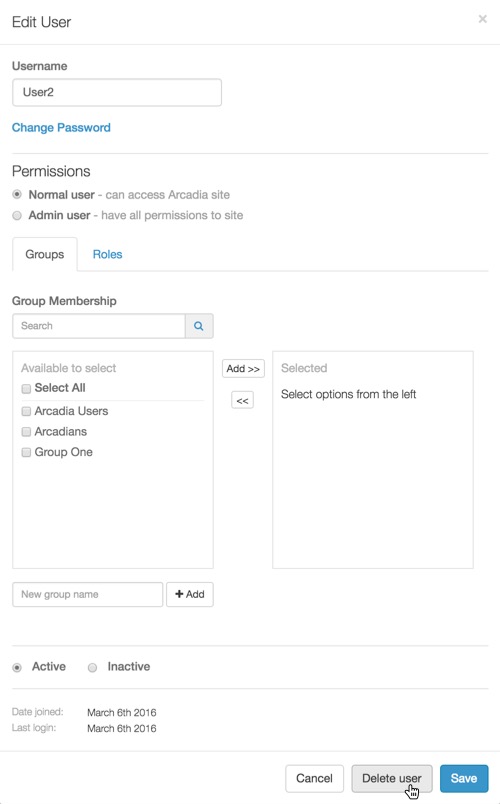
Deleting Users in the Edit User Modal Window
-
In the delete confirmation modal window, click Delete.
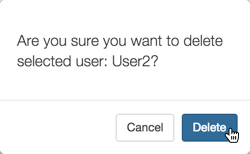
Delete User Confirmation After the operation succeeds, you will see the Users screen. Note that the Username of the account you just deleted is no longer on the list.
Deleting Several Accounts
The following steps demonstrate how to delete several Arcadia user accounts at the same time.
On the main navigation bar, click , the gear icon.
In the dropdown, click Users & Groups.
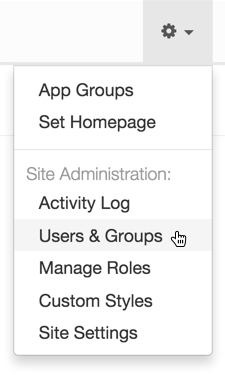
Selecting Users & Groups from Admin () Menu The Manage Users & Groups interface appears, open on the Users tab.
-
In the list of users, click the checkmarks next to the Usernames you plan to delete.
-
Click the Delete button.
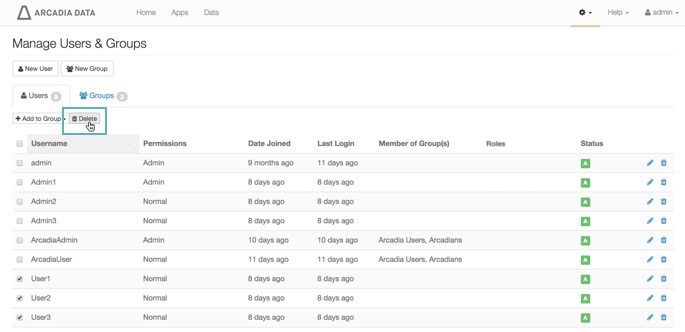
Deleting Uses in Bulk -
In the delete confirmation modal window, click Delete.
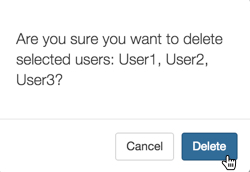
Delete Confirmation for Several Users