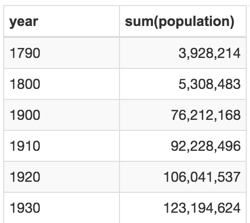Number Display Format
The following steps demonstrate how to adjust the display format inside a visual by setting a comma thousands separator and specifying the number of decimals used.
When creating or editing a visual, determine for which Dimension or Measure you must adjust display format.
We are using
sum(population)on the Measure shelf, in a visual built from State Census dataset.Click the icon to the right of the variable.
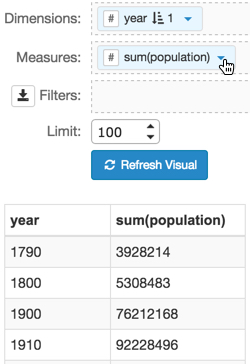
In the dropdown, click Display Format.
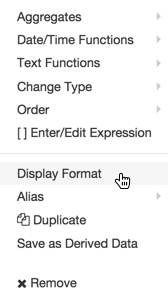
In the Enter Display Format modal window,
Under Category, select Number.
Notice that this action adds a Decimal Places option.
- Near the bottom of the interface, select the option User 1000 separator (,).
-
[Optional] Under Decimal Places, change the number of decimal places, or remove them.
To see all decimal places, select All.
- Under Sample, notice the preview of format changes.
- Click Save.
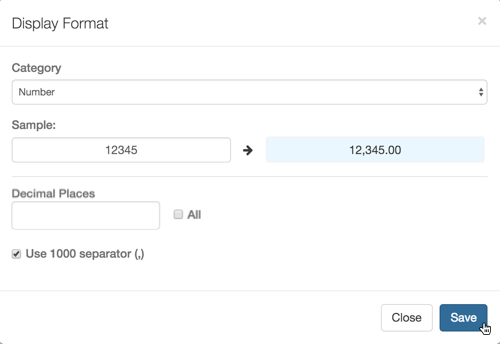
- Click Refresh Visual.
Note that the visual's display has the specified format, the comma thousands separator.