Inactivating User Accounts
It is sometimes necessary to inactivate a user's account without removing it from the system.
Availability Note. This feature is only available to users with administrative privileges.
The following steps demonstrate how to inactivate an Arcadia Enterprise user account.
On the main navigation bar, click , the gear icon.
In the dropdown, click Users & Groups.
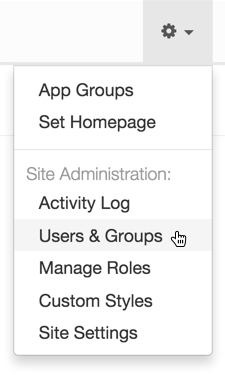
Selecting Users & Groups from Admin () Menu The Manage Users & Groups interface appears, open on the Users tab.
- In the list of Users, click either the Username of the account you want to inactivate, or the edit icon, .
In the Edit User modal window, select Inactive.
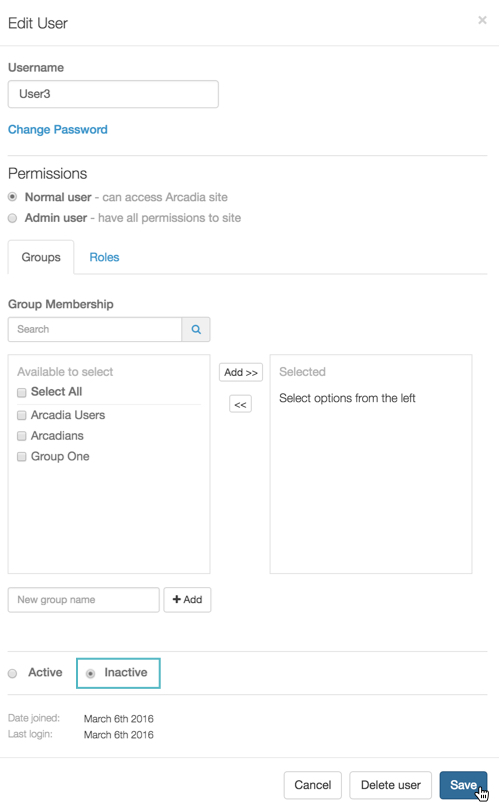
Inactivating a User Account - Click Save.
After the operation succeeds, you will see the Users screen.
Note that the inactive user is part of the list, and the status is set to Inactive.
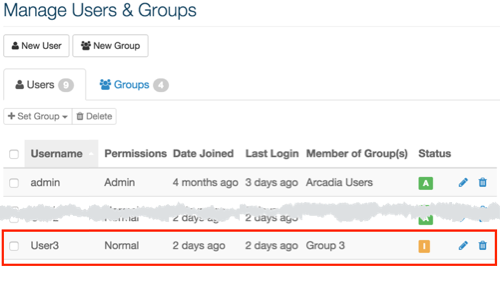
List of Users, Showing an Inactive User