Bar Size
Applies to Bar charts and Combined Bar/Line charts.
To increase or decrease the size of bars in bar charts,
-
Click Settings on the right side of the Visuals menu.

The Settings modal window appears.
- In the Settings modal window, click Marks.
Adjust Bar size range.
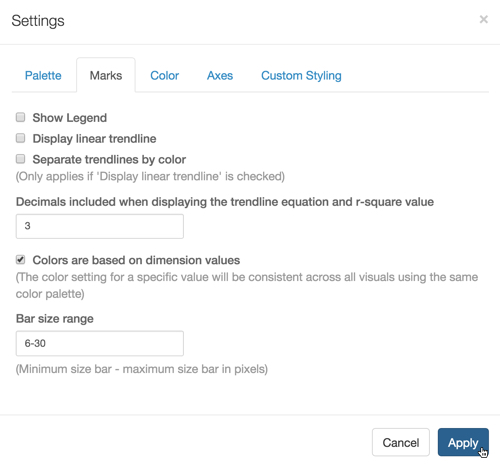
Adjusting Bar Size Range for a Bar Graph; Settings Marks Click Apply.
Click Refresh Visual.
Compare the relative widths of the bars in the following two graphs. Note that the wider setting allows enough space to label each bar element.
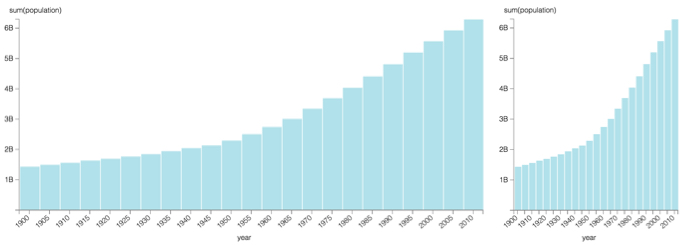
Comparing Bar Charts with Width 6-30 (on the left) and Width 6-10 (on the right)