Trendlines
Applies to Line charts, Area charts, and Bar Charts.
To show trendlines in visuals,
-
Click Settings on the right side of the Visuals menu.

The Settings modal window appears.
- In the Settings modal window, click Marks.
- Check Display linear trendline.
[Optional] Check Separate trendlines by color.
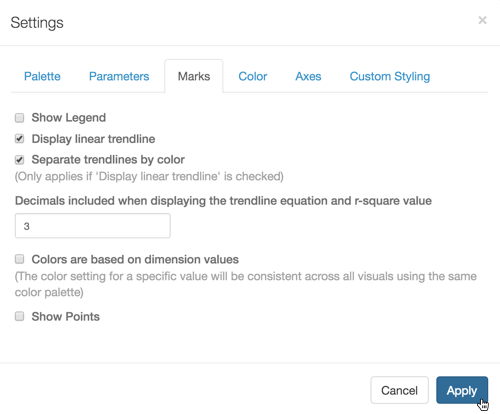
Showing Trendlines for a Line Graph; Settings Marks Click Apply.
Click Refresh Visual.
-
Note that the trendlines appear on the visual.
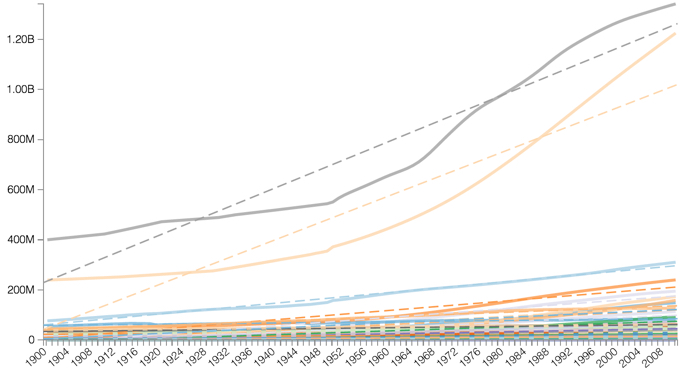
Line Chart with Trendlines Showing -
To see the specific values related to the calculation of the trendline, hover your mouse over the trendline and examine the information in the Tooltip window.
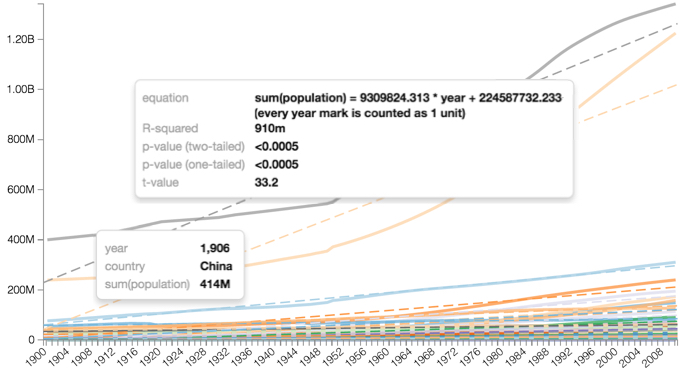
Line Chart with Trendlines Tooltips, 3 Decimal Places -
[Optional] By default, trendline calculations for the equation and r-square value show 3 decimal places. To change this, make the adjustment on the Settings Marks window modal.
For example, the following image shows the trendline equation to 2 decimal places.
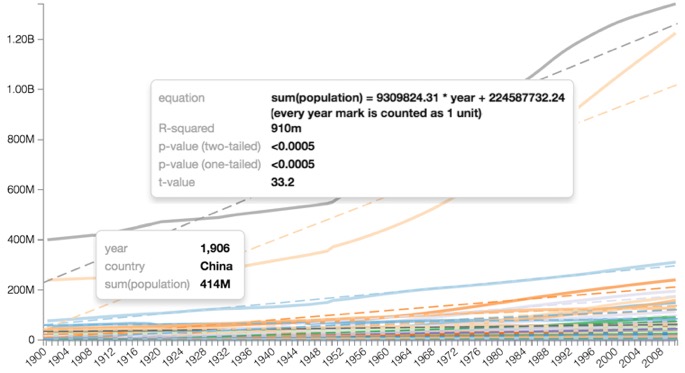
Line Chart with Trendlines Tooltips, 2 Decimal Places -
Setting trendline options on bar charts is just as easy.
In the Settings modal window, click Marks, and then check Display linear trendline. Click Apply.
This example shows a stacked bar chart for population trends across UN regions.
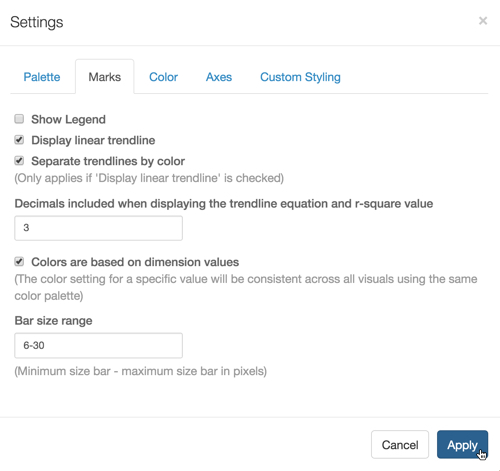
Showing Trendlines for a Bar Chart; Settings Marks 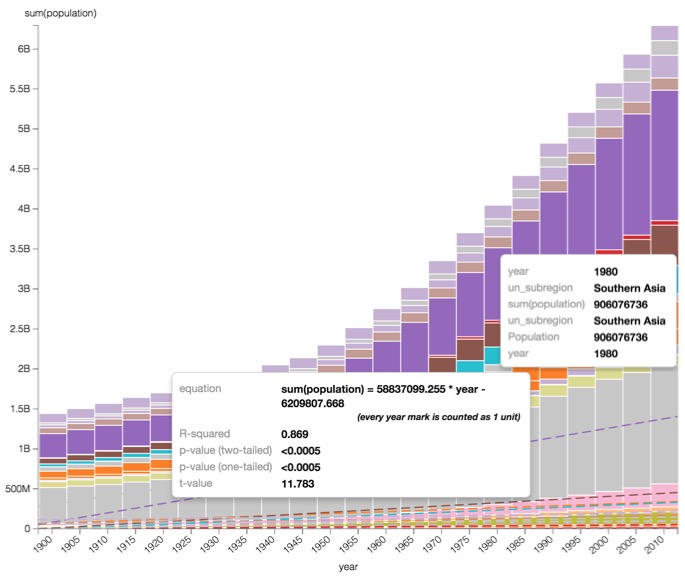
Stacked Bar Chart with Trendlines Showing, and Tooltips for Southern Asia UN Subregion