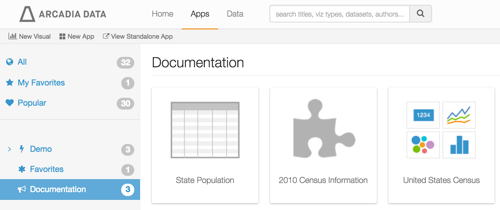Assigning Visuals and Apps to App Groups
This exercise demonstrates how to assign visuals and applications to existing app groups both individually, and in bulk.
- On the main navigation bar, click Apps.
-
In the side bar, click All to see all visuals and applications.
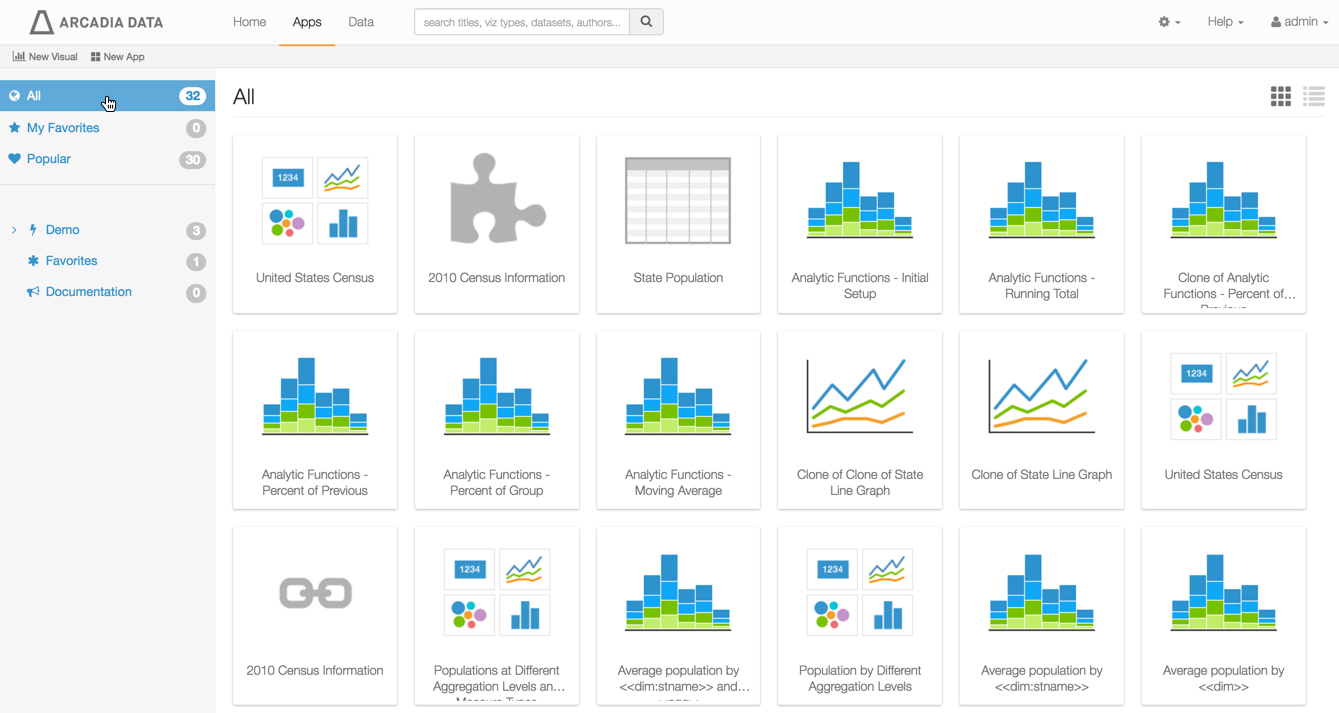
Select All Visuals and Applications -
Choose one of the visuals, and click on its top-right corner.
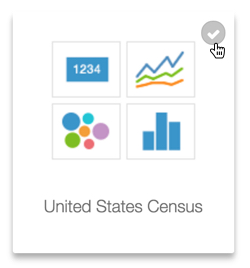
Select an Application or a Visual -
Notice that the app group management items appear on the top left menu:
- Clear Selection
- Assign to App Groups
- Delete Apps
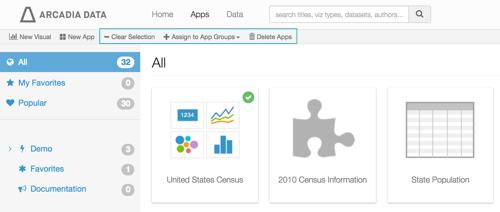
App Group Bulk Management Options -
Click Assign to App Groups .
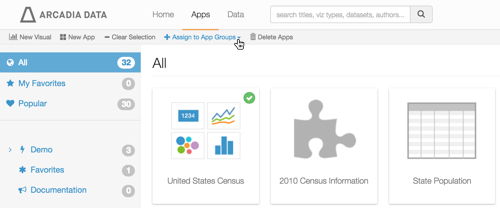
Assigning Apps to App Groups -
In the Assign selection to App Groups window modal, select one or more existing app groups, and click Save.
We assigned the visual to groups My Favorites and Documentation.
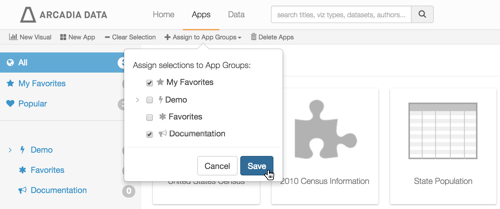
Choosing App Group Assignments - A success notification window modal appears briefly.
-
Note that the left navigation menu shows the count of visuals assigned to existing app groups My Favorites and Documentation increased by one, to 1.
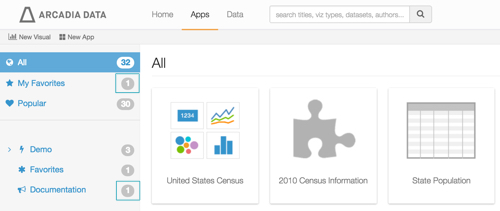
Number of Visuals in App Group Reflects New Assignments
Bulk Assignment
Bulk Assign two more visuals, 2010 Census Information and State Population, to the app group Documentation. To assign larger numbers of apps to groups at the same time, use the list view and review information on bulk selection.
- Click the top right corners of the visuals 2010 Census Information and State Population.
-
Click Assign to App Groups.
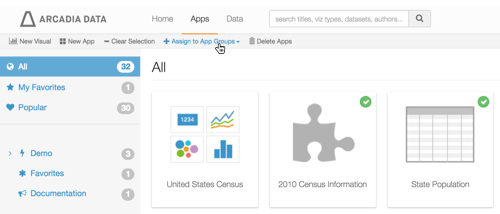
Assigning Apps to App Groups In the Assign selection to App Groups modal, select one or more existing app groups, and click Save.
We assigned these visuals to Documentation app group only.
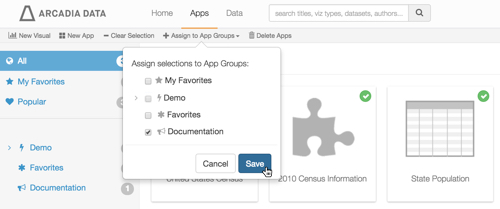
Choosing App Group Assignments - A success confirmation window appears briefly.
-
Note that the left navigation menu shows the count of visuals assigned to the app group Documentation increased by two, to 3.
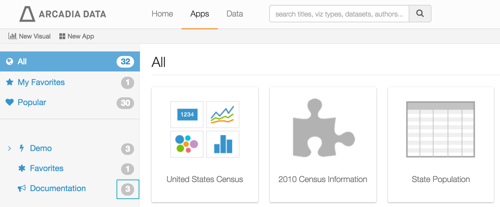
Number of Visuals in App Group Reflects New Assignments
To check that the assignments are made correctly, click Documentation in left navigation. Notice that the three visuals appear in the main area of the interface, under the Documentation heading.