Creating Custom App Groups
This exercise demonstrate how to create new App Groups.
On the main navigation bar, click Admin.
In the dropdown, click App Groups.
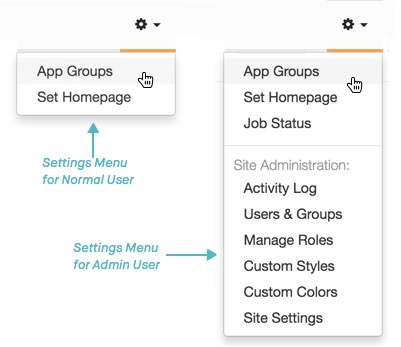
Selecting App Groups from Admin () Menu App Groups interface appears.
-
The App Groups interface appears.
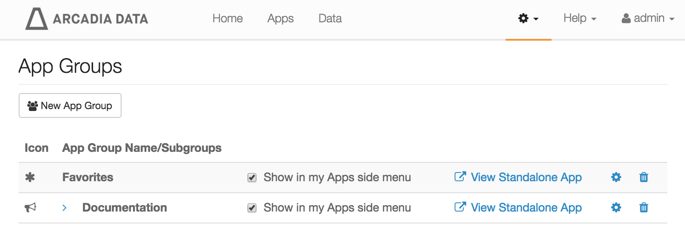
List of App Groups -
Click New App Group.
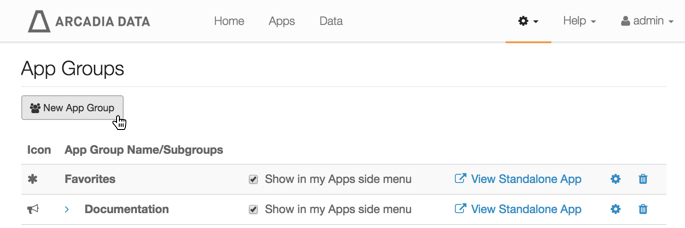
Creating a New App Group A New App Group modal window appears.
-
In the New App Group modal window, under Appgroup Name, enter Demo and click Save.
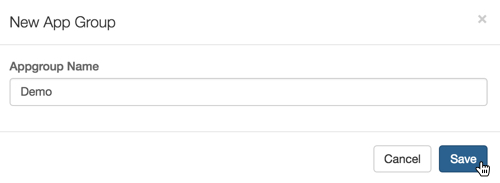
Naming the New App Group -
Note that the App Groups interface has the new app group, Demo.
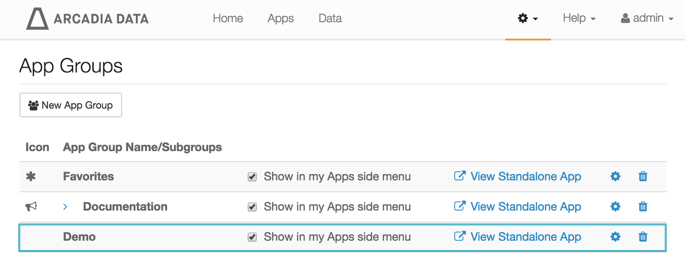
List of App Groups, Including New App Group -
To specify some properties for the new group, click the (gear) icon on the Demo line. See Editing App Groups for a more thorough coverage.
The App Group: Demo interface appears.
-
In the App Group: Demo interface, note that there are two tabs: Basics, and Settings.
- On the top left menu, click Edit.
-
Under the Basics tab, make the following changes:
- Select an Icon by expanding the drop-down menu and making a selection. We chose a (lightning bolt) icon.
- Add two Subgroups by clicking the (plus) button, and entering subgroup names Simple, and Complex.
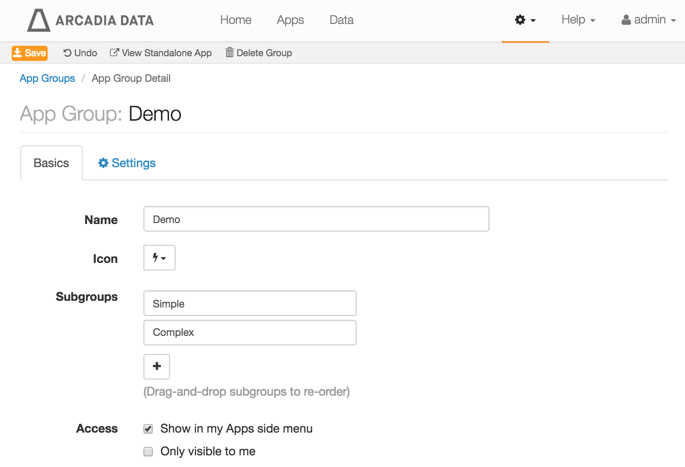
Editing the basic properties of the App Group - In the top left menu, click Save.
- Click Apps.
-
Note that the new app group Demo appears on the left side menu. It is preceded by the (right) icon, which can be toggled to show the subgroups.
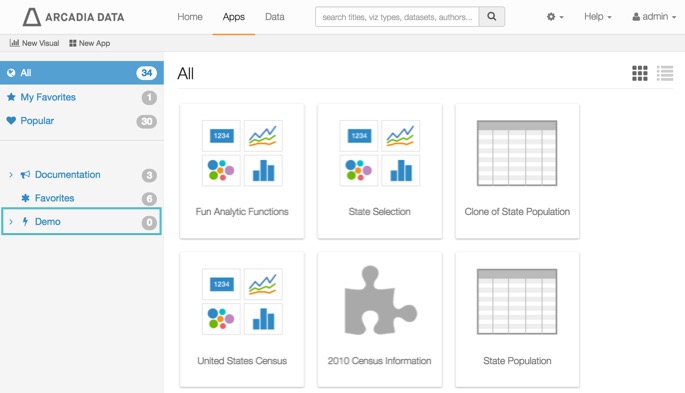
New App Group In the Left Menu -
To assign a visual to the new app group,
- Click on the top right corner of the visual 2010 Census Information to select it.
- Click Assign to App Groups .
- In the drop down, expand Demo, and select its subgroup Simple. Click Save.
See Assigning Visuals and Apps to App Groups for a more thorough coverage.
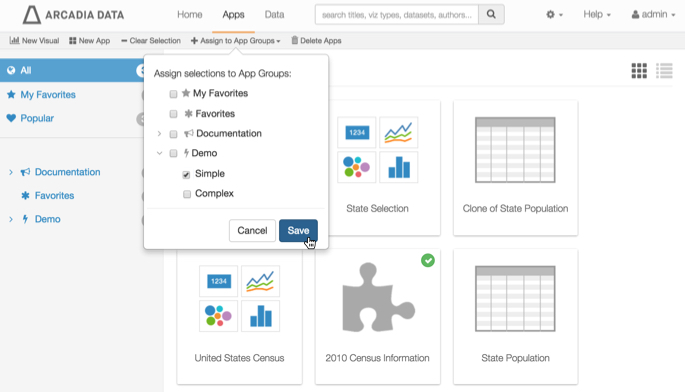
Choosing App Group Assignments -
To assign couple of apps to the new app group,
- Click on the top right corner of the apps State Selection and United States Census to select them.
- Click Assign to App Groups .
- In the drop down, expand Demo, and select its subgroup Complex. Click Save.
See Assigning Visuals and Apps to App Groups for a more thorough coverage.
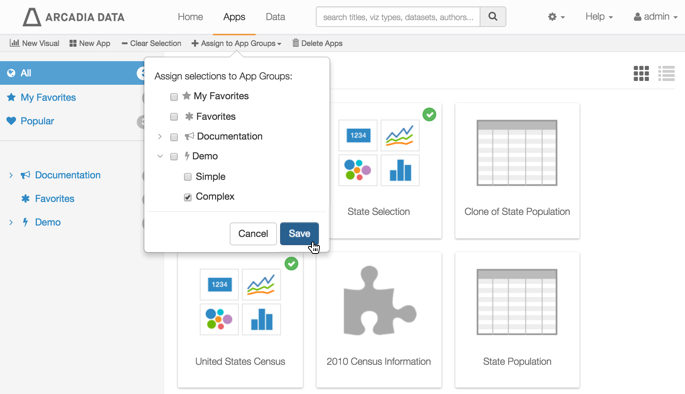
Choosing App Group Assignments -
In the left side menu, click Demo.
Note that the three items assigned to this app group appear under their respective headings.
Note also that the left side menu shows the correct count for the number of visuals and apps assigned to this app group.
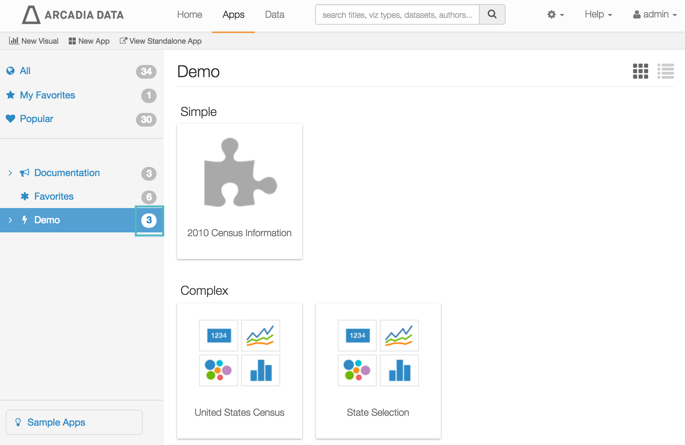
Number of Visuals in App Group Reflects New Assignments