Creating New Oracle Connections
The following steps demonstrate how to create new Oracle DB data connections.
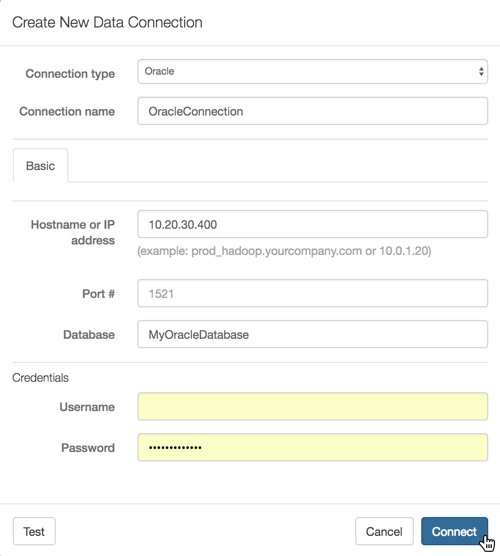
Developer Notes:
- Before attempting to connect to Oracle data, follow the instructions in Enabling Oracle Data Connections.
On the main navigation bar, click Data.
The Data view appears, open on the Datasets tab.
In the side bar, click New Connection.
The Create New Data Connection modal window appears.
- In the Create New Data Connection modal window, under Connection type, select Oracle.
- Under Connection name, specify the name of the new connection. Here, we
use
OracleConnection. Under Hostname or IP address, specify the name of your database host, or its IP address; use
localhostwhen the data source is local.- Under Port #, enter the port number. The default port # for Oracle
connections is
1521. At the bottom of the modal, click Test.
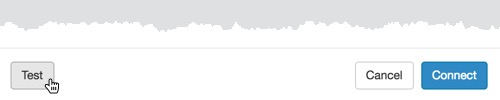
Testing the New Connection If the connection is valid, the system returns a 'Connection Verified' message.
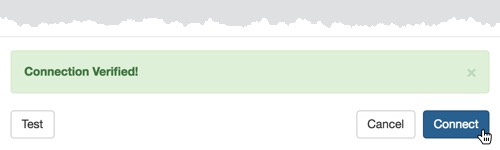
New Connection Verified - Click Connect.
After this operation succeeds, the new connection name appears on the side navigation bar.