Defining Site-Wide Custom Styles
To define styling for the entire site, follow these steps.
Click the Settings (gear) menu in the top menu, and select Custom Styles.
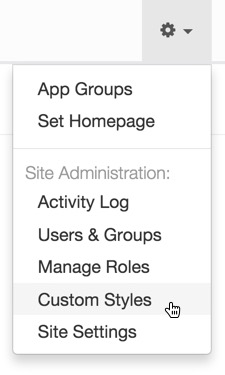
Selecting Custom Styles from Admin () Menu -
In the Manage Custom Styles window, click New Custom Style and click Save.

Starting a New Custom Style in Manage Custom Styles - In the Manage Custom Styles window, under Name, enter
DarkBlueTable. To add CSS instructions, enter the following code:
.table{ background-color:#336699; }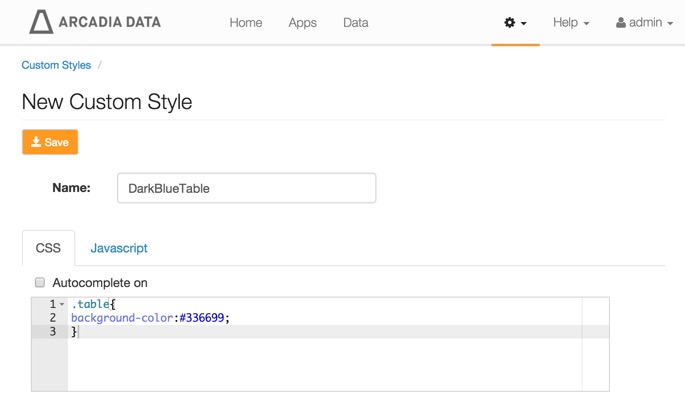
Defining a New Custom Style - Click Save.
-
Notice that the Manage Custom Styles window contains the new style.
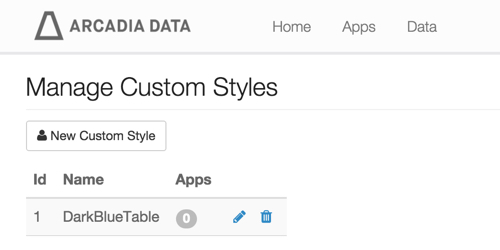
Manage Custom Styles Lists DarkBlueTable Custom Style -
When selected for a visual or an app that contains a table, the style DarkBlueTable will have the specified coloring scheme, much like the following image.
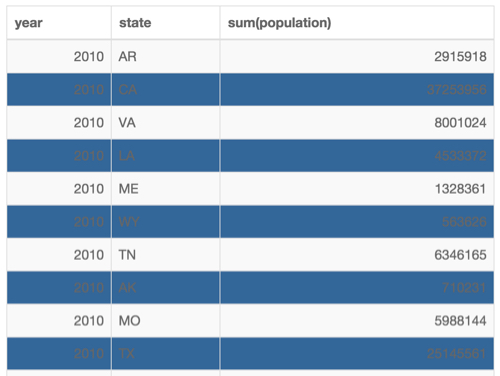
Table with Custom Style DarkBlueTable -
Note that the Manage Custom Styles interface keeps track of all visual or application that use each defined style.
In the following image, you can see the reporting after applying the style DarkBlueTable to visualization 15. Note also that the number 15 is an active link to that visualization.
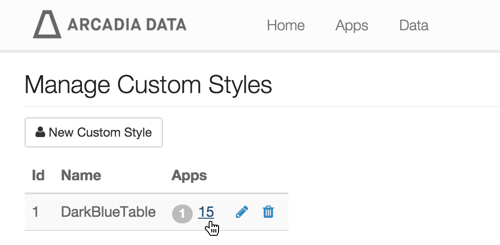
Manage Custom Styles Shows the Number and Address of Apps that Use the Custom Style