Editing Join Details
Occasionally, it becomes necessary to change the specifications of existing table joins.
The following steps demonstrate how to change join detail.
On the Data Data Model page, click Edit Table Links to edit the data model.
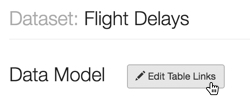
Editing Table Links Click the icon (link) that represents the connection that must be changed, and after the Column Connections modal window appears, click Edit Join Detail.
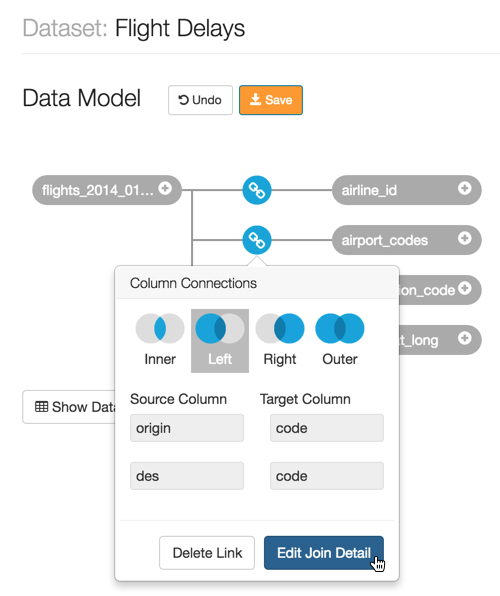
Editing Join Detail In the Edit Column Connections modal window, make the necessary adjustments.
- [Optional] Click Clear Fields to clear all already defined joins between the two tables.
- [Optional] Click Add Join Pair to add another column connection between the same two tables.
- [Optional] Click icon (minus) next to an existing join definition to remove that column connection between the two tables.
- [Optional] Click Add Join Expression to add a conditional join between the same two tables.
- [Optional] Click icon (minus) next to an existing join expression to remove that column connection between the two tables (not illustrated.
- [Optional] Click sample data to view some data in the Source Column and/or Target Column. Click again to hide sample data.
- Click Apply.
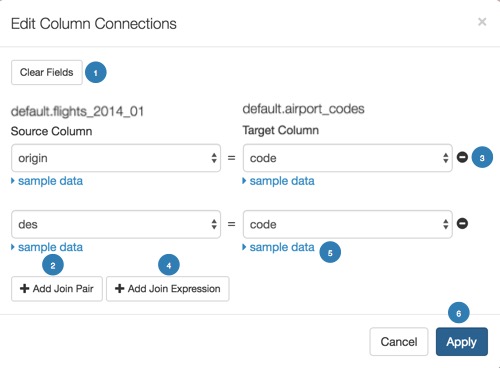
Edit Column Connections Interface - [Optional] To revert all changes prior to saving, click Undo.
- Click Save.