Changing the Size of the Highlight
Applies to Combined Bar/Line charts.
To change the size of the mark used in a highlight,
-
Click Settings on the right side of the Visuals menu.

The Settings modal window appears.
- In the Settings modal window, click Marks.
-
Under the Maximum Radius for Highlight Mark, change
20to40, and then click Apply.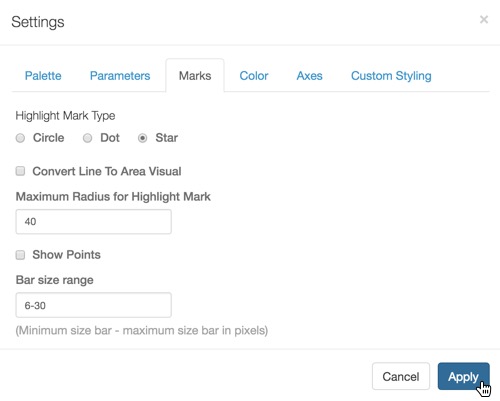
Changing the size of the Highlight Mark - Click Refresh Visual.
Click Apply.
Click Refresh Visual.
-
Notice that the size of the marks on the highlights changed.
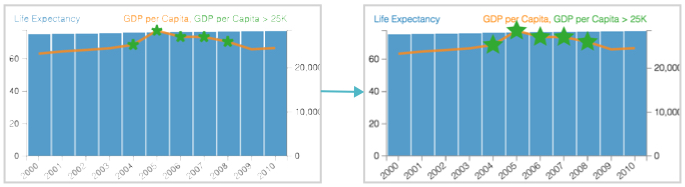
Contrasting Size of Star Highlights; 20 and 40