Reverse Legend Order
To reverse the legend for a graph,
-
Click Settings on the right side of the Visuals menu.

The Settings modal window appears.
- In the Settings modal window, click Marks.
-
Select Reverse Legend Order.
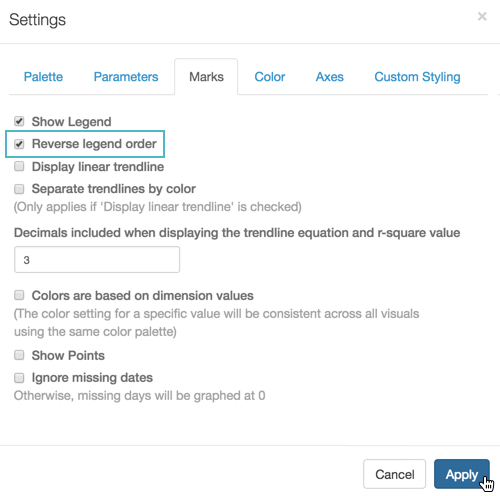
Reverse Legend for Line Graph; Settings Marks Click Apply.
Click Refresh Visual.
-
Note that the legend is initially appears in ascending alphabetical order, and then reverses to descending alphabetical order.
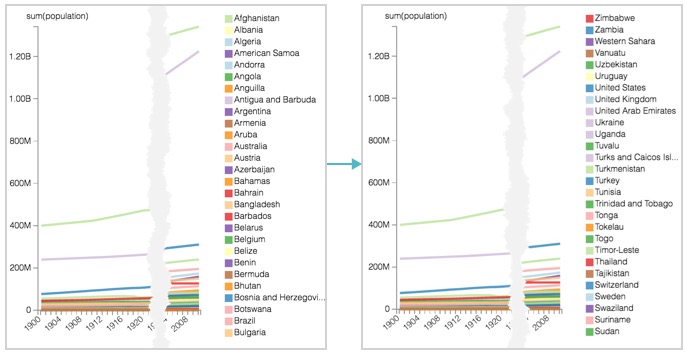
Compare Legend Ordering on Line Chart, Ascending versus Descending -
For graphs that map a continuum of values, such as choropleth maps, the legend shows a sliding scale of color and values at the minimum, median, and maximum. The reverse legend option simply changes the orientation of the legend from maximum value on top, to minimum value on top.
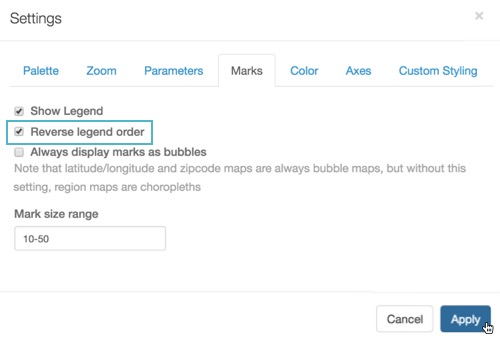
Reverse Legend for Maps; Settings Marks 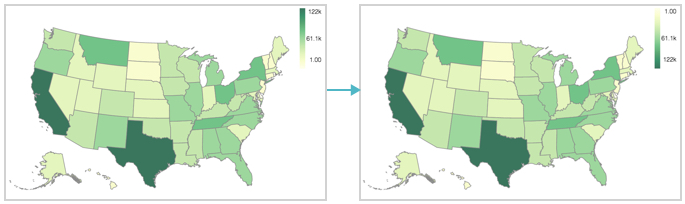
Compare Choropleth Map with Legend Max to Min, and with Legend Min to Max