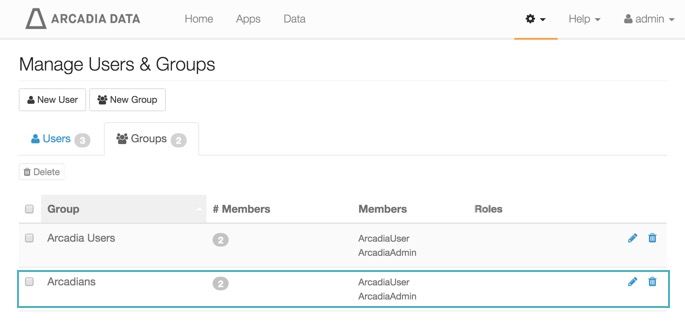Creating New User Groups
An admin user can create new user accounts.
Availability Note. This feature is only available to users with administrative privileges.
The following steps demonstrate how to create a new user group.
On the main navigation bar, click , the gear icon.
In the dropdown, click Users & Groups.
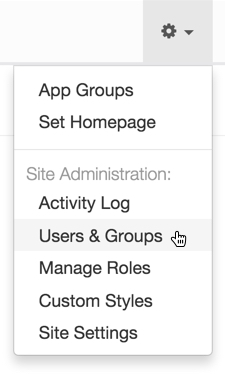
Selecting Users & Groups from Admin () Menu The Manage Users & Groups interface appears, open on the Users tab.
Click New Group.
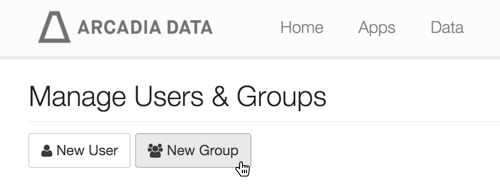
Creating a New User Group The New Group modal window appears.
-
In the New Group modal window,
- Enter Group Name. We used Arcadians.
- [Optional] Under Members, use the Search box to find users, and assign the new user to existing groups by selecting user groups on the left list, and then clicking Add to move them to the right. See additional information on adding users to user groups.
- Click Save.
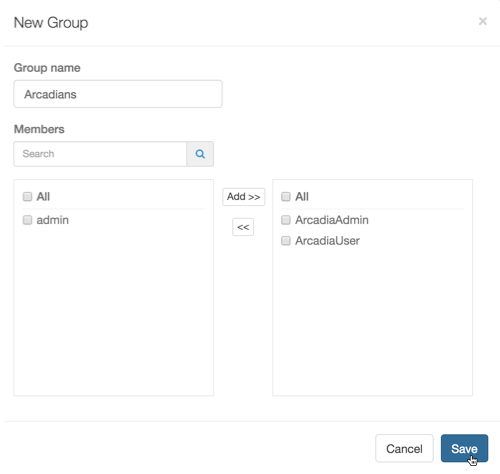
New Group Setup - Click Save.
After the operation succeeds, you will see the Manage Users & Groups page, open on the Groups tab. Note that the group Arcadians is part of the list, and there are 2 members (ArcadiaUser and ArcadiaAdmin).