Order
Arcadia enables you to adjust the sort order of values by implementing ORDER
BY clause on the query. You may also choose to limit the number of records
displayed to examine the most significant entries, implemented through LIMIT
clause.
To set order, follow these steps.
-
When creating or editing a visual, determine for which field variable you must change sort order.
The shelves that support sort order depend on the visual type, and are typically available for X and Y axes, Measures, Dimensions, Colors, and Tooltips.
-
Click the icon to the right of the variable.

- In the dropdown, click Order.
-
From the Order menu, select one of the following options:
Descendingsorts[field]in descending order.Ascendingsorts[field]in ascending order.-
Top Kdisplays only the number of values you specify in the Enter a number modal window that appears after you make this choice, K.Note that this setting overrides the Limit shelf setting. So, if the value of Limit is
100and Top K is set to50, the query returns 50 rows.
-
Remove Sort Orderremoves all of the above.
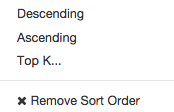
- Click Refresh Visual.