Adding Privileges
The following steps demonstrate how to add or change privileges defined for a specific role. We are using Test Role 1, previously defined in Creating New Roles.
On the main navigation bar, click , the gear icon.
-
In the dropdown, click Manage Roles.
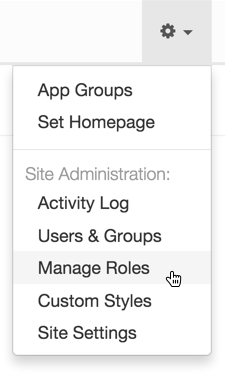
Selecting Manage Roles from Admin () Menu The Roles interface appears.
-
In the Roles interface, next to the role to edit, click the (pencil/edit) icon.
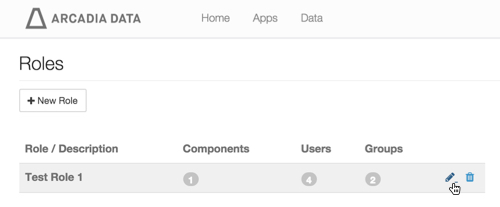
Editing a Role If you don't have any roles defined, see the instructions in Creating New Roles.
-
On the Role: Test Role 1 interface, click Edit.
Proceed to set the following groups of privileges:
- Click Save to preserve all the privilege assignments.