DMA Map, Choropleth
A DMA map shows various measurements plotted relative to Nielsen Designated Market Area Regions.
- Download the datafile dma-tv-home-viewing.csv.
- Import this data into Arcadia Enterprise.
- Create dataset
DMA TV Home Viewing.
The following steps demonstrate how to create a new map visual on the dataset DMA TV Home Viewing [data source samples.dma_tv_home_viewing]. It produces colored regions for the measurements that correspond to the dma field.
- Start a new visual based on dataset
DMA TV Home Viewing[data sourcesamples.dma_tv_home_viewing]; see Creating Visuals. In the visuals menu, find and click map, the sixth choice on the third row.
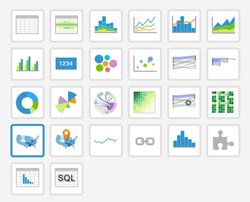
Note that the shelves of the visual changed. They are now X, Y, Geo, Measures, Tooltips, and Filters.
The mandatory shelves for map visuals are Geo and Measures.
Populate the shelves from the available fields (Dimensions, Measures, and so on) listed in the left navigation menu.
- Under Dimensions, select
dmaand drag it over the Geo shelf on the main part of the screen. Drop to add it to the shelf. - Under Measures, select
homesand drag it over the Measures shelf on the main part of the screen. Drop to add it to the shelf.
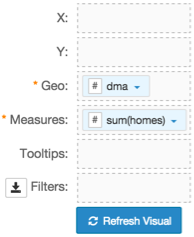
- Under Dimensions, select
- Alias the field
dmaasDMA, andsum(homes)asNumber of Homes. - Add the dimension
dma_nameto the Tooltips shelf, and then alias it asDMA Name. - For
Number of Homes,click the icon (down arrow), select Display Format, and enter,(comma). Click Refresh Visual.
The map visual appears.
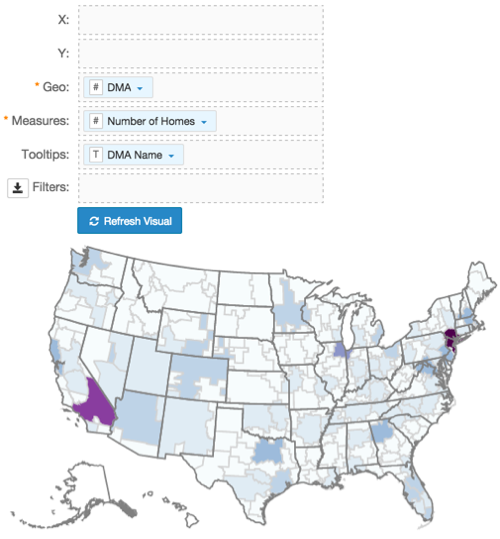
- [Optional] Enable panning and zooming option, as described in Customizing Zoom.
- [Optional] Change the color palette, as described in Change Color Palette.
Click Edit next to the title of the visualization.
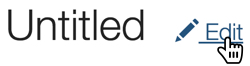
- Change the title to
US DMA TV Viewing Map. Above the left navigation bar, click Save.
