Creating Parameters for Application Control
Arcadia Enterprise can use application controls based on any parameter.
The following steps demonstrate how to create parameters in an application.
Open an existing or new dashboard where you plan to add a parameter.
If not already there, add the target visuals to the application.
In left navigation, switch to Filters tab.
-
Click Create Parameter. This creates a parameter in the filter area of the application.
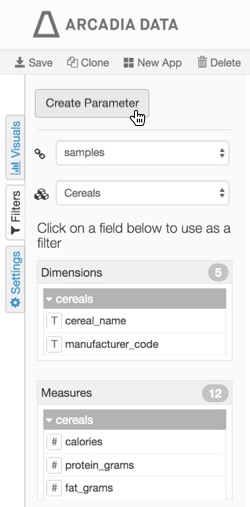
Creating a Parameter -
Hover over the new filter until the controls appear on the top right.
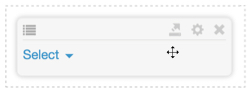
Parameter Controls -
Click the (gear) icon, to configure the filter.
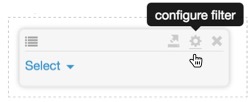
Configuring the Filter -
In the Settings modal window, click the Display Settings tab to examine the available options.
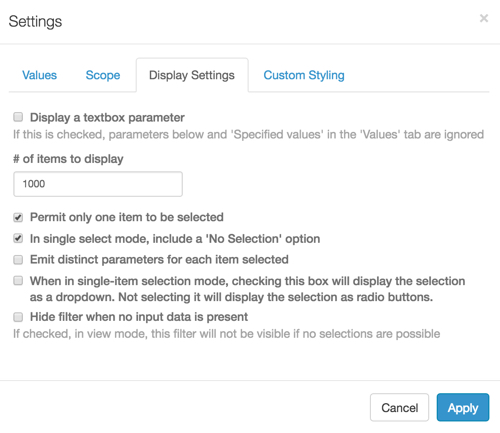
Settings: Display Settings configuration -
No options selected
This creates a multi-select filter with check boxes, a Search box, an options to select All items, and an option to Exclude Selected items.
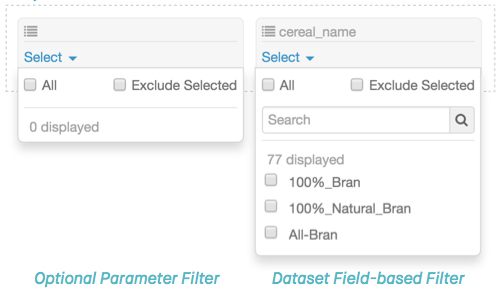
Default Multi-Select Filter -
Display a textbox parameter
If checked, this option supersedes all other options specified in the Settings modal window. It creates a simple search box filter.
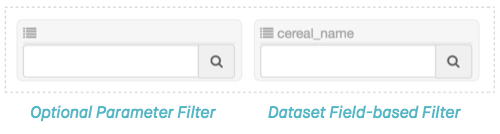
Textbox Parameter Filter -
# of items to display
This controls the number of items that are displayed by the filter. The default is
1,000. -
[Default] Permit only one item to be selected
This option creates a single-value filter with radio button selection for possible values, and a Search box.
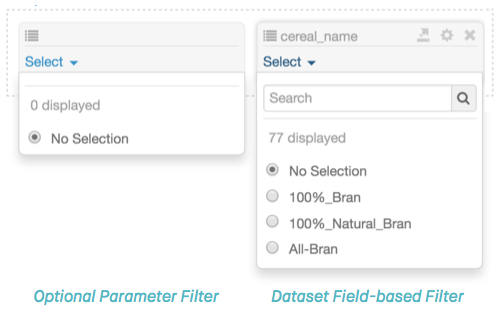
Default Single Select Filter -
[Default] In single sect mode, include a 'No Selection' option
This is the new default setting. This option creates a new checked default setting 'No Selection', prior to user input. If it is not selected, the first 'real' value is selected without user input.
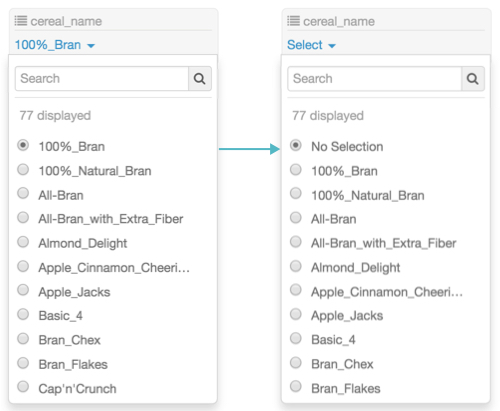
Single Select Filters: With Radio Buttons, and with 'No Selection' Option -
Emit distinct parameters for each item selected
This option ensures that each selection is processed by the filter as a distinct 'key':'value' pair. By default, the selections are passed as a 'key':'list of values'.
This option enables a single filter to be potentially used for multiple purposes.
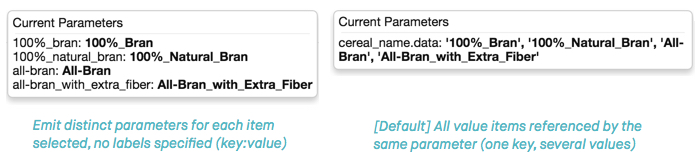
Emit Distinct Parameters Option -
When in single-item selection mode, checking this box will display the selection as a dropdown. Not selecting it will display the selection as radio buttons.
This option creates a single-value filter with a dropdown.
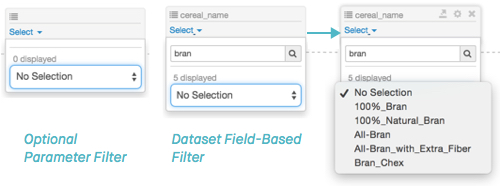
Single Select Filter with Drop-down Option -
Hide filter when no input data is present
If no viable selection data exists, this option hides the filter in View mode.
Make the selections you need, and click Apply.
-
-
In the Settings modal window, switch to Values tab, and examine the available options.
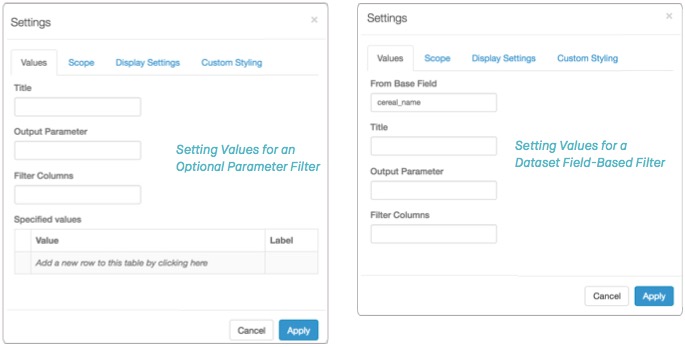
Settings: Values Configuration - From Base Field [filters based on dataset fields only] specifies the filter-controlling field. It cannot be changed.
- Title is the name of the filter as it appears in the application at run-time.
- Output Parameter is the parameter sent to the target visual to determine which field to display.
Developer Notes:
- In cases of optional or variable parameters, output parameter is used on the shelves of the target visual, such as
<<[dim],or<<[agg], or in an expression that contains the variable. - When used in filters that are based on existing fields, the output parameter ensures field name match across datasets. For example, a filter that is based on field
statein dataset US State Populations Over Time must have the output parameterstnameto control visuals in the dataset US County Population.
- In cases of optional or variable parameters, output parameter is used on the shelves of the target visual, such as
-
Specified values [optional parameter filter only] specifies the distinct values of the output parameter on which the filter acts, and labels them.
For example, a
<<mes>>output parameter can have the following specified values:- Value:
gdp_per_capita, Label: GDP per Capita - Value:
life_expectancy, Label: Life Expectancy
- Value:
Make the selections you need, and click Apply.
-
[Optional] Hover over the filter; when the configuration options appear, click the (move) icon to move the filter onto the grid area of the application.
Note that the appearance of the filter changes significantly: it is represented very plainly as a simple white rectangle, without search options.
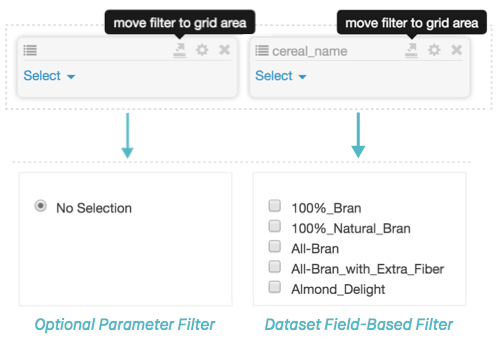
Moving Filters to the Grid Area To return the filter to the filter area, hover over the filter. When the configuration options appear, click the (move) icon to move the filter onto the filter area of the application.
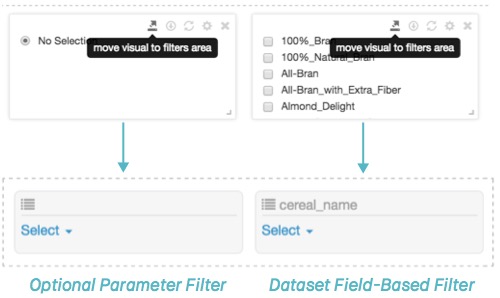
Moving Filters to the Filter Area - Name and save the application to preserve filter definitions.