Creating New SQLite Connections
The following steps demonstrate how to create new SQLite data connections.
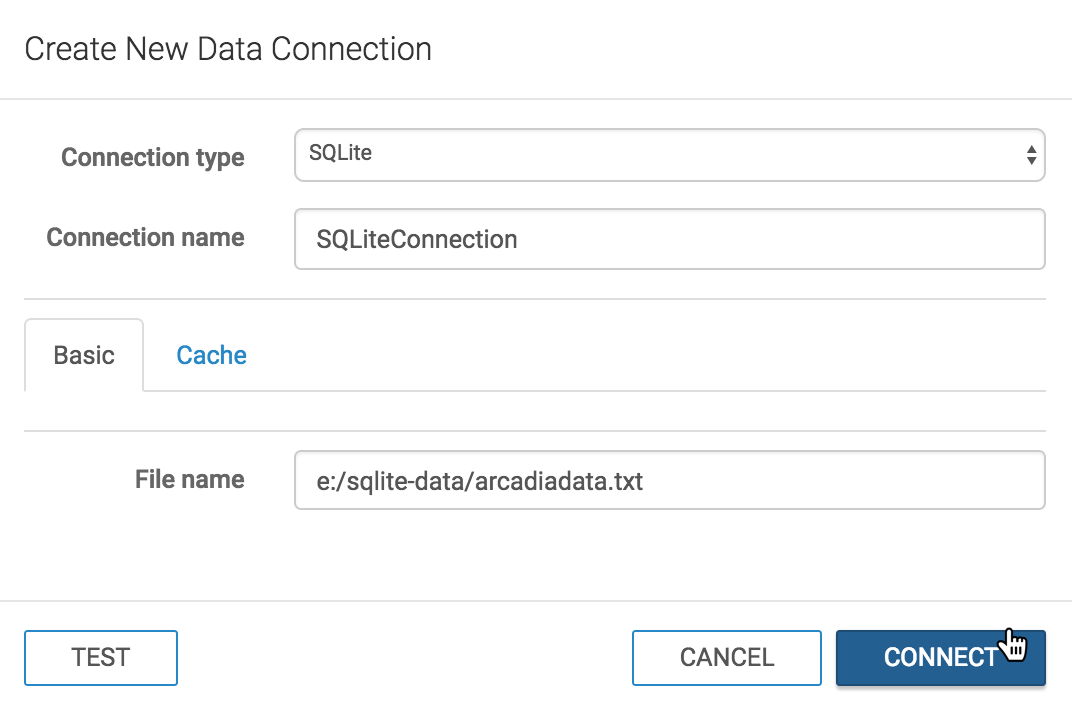
On the main navigation bar, click Data.

The Data view appears, open on the Datasets tab.
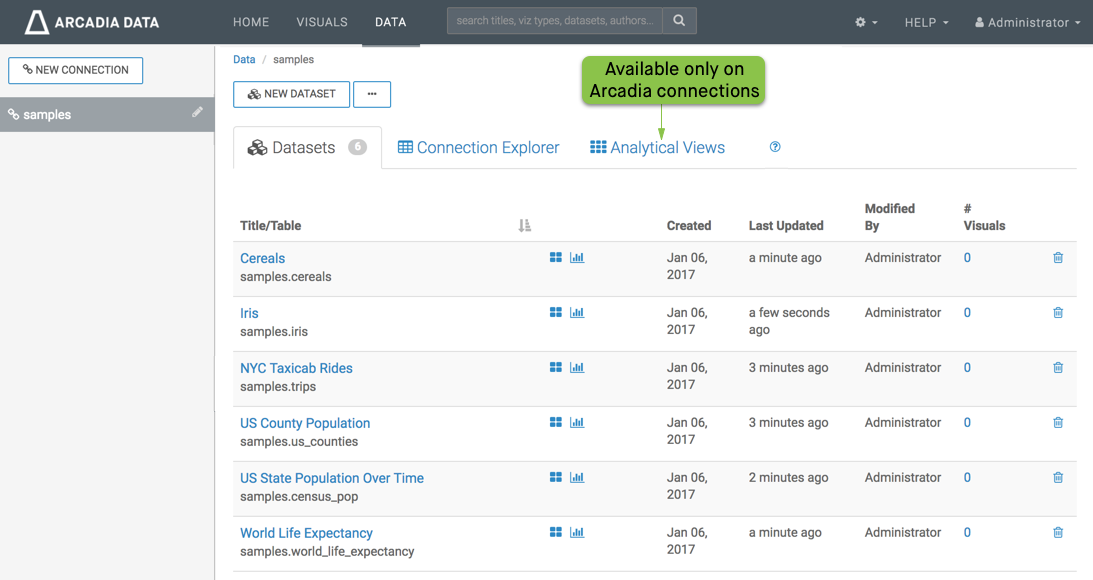
In the side bar, click New Connection.

The Create New Data Connection modal window appears.
- In the Create New Data Connection modal window, under Connection type, select SQLite.
-
Under Connection name, specify the name of the new connection.
Here, we use
SQLiteConnection. -
Under File name, specify the name and path of the file used for your instance of SQLite.
Here, we use
e:/sqlite-data/arcadiadata.txt. Click the Cache tab.
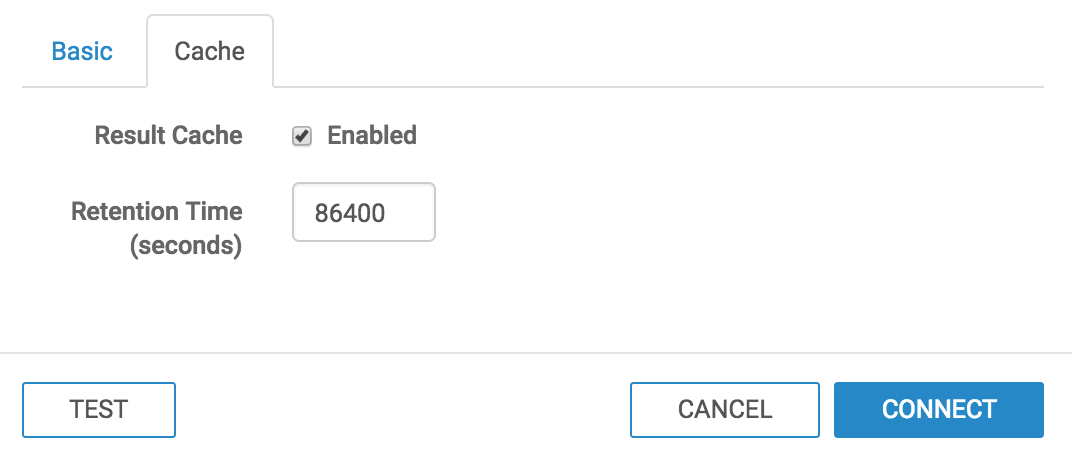
Specifying Cache Select the Result Cache option to enable periodic cache updates.
In the Retention Time field, specify the frequency of cache updates, in seconds.
For example, the default value of 86400 indicates an update every 24 hours, and a value of 300 initiates a refresh every 5 minutes.
At the bottom of the modal, click Test.

Testing the New Connection If the connection is valid, the system returns a 'Connection Verified' message.
Click Connect.
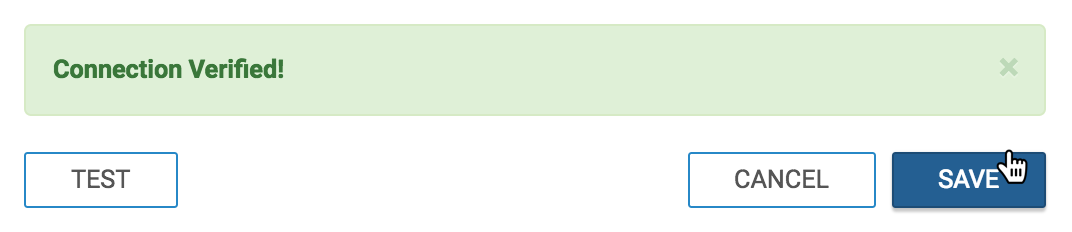
Connecting a Verified Connection
After this operation succeeds, the new connection name appears on the side navigation bar.