Creating Dashboards
The following steps demonstrate how to create a new dashboard in Arcadia Enterprise.
- There are several possible starting points for creating new dashboards:
- Click the New Dashboard button on the Home page, which you can access from the top menu.
- Click the New Dashboard button on the Visuals page, also from the top menu.
- On the Data page, click on the (new dashboard) icon next to the name of a particular dataset.
- In the Visual Designer, by selecting New Dashboard from the supplemental drop-down menu.
-
The Visual Designer opens on an untitled dashboard. See Visual Designer for Dashboards to familiarize yourself the interface.

- [Optional] Change the Connection and/or Dataset. Remember that the dashboard can have only one connection, but may use all the datasets that share the same connection.
-
In the Shared Visuals menu, click to add one or more existing visual to the dashboard, either from Recently Viewed Visuals, or from the listed visuals of this dataset. Alternatively, you can create a new visual by clicking the New Visual button. See Creating Visuals.
We used the visuals World Life Expectancy - Grouped Bars and World Life Expectancy - Cross Tabulation.
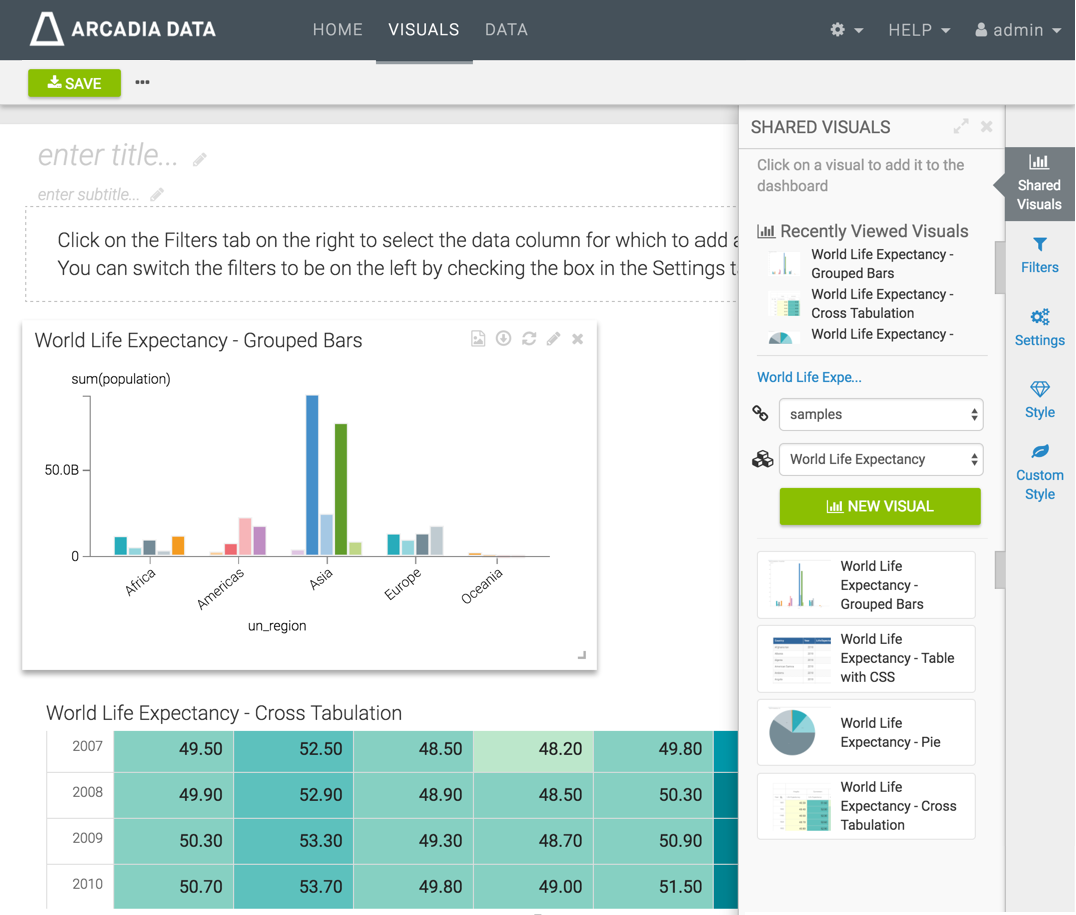
-
Click the Filters menu, and click on fields to add the filters. Alternatively, you can click the Create a Custom Filter button, for custom selections.
Remember that you can change the dataset and the connection in this menu, also.
Here, we used filters based on the
un_regionandcountrydimensions.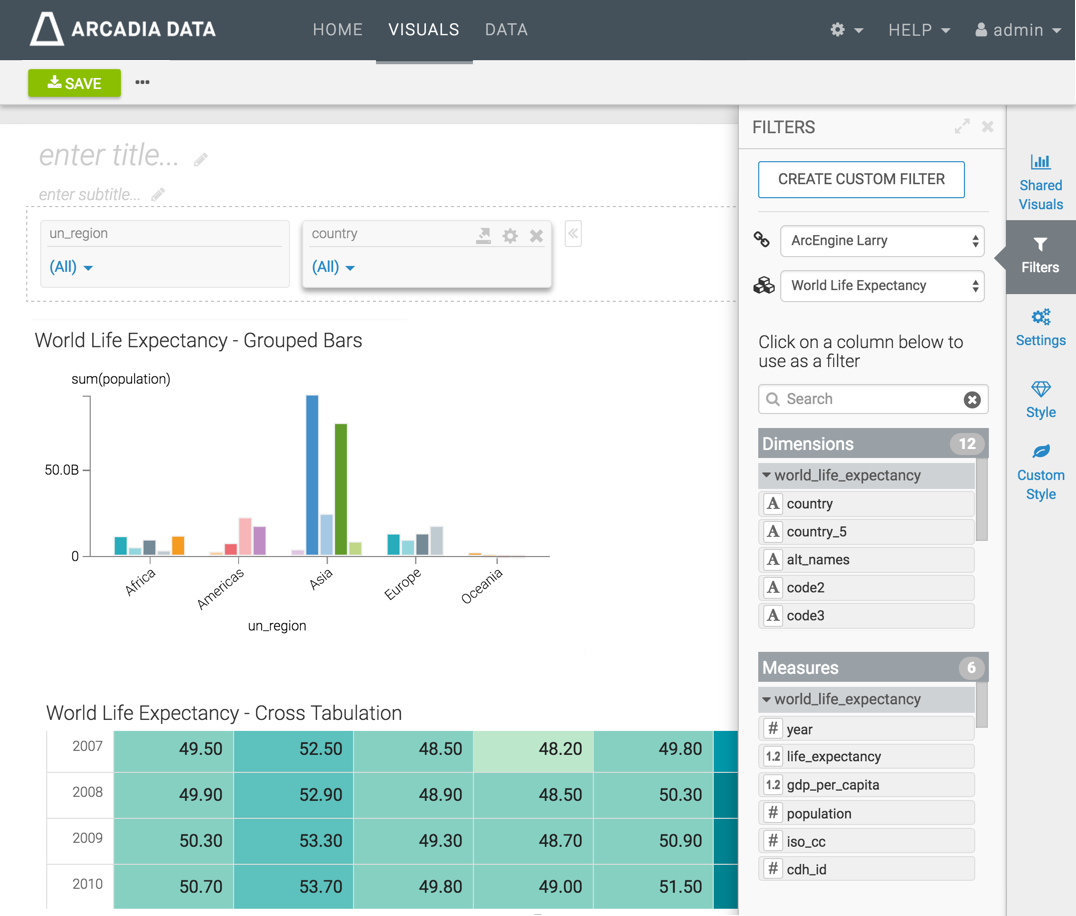
-
Enter the Title for the dashboard, and an optional Subtitle.
We used World Life Expectancy and A new perspective, respectively.
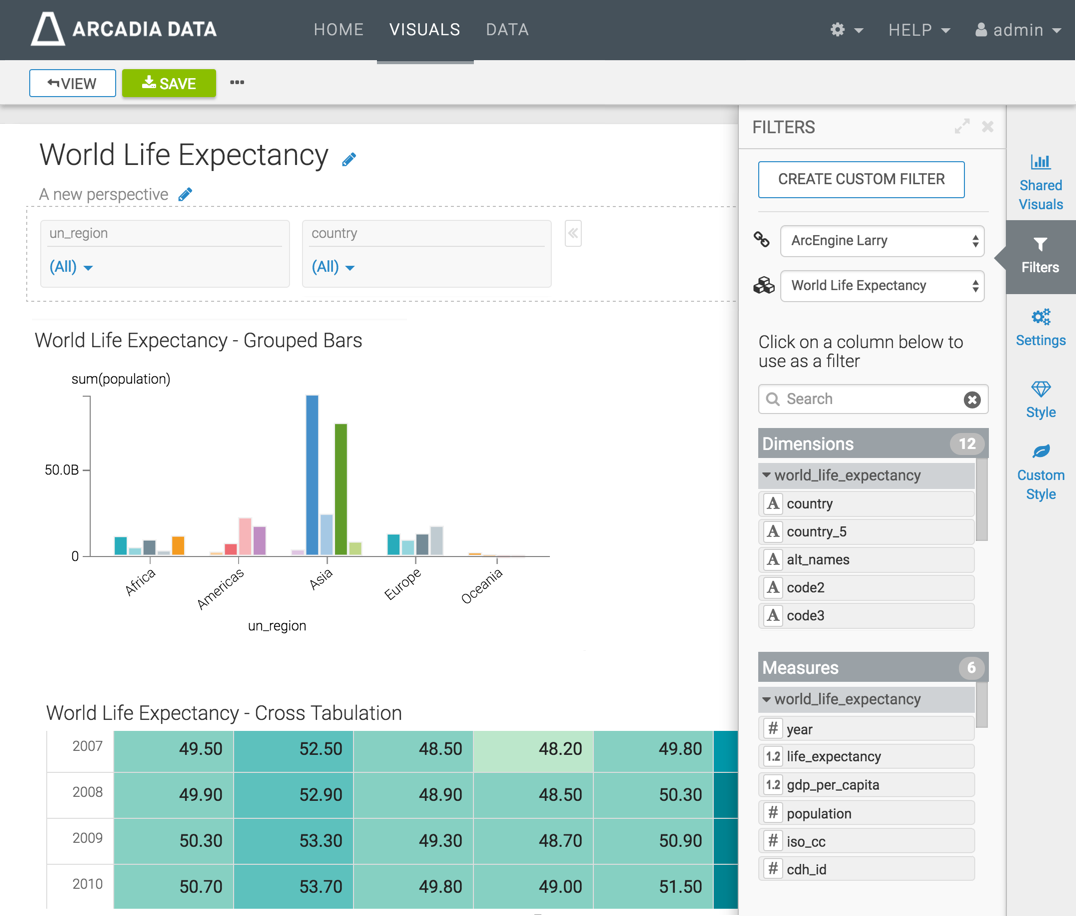
- [Optional] You can also customize Settings, Styles, and Custom Styles for the dashboard.
-
Click Save to save the application.
- Click View to preview the dashboard at runtime.