Setting Custom Homepages
The following steps demonstrate how to set the homepage to a specific Application. All users can change the home application screen for their own personal use. Administrators can change the home page for all users, globally. We are working in dataset State Census [data source default.state_census].
On the main navigation bar, click icon (gear).
-
In the dropdown, click Set Homepage.
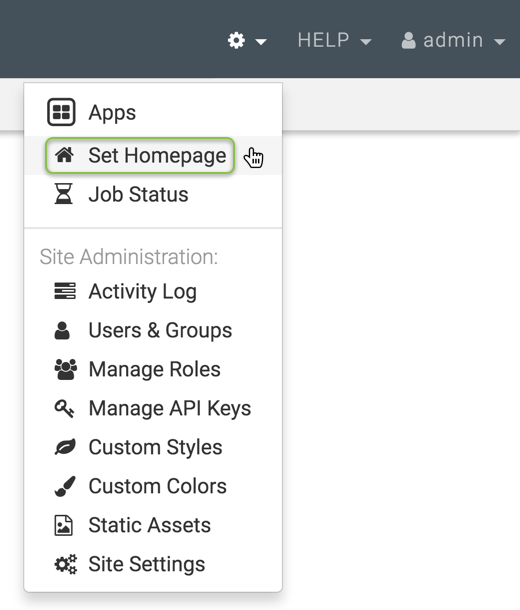
Selecting Set Homepage from Admin () Menu Set Homepage interface appears.
At the top of the page, under App#, replace
N/Aby the number of the application saved in Creating Applications with Extension Visuals, and click the checkmark icon.In our example, the number of the application is
36.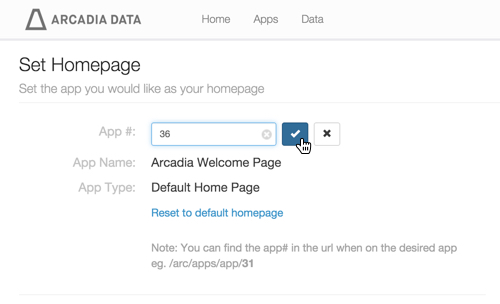
Setting Custom Home Homepage App Administrators can change the home page for all users at once.
Lower on the page, below Admin Only, change the App# to
36.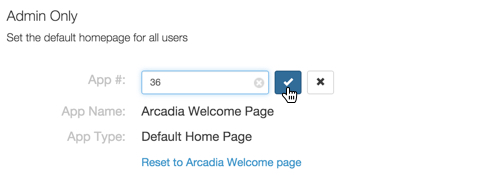
Confirming Homepage ID for Admin Users On the main navigation, click Home.
Note that the homepage is now set to the application
United States Census.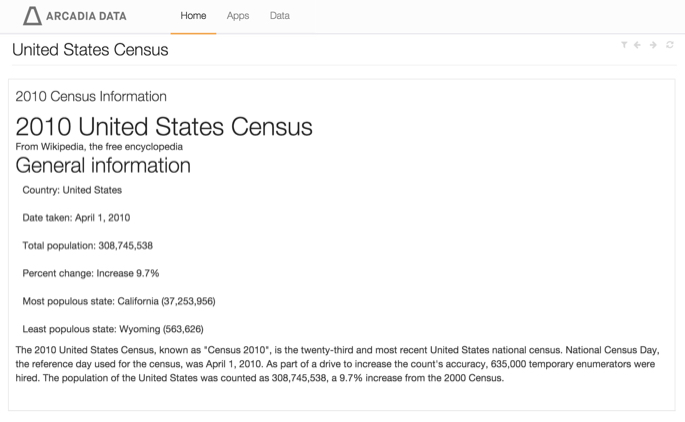
Custom Homepage -
To reset the homepage to the default, return to
http://.../arc/apps/homepage, and click one or both of the Reset to default homepage links.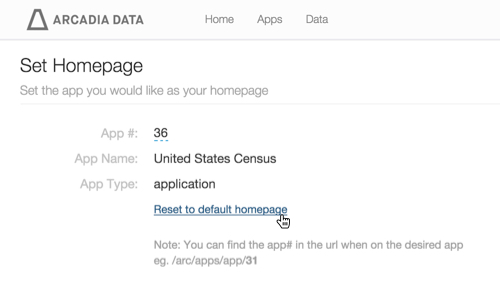
Homepage Resetting to Arcadia Data Default - Administrators can reset the home page for all users.
Click Home to verify the change.
The home page is re-set to the default Welcome version.