Editing Join Details
Occasionally, it becomes necessary to change the specifications of existing table joins.
The following steps demonstrate how to change join detail.
-
Navigate to the Data Model page of the dataset.
-
Click Edit Data Model to edit the data model.
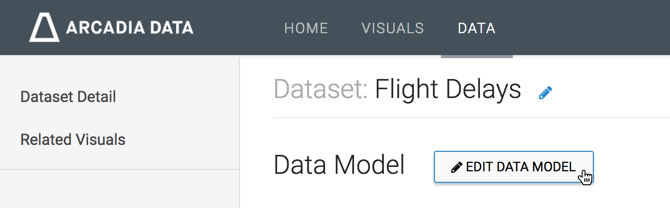
Editing Data Model -
Click the (link) icon that represents the connection that must be changed, and after the Join Details modal window appears, click Edit Join Details.
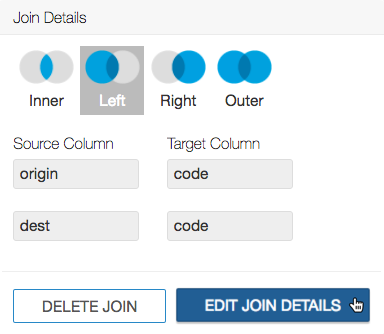
Editing Join Detail -
In the Edit Join modal window, make the necessary adjustments.
- [Optional] Click Clear Fields to clear all already defined joins between the two tables.
- [Optional] Click Add Join Pair to add another column connection between the same two tables.
- [Optional] Click icon (minus) next to an existing join definition to remove that column connection between the two tables.
- [Optional] Click Add Join Expression to add a conditional join between the same two tables.
- [Optional] Click icon (minus) next to an existing join expression to remove that column connection between the two tables (not illustrated.
- [Optional] Click sample data to preview the data. Click again to hide sample data.
- Click Apply.
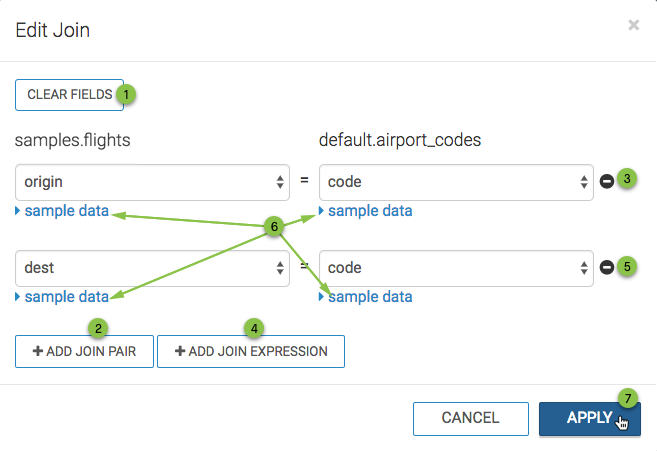
Edit Join Interface - [Optional] To revert all changes prior to saving, click Undo.
- Click Save.