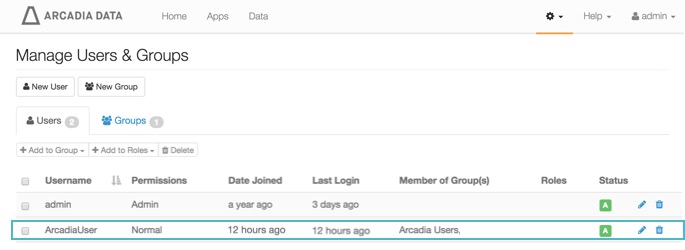Creating New User Accounts
An admin user can create new user accounts.
The following steps demonstrate how to create a new user account.
On the main navigation bar, click , the gear icon.
In the dropdown, click Users & Groups.
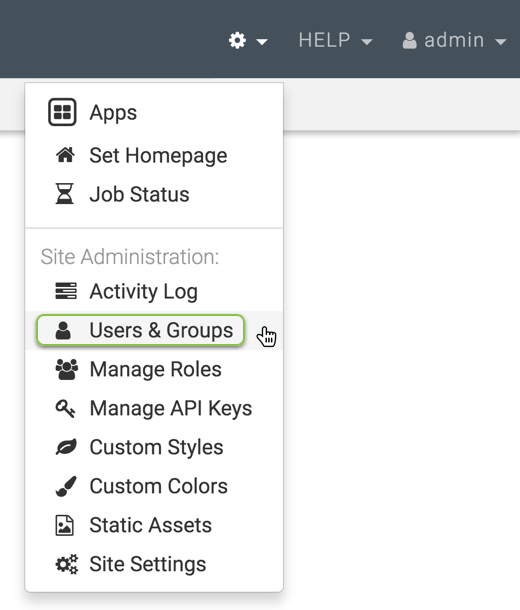
Selecting Users & Groups from Admin () Menu The Manage Users & Groups interface appears, open on the Users tab.
Click New User.
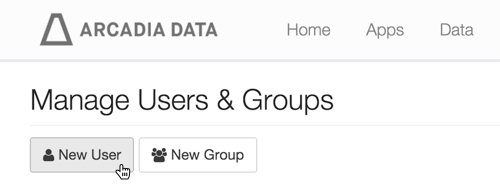
Creating a New User New User modal window appears.
In the New User modal window,
- Enter Username.
Enter Password.
We recommend that you check Show Password because you will share this information with the designated user.
- Under Permissions, select Normal user.
- [Optional] In the Groups tab, under Group Membership, use the Search box to find user groups, and assign the new user to existing groups by selecting user groups on the left list, and then clicking Add to move them to the right. See additional information on adding users to user groups.
- [Optional] In the Roles tab, under Roles, use the Search box to find roles, and assign the new user to existing roles by selecting roles on the left list, and then clicking Add to move them to the right. See additional information on adding users to roles.
- Click Save.
Note: if you have not defined at least one User Group, the New User modal window does not contain Group Membership information.
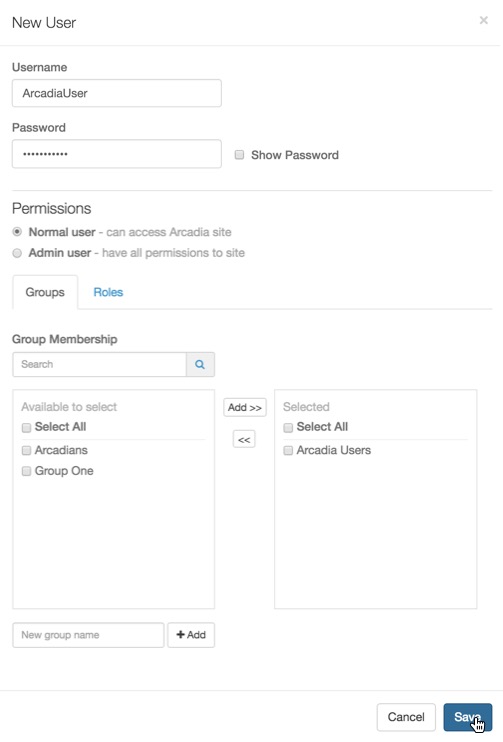
New User Setup
After the operation succeeds, you will see the Manage Users & Groups page, open on the Users tab. Note that the user Arcadia User is part of the list, the account permissions are set to Normal, and status is Active.