Creating Segments
Segments can be used to analyze subsets of the data that have specified properties. Normally, segments are defined by filtering data based on dimensions or measures.
This article demonstrates how to create new data segments in the dataset Flight Delays, based on data previously imported into Arcadia from the datafile flights-2014-01.csv. The additional datafiles are airline-id.csv, airport-codes.csv, cancellation-code.csv, and airport-lat-long.csv.
To create a new data segment in the dataset Flight Delays, follow these steps.
On the main navigation bar, click Data.

The Data view appears, open on the Datasets tab.
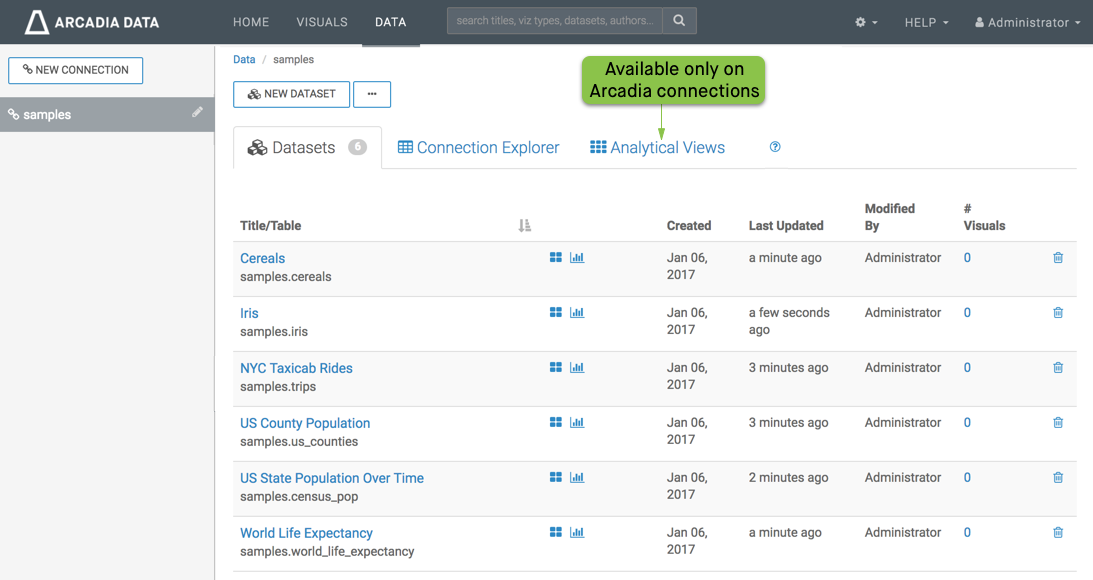
Find the dataset in the list of datasets, either by scrolling or by using search, and click on it.
We are using the dataset Flight Delays.
- Dataset side navigation appears, open at Dataset Detail view.
In the side navigation menu, click Segments.
The Segments view appears.
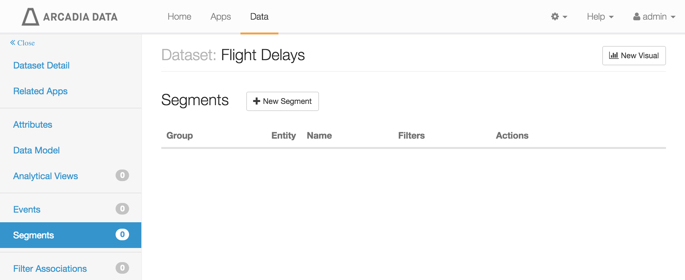
Segments of the Dataset, Nothing Defined -
In the Segments interface, click New Segment.
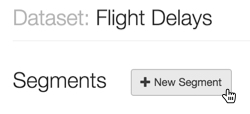
Creating a New Segment -
In the Add Segment modal window that appears, make the following entries:
- Under Segment Name, enter Delayed Flights.
- Under Segment Group, enter Delay Status.
Under Filters, enter the following expression:
[air_time] IS NOT NULL
On another line under Filters, enter the following expression:
[dep_delay] > 0
Click Save.
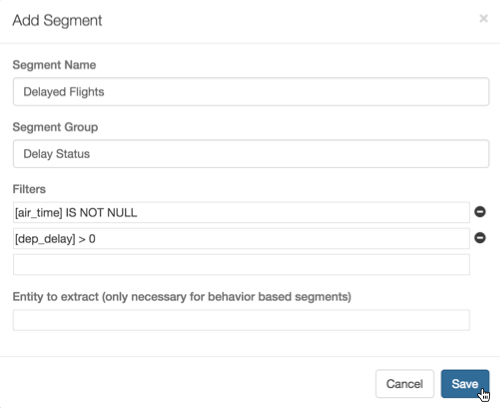
Add Segment Modal Window The new segment definition appears in the Segments interface.
Note the actions available for this segment: Edit, Clone, and Delete.
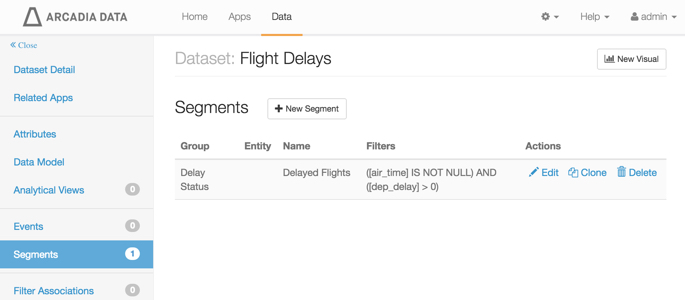
Segments of the Dataset, One Segment Defined