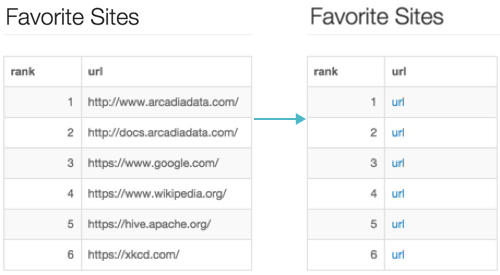Customizing Data
In the Data settings of Arcadia Enterprise, you can do any of the following:
- Disable Incremental Queries
- Display NULL Rows
- Order NULL Rows
- Change Maximum Number of Rows Fetched
- Enable URL Links
To get to the options in the Data menu, follow these steps:
On the right side of Visual Designer, click the Settings menu.
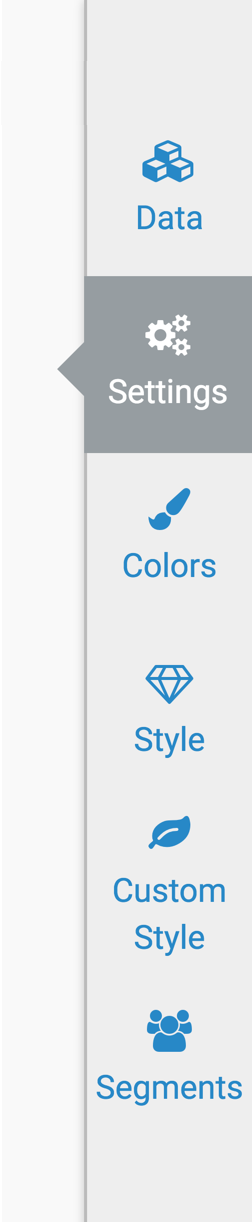
In the Settings menu, click Data.
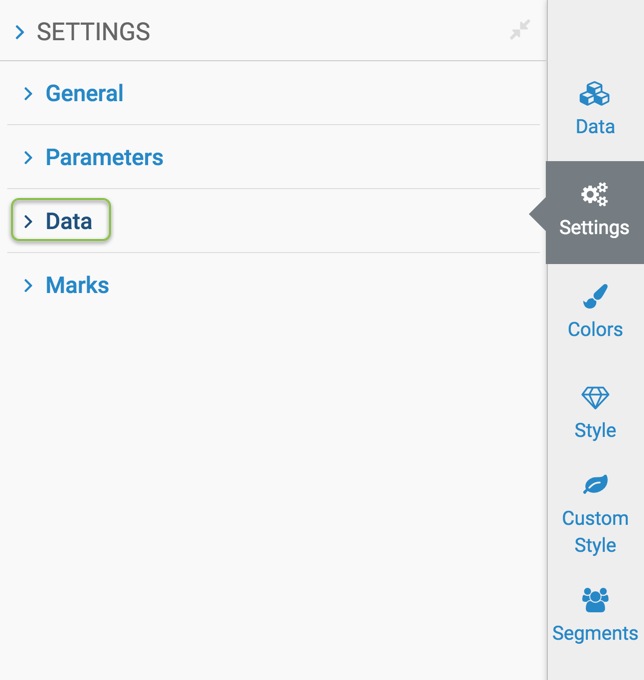
Disabling Incremental Queries
To disable incremental queries for this visual, navigate to the Data menu, and select Disable incremental queries.

Displaying NULL Rows
To change the data display of NULL values in the visual, navigate to the Data menu, and change the mask under the heading Display null value as.
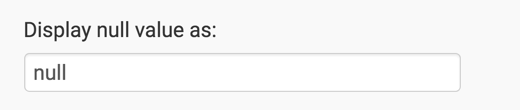
By default, this value is null. This is how the visual appears:
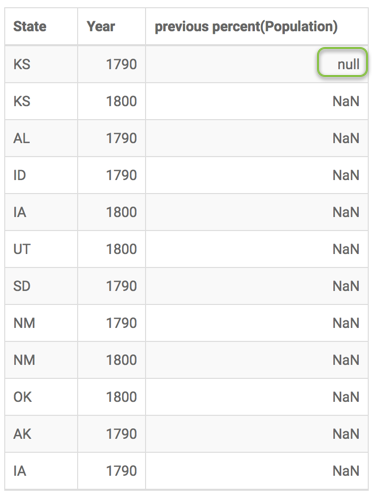
If the value is cleared (a blank), this is how the visual appears:
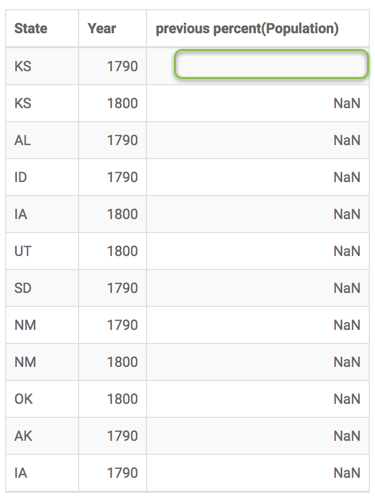
If the value is set to a few dashes (---), this is how the visual appears:
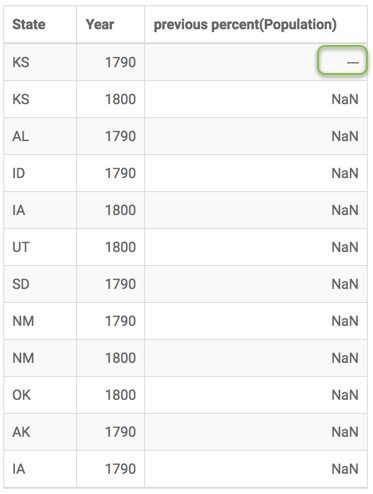
Ordering NULL Rows
To change the order in which NULL values appear in the visual, navigate to the Data menu, and select one of styles under the heading Show data with NULL values: Default, First, or Last.
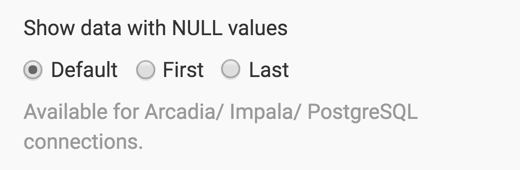
Default NULL ordering shows NULL data 'as is', without sorting the results.
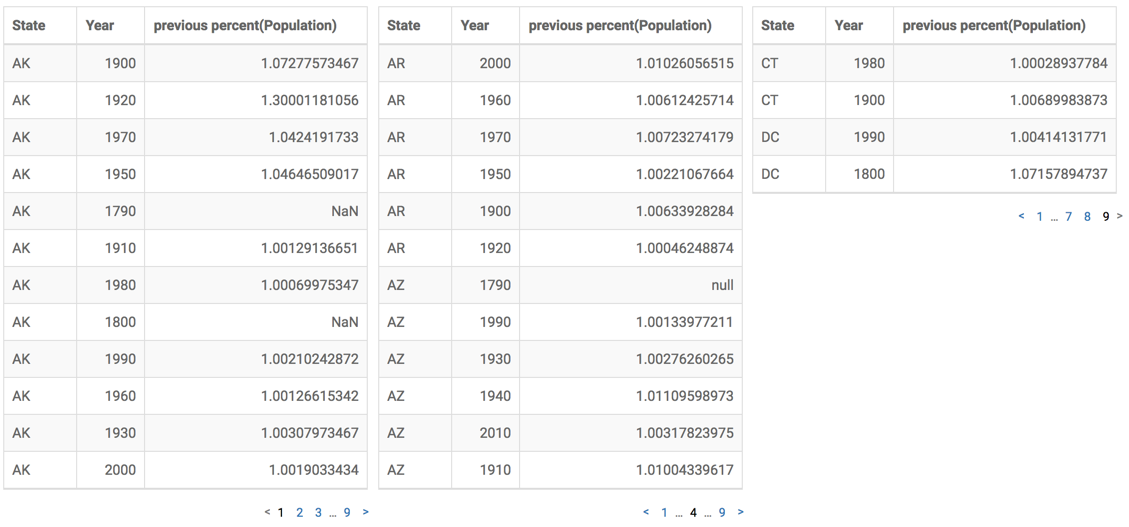
-
First NULL ordering shows NULL data first, after the sort of the specified column.
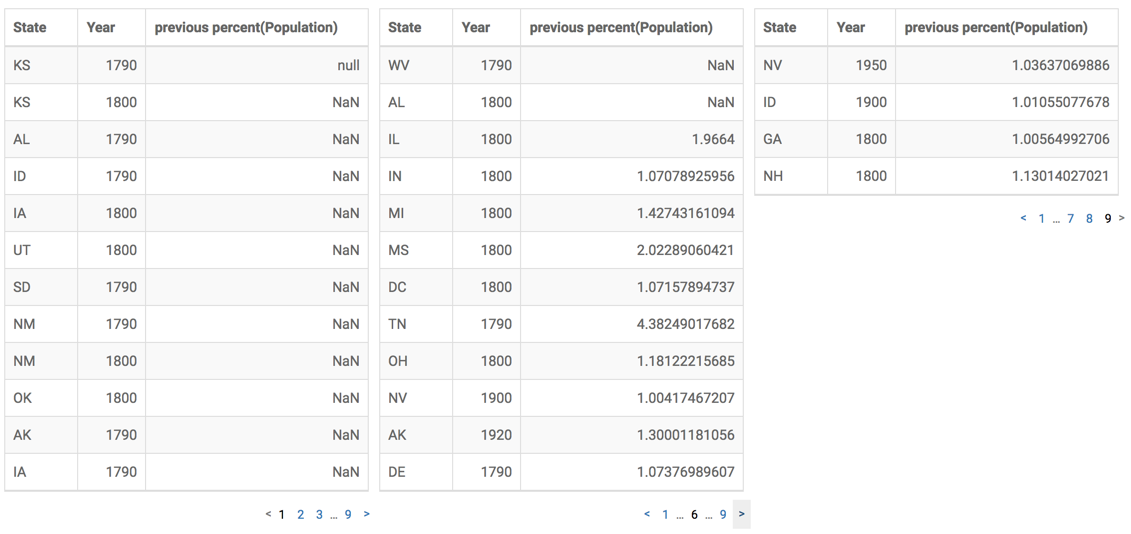
-
Last NULL ordering shows NULL data last, after the sort of the specified column.
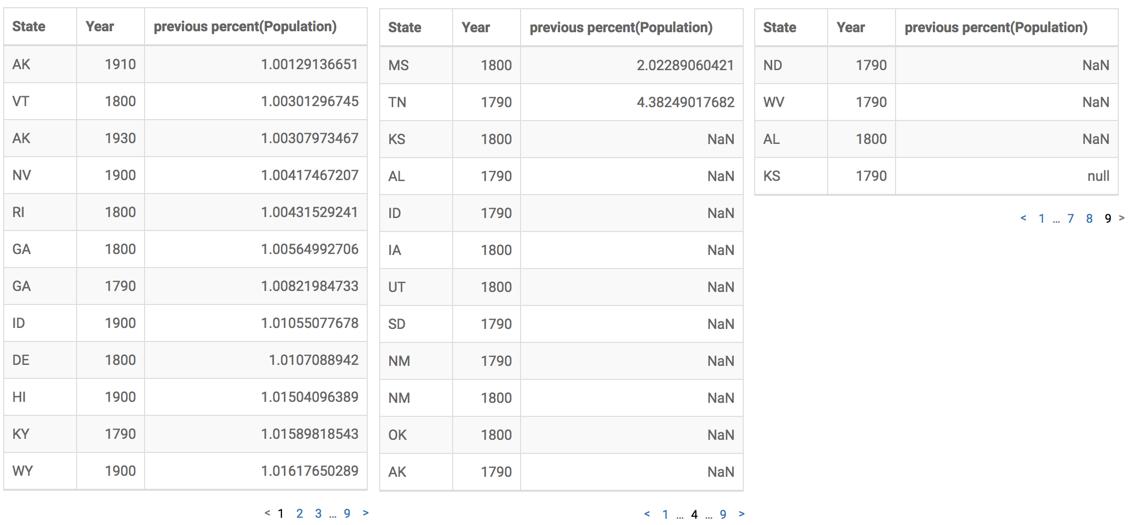
Changing Maximum Number of Rows Fetched
To change the number of maximum rows fetched, navigate to the Data menu, and change the value under the heading Maximum number of rows to fetch.
By default, the system fetches 5,000 rows at a time.
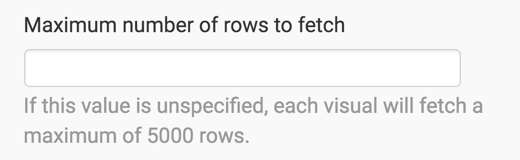
Enabling URL Links
To render values that contain usable http addresses as navigation links, navigate to the Data menu, and select Show values starting with http(s):// as links.

Compare the appearance of the table visual with http... content before
and after the preceding selection.