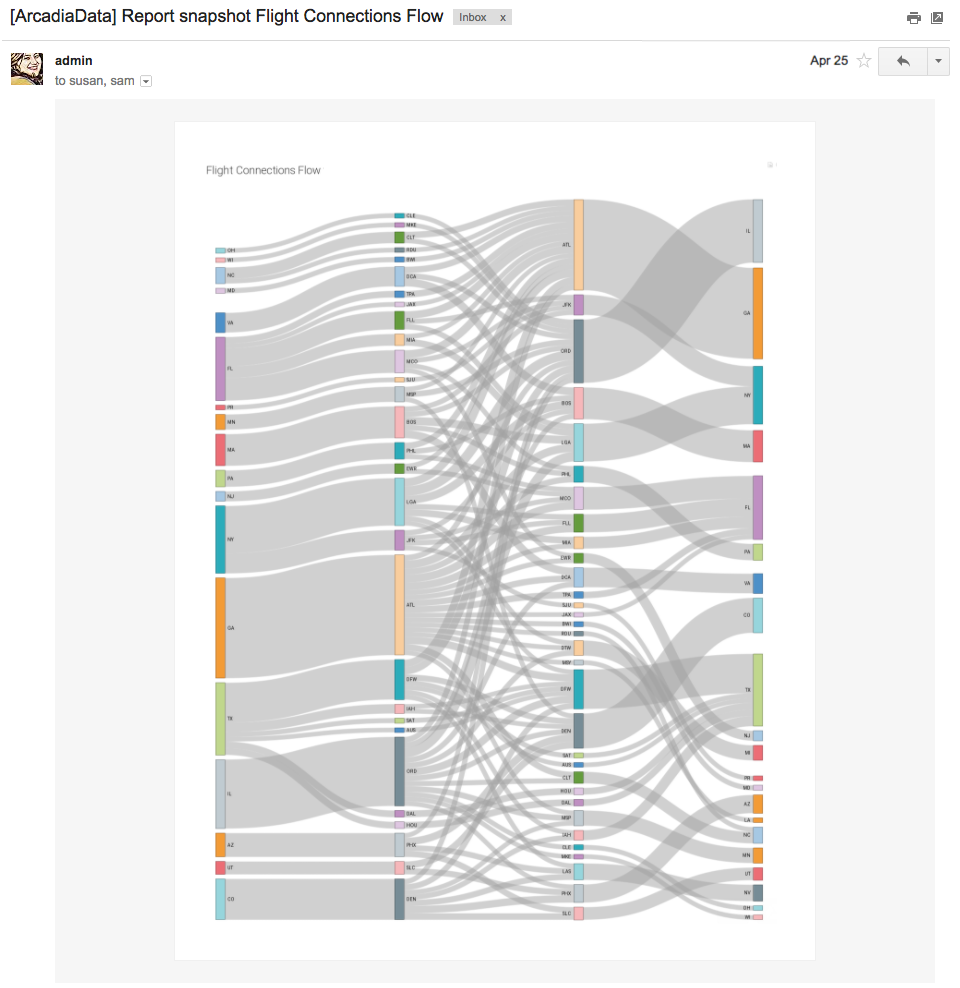Emailing Visuals and Dashboards
Arcadia Enterprise enables you to share visuals and dashboards through emails in the following manner: by sending them immediately, by scheduling them at specific times and intervals, and as a trigger response when reaching a specific threshold.
- Enable thumbnails and screenshot downloads; see Enabling Snapshots and Thumbnails.
- Enable email functionality; see Enabling and Customizing Email Settings.
- Enable scheduled jobs; see Enabling Scheduled Jobs.
The following steps describe how to send emails of Arcadia Enterprise visuals and dashboards.
- Find the visual or dashboard for e-mail scheduling. Use either the Edit or View mode.
-
In the top menu, click the (supplemental) menu, and select the Email option.
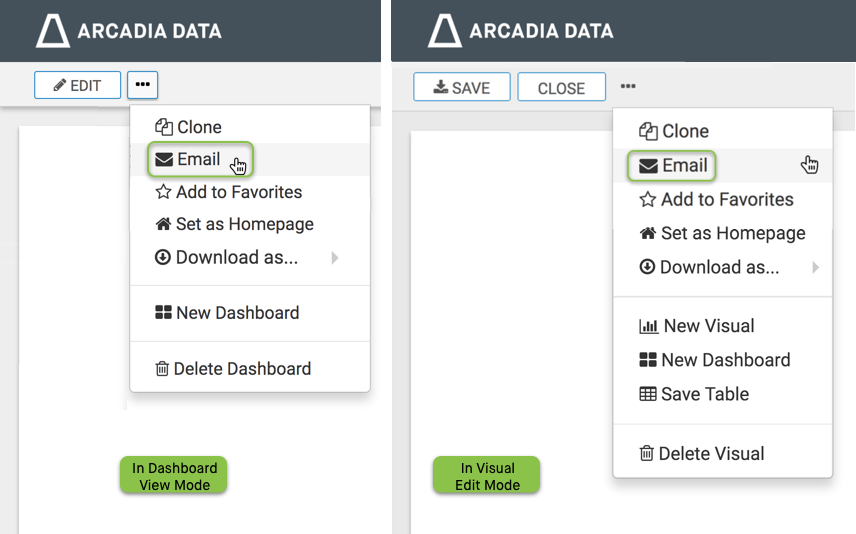
-
The Email Visual modal appears when working with visuals, while the Email Dashboard modal is for working with dashboards.
-
In the Email Visual/Email Dashboard modal, there are three options:
- Email now
- Schedule Email
- Email based on threshold
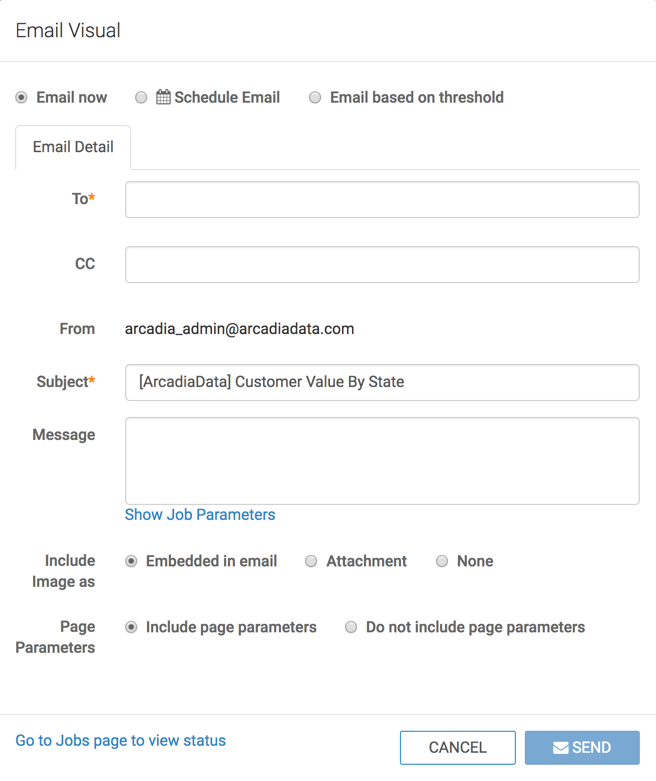
-
Choose one of the options; see instructions for them in the following topics:
- After creating emails, you can monitor them in the Jobs interface, review their details, rerun, cancel, and so on. See Managing Jobs.
-
A sample email may appear something like this: