Editing Events
The following steps demonstrate how to edit an event in a dataset.
Availability Notes:
- Events functionality is only available in Arcadia Enterprise, not in Arcadia Instant.
On the main navigation bar, click Data.

The Data view appears, open on the Datasets tab.
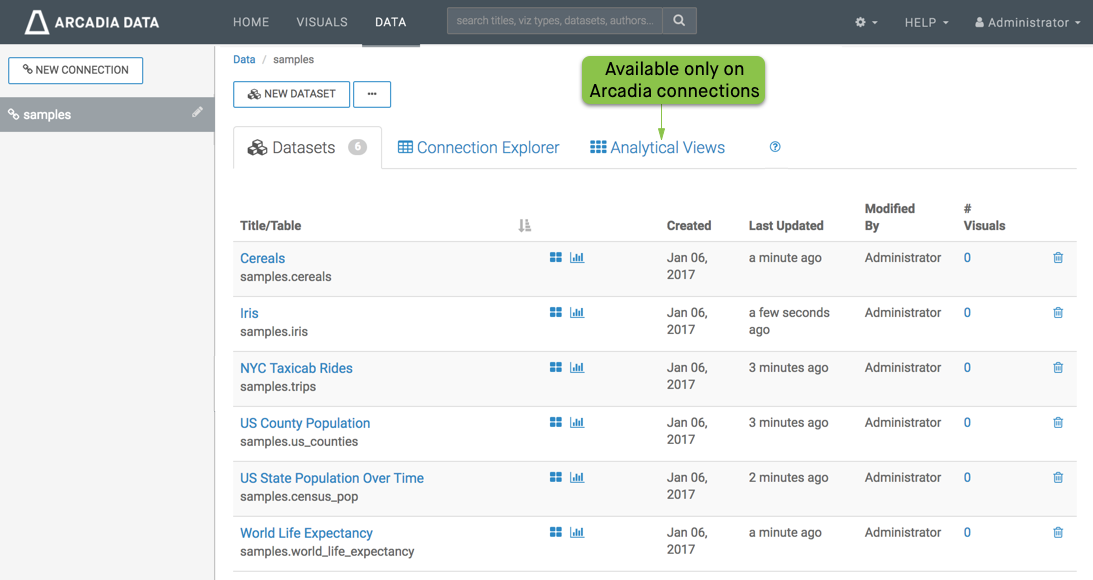
Find the dataset in the list of datasets, either by scrolling or by using search, and click on it.
We are using the dataset Campaign. This dataset is based on data previously imported into Arcadia from the datafile campaign.csv.
- Dataset side navigation appears, open at Dataset Detail view.
In the side navigation menu, click Events.
-
In the Events list, find the event to edit, and click Edit.
In this example, we are editing All application events.
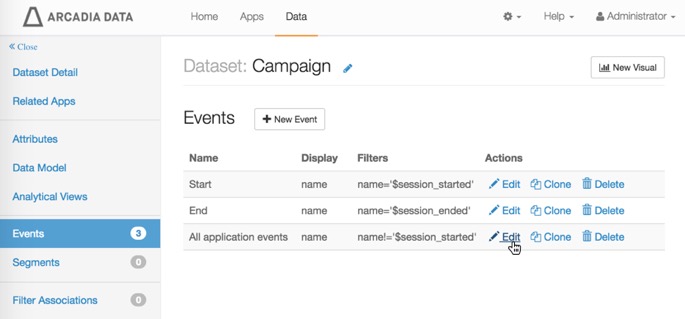
Editing an Event A pre-populated Edit Event modal window appears.
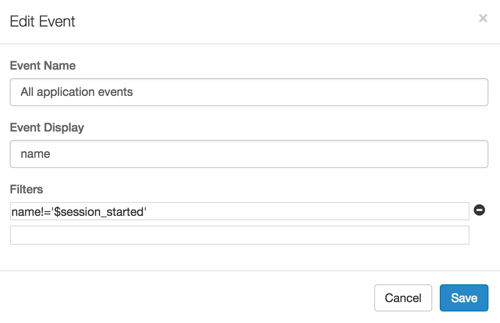
Edit Event Modal Window You can change all the entries in Edit Event modal window. In this case,
- Leave Event Name 'as is'.
- Leave Event Display 'as is'.
- Edit Filters by adding the following expression on a new
line:
name='$session_started' - Click Save.
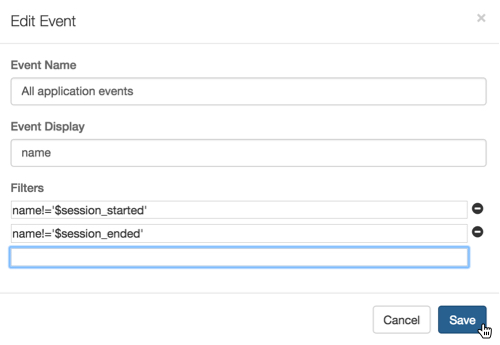
Edit Event Modal Window, with Changes -
The edited event appears in the Events interface.
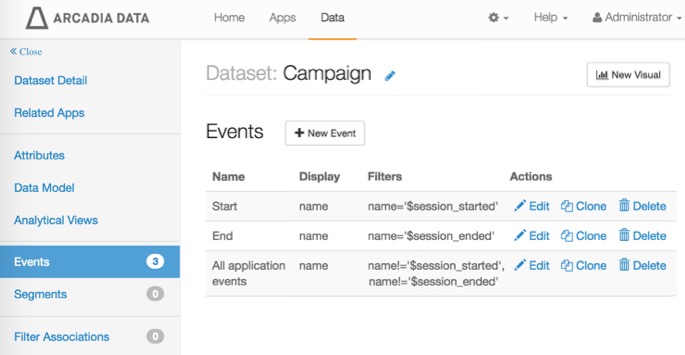
Events of the Dataset, the Last One Edited