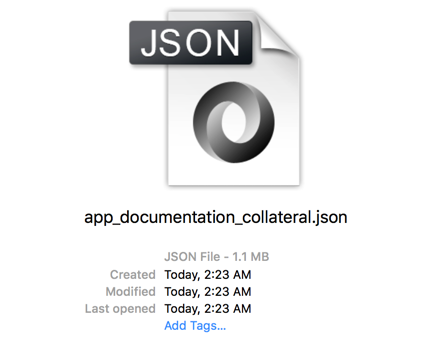Exporting Apps
In Arcadia Enterprise, you can export whole apps. The process captures all the dpendencies, such as visuals, dashboards, datasets, and custom styles.
- Click Visuals in the top navigation menu.
Select the app that contains the visuals or dashboards for export.
In this demonstration, we are using the Documentation Collateral app.
Select at least one visuals or dashboards. This updates the menus at the top, and shows the (suppmental) menu.
In the (supplemental) menu across the top, click Export App.
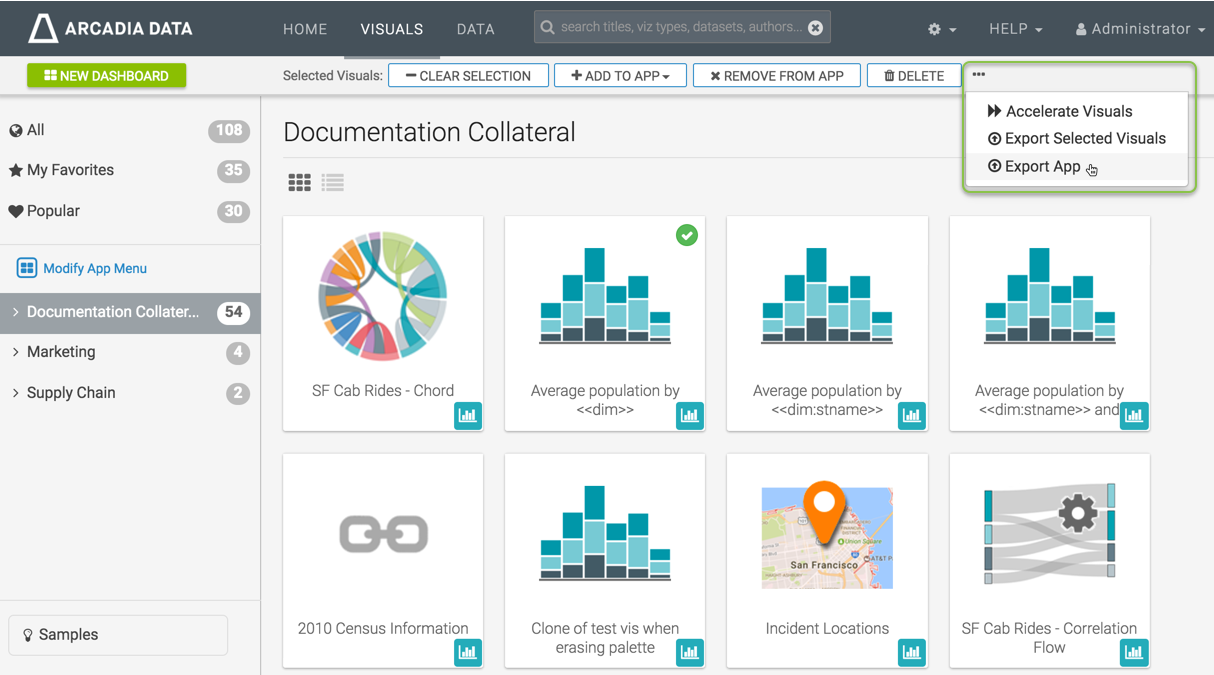
The Export Visual Artifacts window modal appears, with a defualt filename of the type
appp_random_number.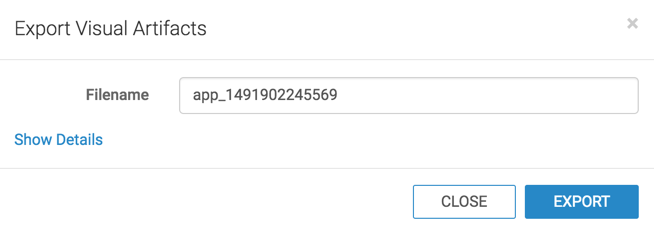
Change the name of the file; this is optional, of course. To see what visual artifacts are exported, click Show Details.
Notice that in addition to the visuals and dashboards in the app, the export file includes all dataset and custome style dependencies, as well as the definition of the app itself and its subgroups.
Click Export.
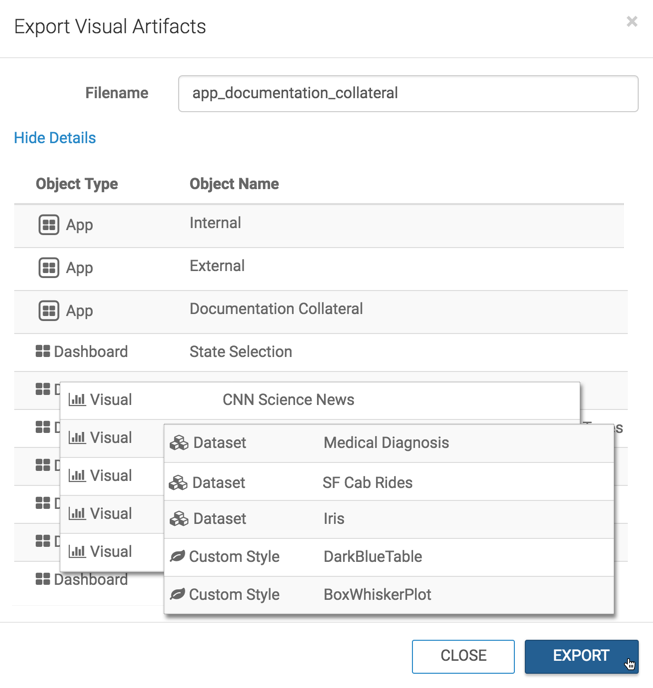
This starts the download of the export file to your default download folder.
You can confirm the success of the export by finding the file on your system.