Adjusting Automatic Refresh
Arcadia Enterprise can automatically refresh the dashboards at a rate set by the user. This is typically necessary when the dashboard includes visuals with dynamic information, such as stock tickers.
To enable automatic refresh, navigate to the General menu, and adjust the value in the selector for the Auto-refresh seconds option. By default, the selector is empty and the auto-refresh option is not on.

This example demonstrates how to create a simple dashboard with a refresh rate. We will use a URL link visual to access live information about the 2017 French Presidential election.
- Start a New Dashboard, based on any dataset.
- Within the Visual Designer, click New Visual.
- Hover over the Visual Controls of the new visual, in the top right corner, and click the (pencil) icon to edit the new visual.
- Select the External Link from the Visual Type Catalog.
- In the URL field, enter
https://en.wikipedia.org/wiki/French_presidential_election,_2017. - Name and Save the new visual. We used French Election 2017.
In the dashboard Settings, set the Auto-refresh seconds option to 300, which is equivalent to an update every 5 minutes.
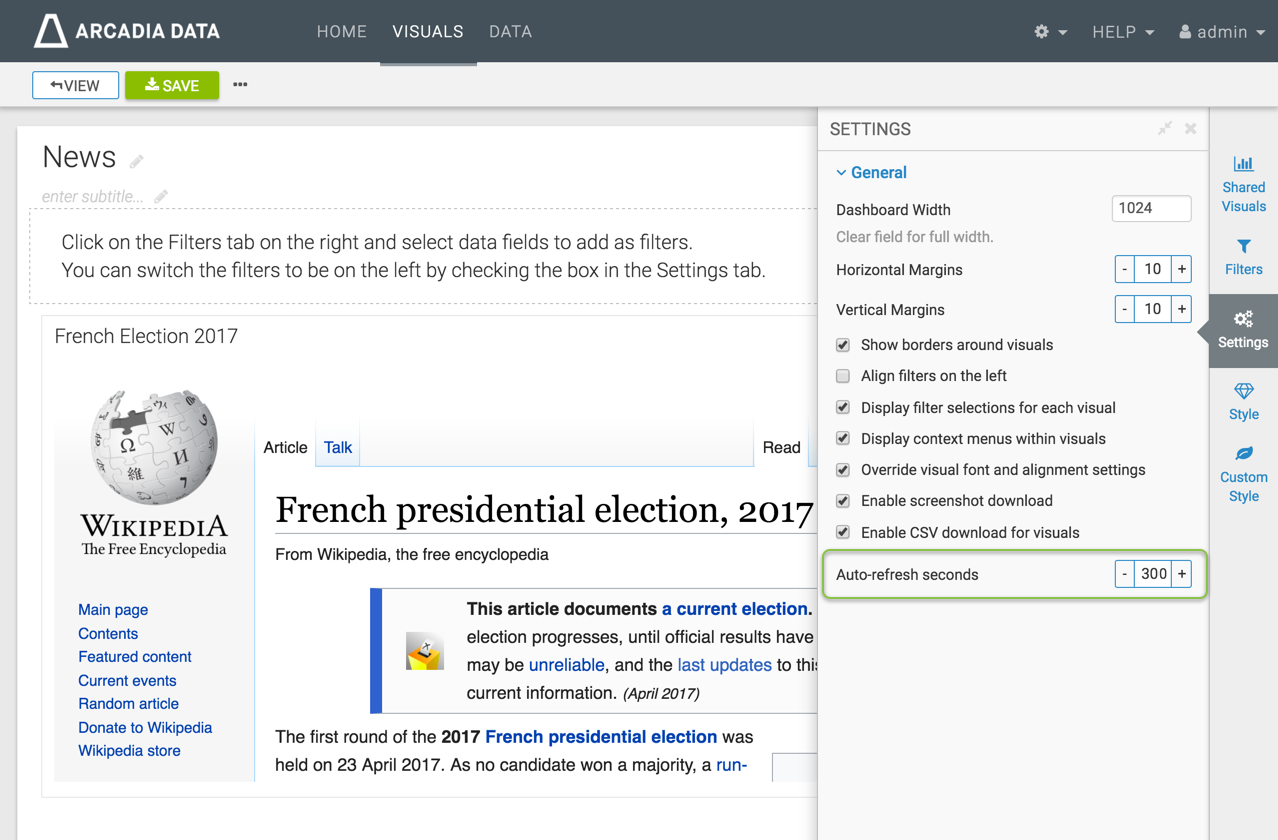
- Name the new dashboard. We used News.
- Click Save.
-
Click View to switch to View mode. You should notice the periodic updates to the dashboard.