Customizing Styles for Visual Titles
Several style options for titles of visuals may be adjusted in the dashboard menu.
To get to the options in the Visual Title menu, follow these steps:
On the right side of Visual Designer, click the Style menu.
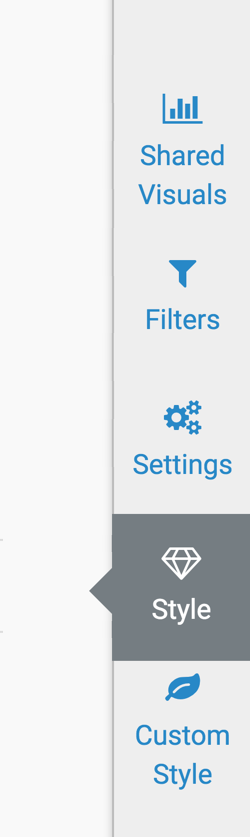
In the Style menu, click Visual Title.
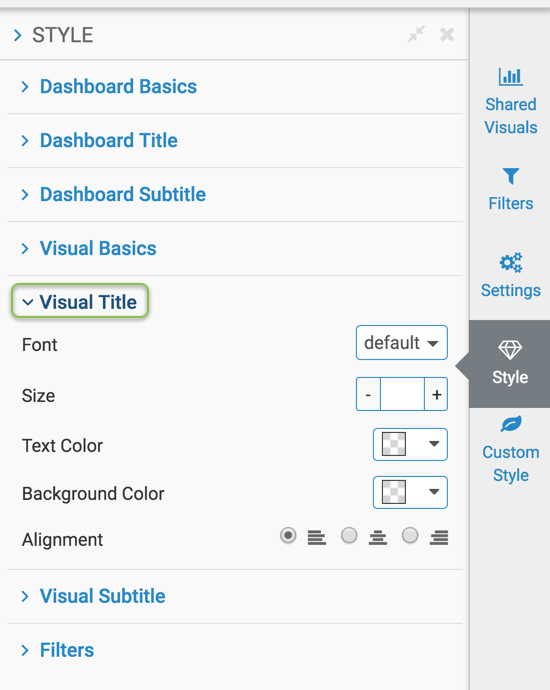
- Select one of the options:
Changing Visual Title Font in Dashboards
To change the font of the text in titles of all visuals of the dashboard, navigate to the Visual Title menu, and select a new font in the Font selector.
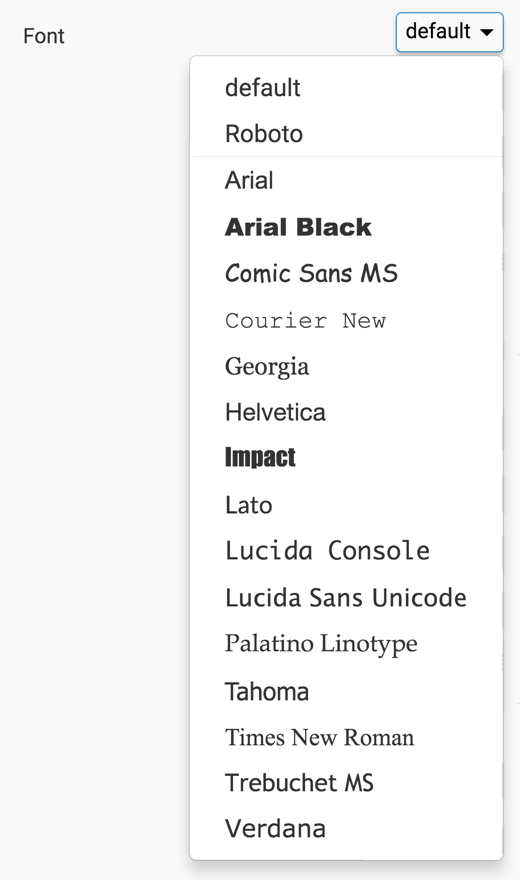
Changing Visual Title Size in Dashboards
To change the font size of the text in titles of all visuals of the dashboard, navigate to the Visual Title menu, and adjust the Size selector.

Changing Visual Title Text Color in Dashboards
To change the color of the text in titles of all visuals of the dashboard, navigate to the Visual Title menu, and select a new color in the Text Color selector. You can choose from one of the standard system colors, specify a hexadecimal or RGB color, or select one in the continuous color palette (you can also adjust color opacity).
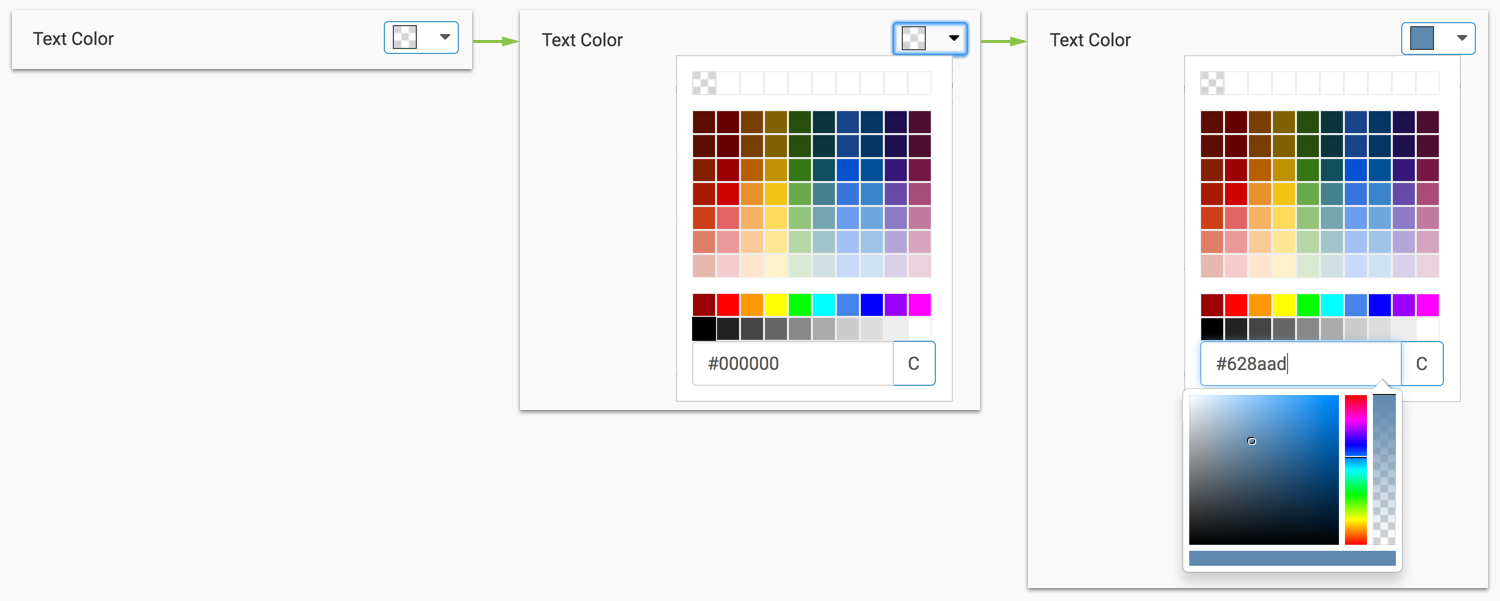
Changing Visual Title Background Color in Dashboards
To change the color of the background in the title of all visuals of the dashboard, navigate to the Visual Title menu, and select a new color in the Background Color selector. You can choose from one of the standard system colors, specify a hexadecimal or RGB color, or select one in the continuous color palette (you can also adjust color opacity).
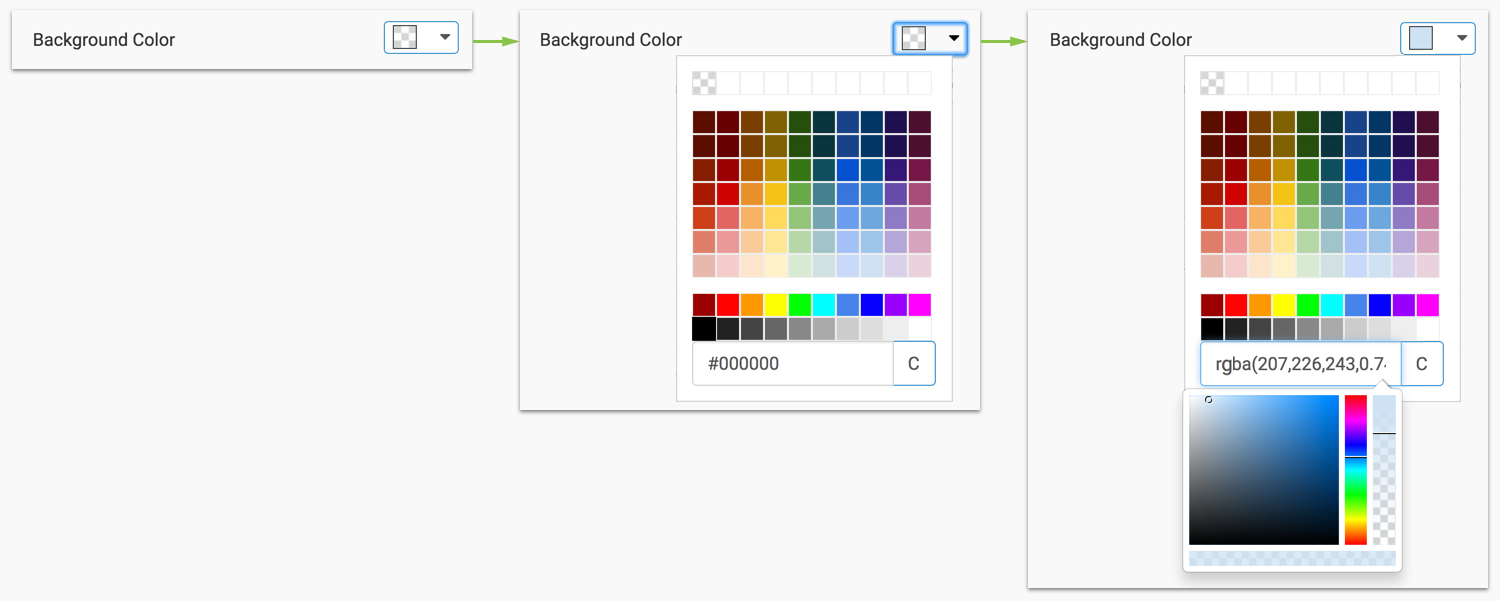
Changing Visual Title Alignment for Dashboards
To change the alignment of the text in titles of all visuals of the dashboard, navigate to the Visual Title menu, and select the desired Alignment option. By default, the title is left-aligned.
