Custom Field Display Format
Follow these steps to continue configuring a field at the dataset level for custom format. See Changing the Field Display Format for initial navigation steps.
-
In Edit Field Parameters window modal, under the Display Format tab, select Custom Format from the Category menu.
Under Customize Format, enter
$S.$appends the dollar currency symbol to the left of the number.Ssimplifies the number by minimizing the significant numbers (which on the axes appear with a large number of trailing zeros) and appending the appropriate non-scientific (currency) suffix to the right of the number. See Quantity Prefixes for more information.
Display Format Examples demonstrate some of the available options for defining custom format. For additional options, see Format Styles.
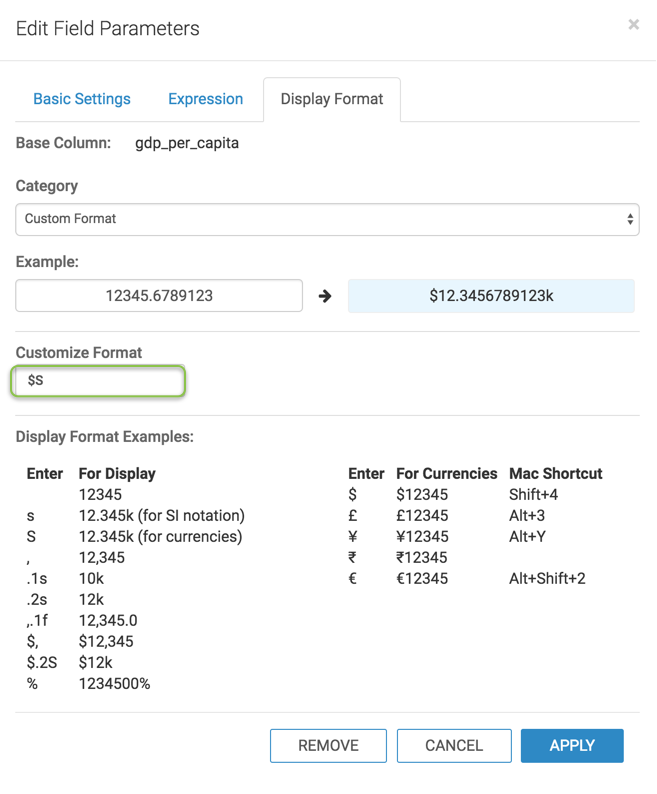
-
Click Apply.
-
Save the changes to the dataset.
-
[Optional] To verify that the format applies to all new visuals that use the field, create a new visual by repeating the steps in Testing the Calculated Field.
-
Let's compare the visuals before and after we apply the custom format.
- Before we apply the custom format on the
gdpfield, the visual displays the regular currency format: real numbers in the vertical axis, prefixed by$(dollar sign) to indicate currency. - When we use the
$Scustom format on thegdpfield, the visual still uses the dollar currency sign, but also simplifies/abbreviates the number and shows the corresponding currency suffix. In the case of this visual, T for trillion; this custom format transforms the representation$2,500,000,000,000.00into$2.5T.
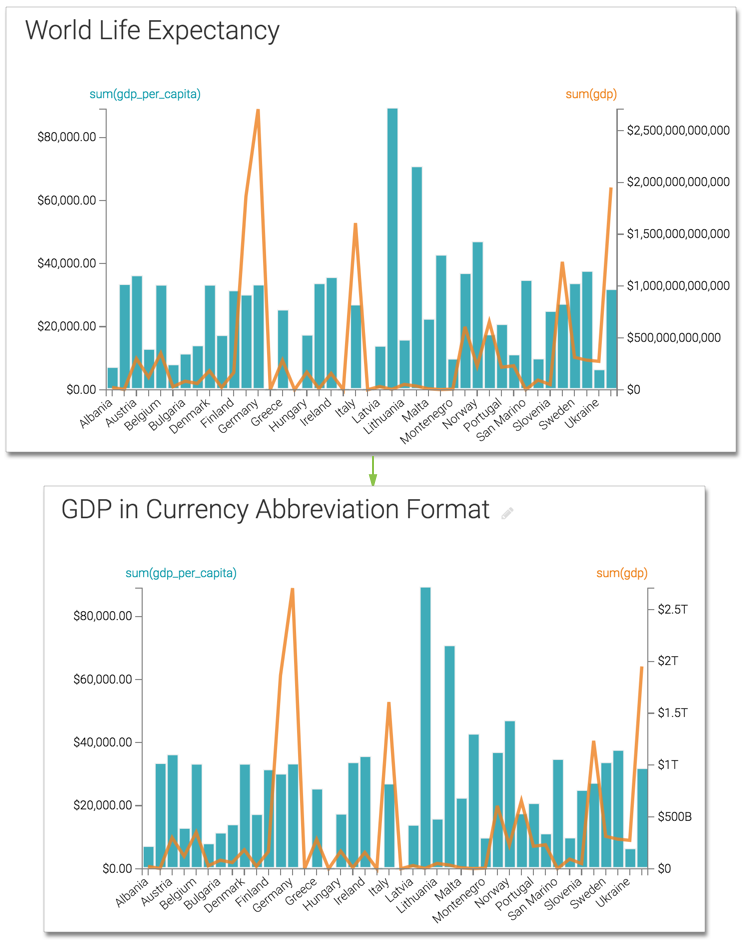
- Before we apply the custom format on the