Editing User Groups
When editing a user group, you can change its name, and the users assigned to it.
Availability Note. This feature is only available to users with administrative privileges.
The following steps demonstrate how to edit user groups.
On the main navigation bar, click , the gear icon.
-
In the drop-down menu, click Users & Groups.
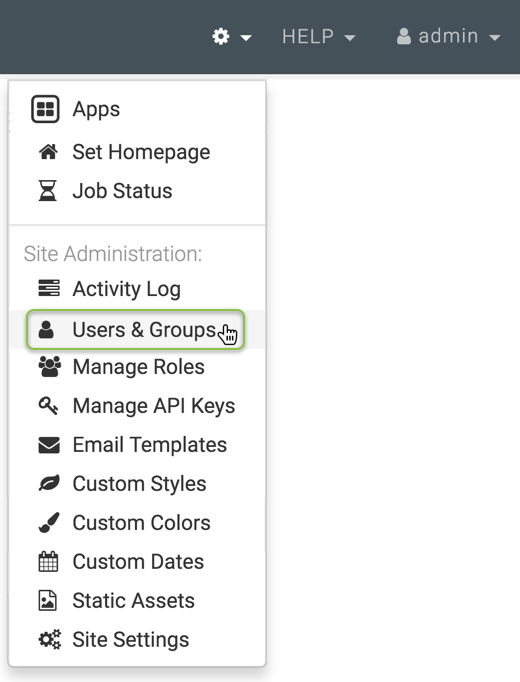
Selecting Users & Groups from Site Administration () Menu The Manage Users & Groups interface appears, open on the Users tab.
- Click the Groups tab.
In the list of user groups, click the name of the user group to edit, or the icon (pencil) on that row.
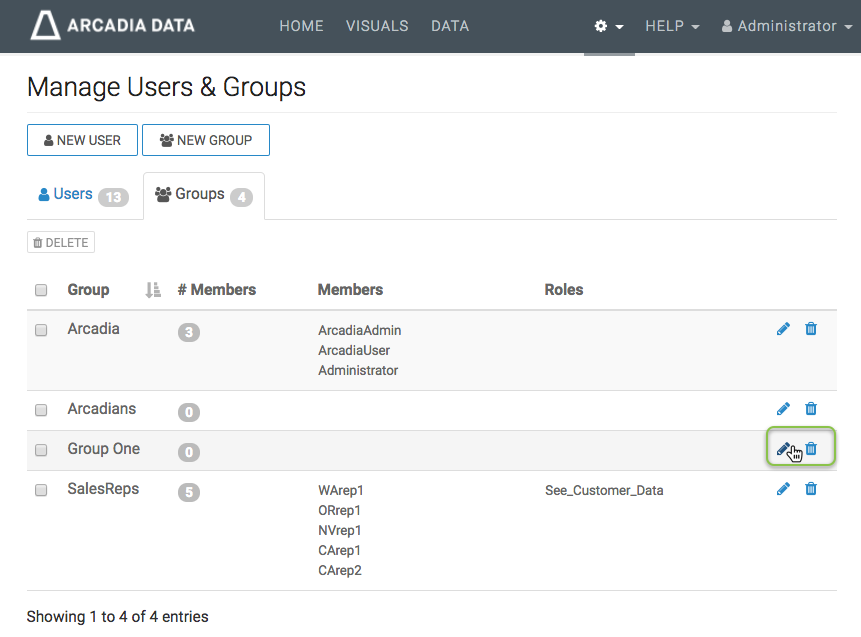
Editing a User Group - The Edit Group modal window appears.
To change the name of the user group, simply change the text in the Group name field, and click Save.
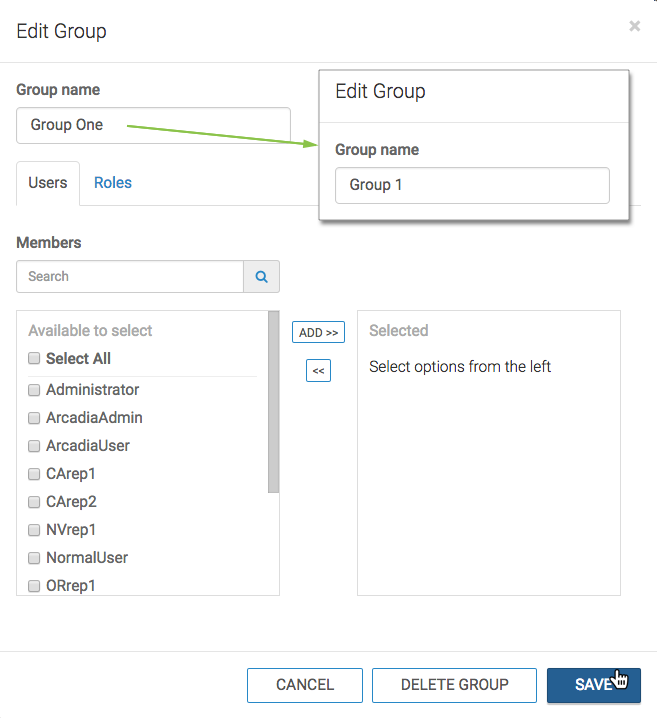
Changing User Group Name -
Note that the edited group is part of the Groups list.
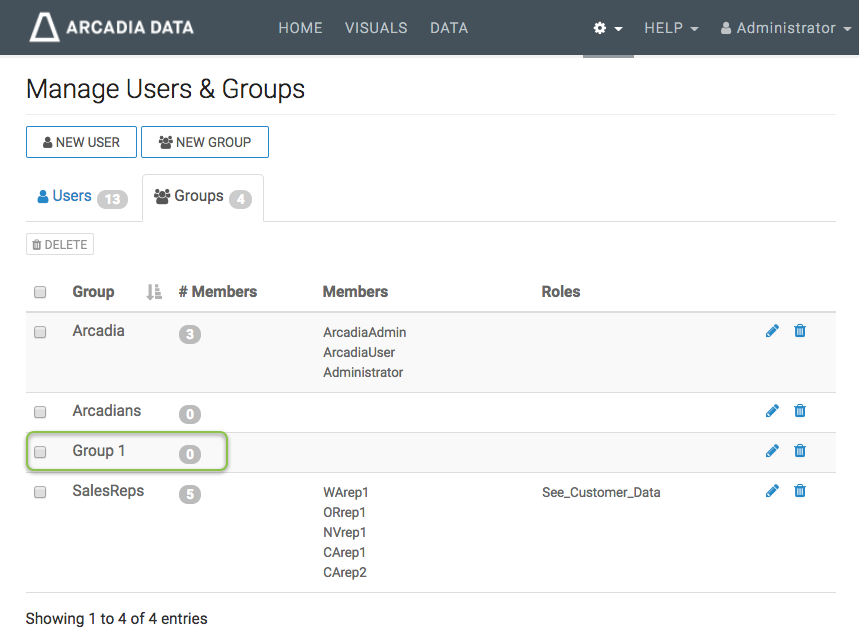
Renamed User Group in Manage Users & Groups, Groups List
To assign users or roles to a group, see Adding Users to User Groups.