Setting up Multi-Process ArcViz
Arcadia Enterprise enables the multi-process Arcadia Visualization Server by default. Here, we show you how to alter our default configuration.
Enable or Change the Multi-Process Configuration
Follow these steps to review or change the multi-process configuration of ArcViz:
-
In Cloudera Manager, under the Clusters tab, select the Configuration interface.
-
Under the Filters menu, expand Scope, and then select Arcadia Visualization Server.
-
In the main area of the interface, in the search box, enter the text worker and start the search.
-
Note that the search results return our configuration parameters:
- Number of Arcviz Workers
This is the number of concurrent Arcviz processes; our recommended and default setting is 3.
- Starting port for Arcviz Workers
The port where the first worker process runs,
30141by default. Other processes run on contiguous and sequentially-numbered servers, such as30142and30143. We chose this range because it is not used by standard processes. In the highly unlikely situation where custom internal processes already run in the specified range of ports, you should assign a new starting port for this parameter and subsequent ports, so Arcadia Visualization Server run correctly. - Logging port for Arcviz Workers
This port runs the logging jobs for the worker processes.
Note that the Arcadia Visualization Server Web entry point is on port
38888.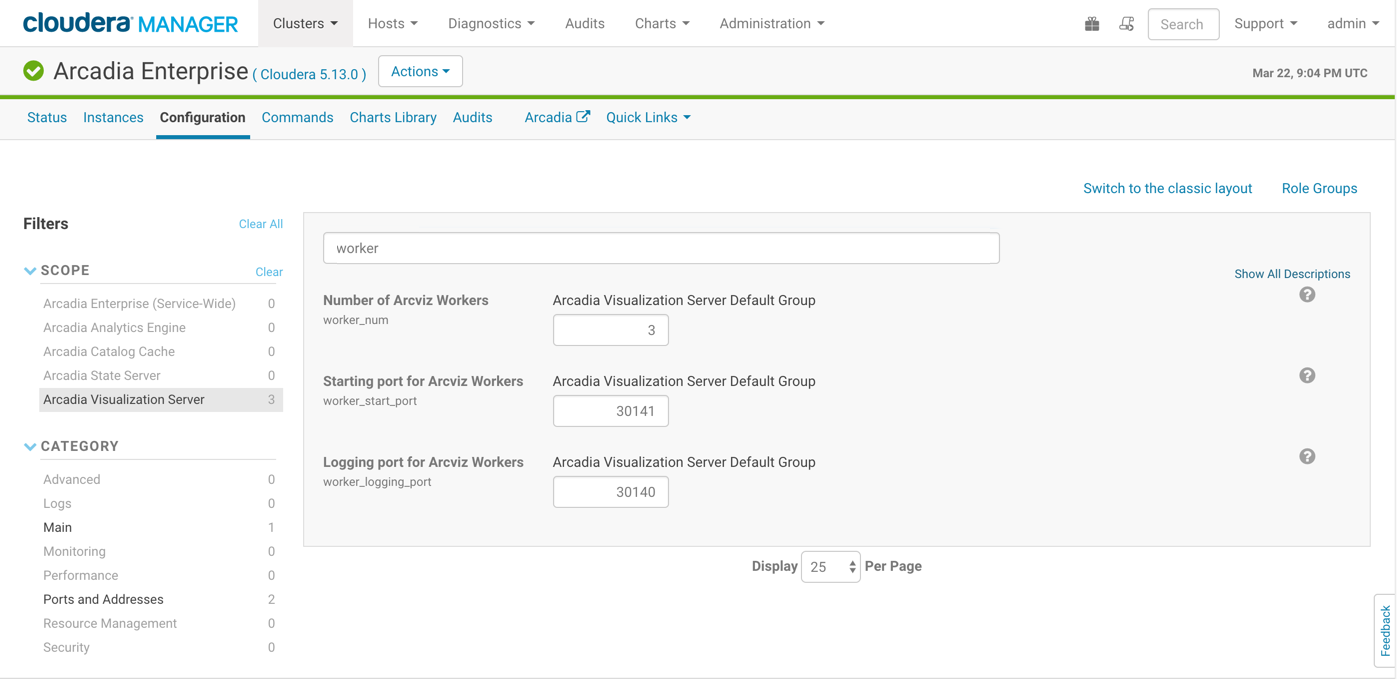
Cloudera Manager Cluster Configuration: Enable Multi-Process ArcViz - Number of Arcviz Workers
Disable the Multi-Process Configuration
Follow these steps to disable the multi-process configuration of ArcViz:
-
In Cloudera Manager, under the Clusters tab, select the Configuration interface.
-
Under the Filters menu, expand Scope, and then select Arcadia Visualization Server.
-
In the main area of the interface, in the search box, enter the text arcvoz_force_single_proc and start the search.
-
Note that the search results return a single configuration parameter:
- Force Arcviz legacy single process mode
Select this option to disable multi-processing.
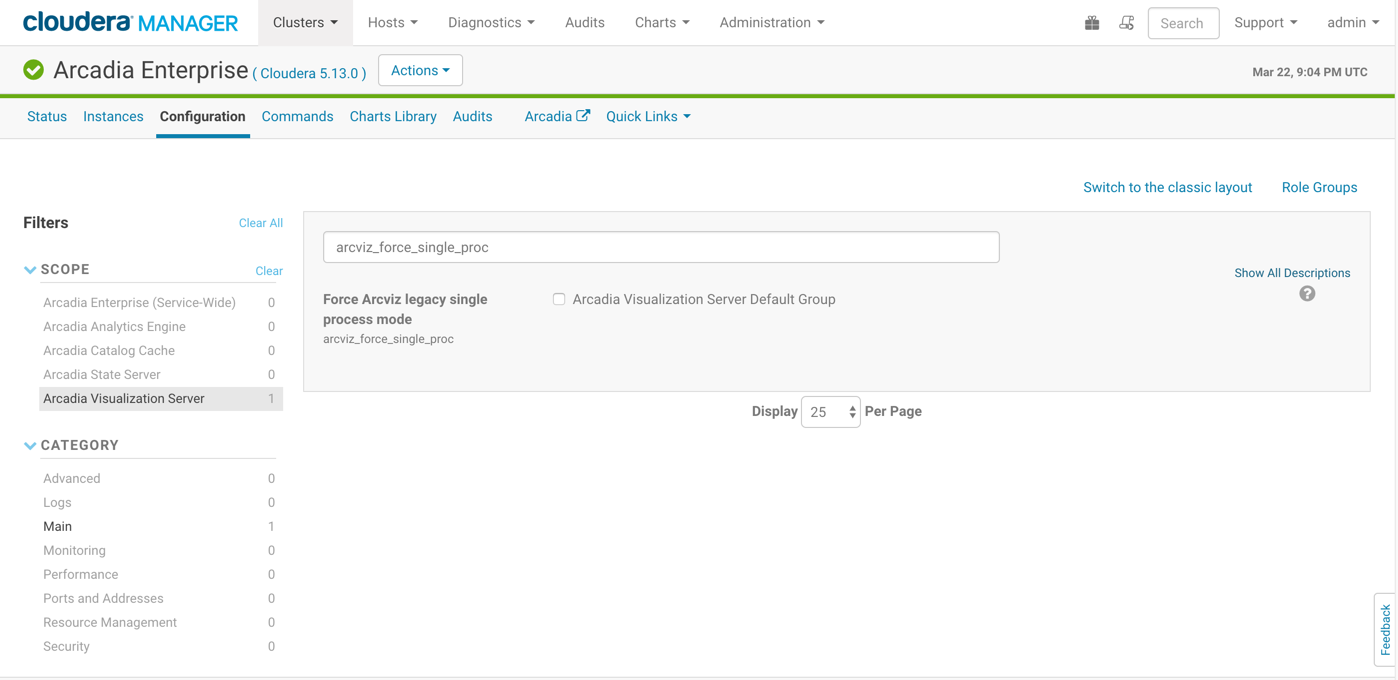
Cloudera Manager Cluster Configuration: Disable Multi-Process ArcViz - Force Arcviz legacy single process mode