Customizing Tooltip
The tooltip setting allows you to control display and formatting for the tooltip of a visual.
To get to the options in the Tooltip menu, follow these steps:
On the right side of Visual Designer, click the Settings menu.
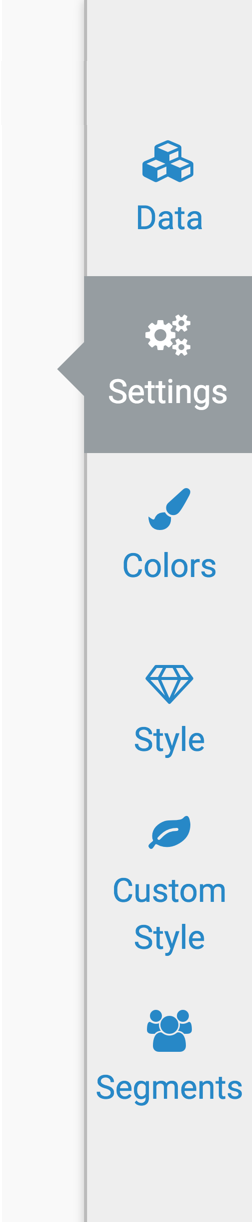
In the Settings menu, click Tooltip.
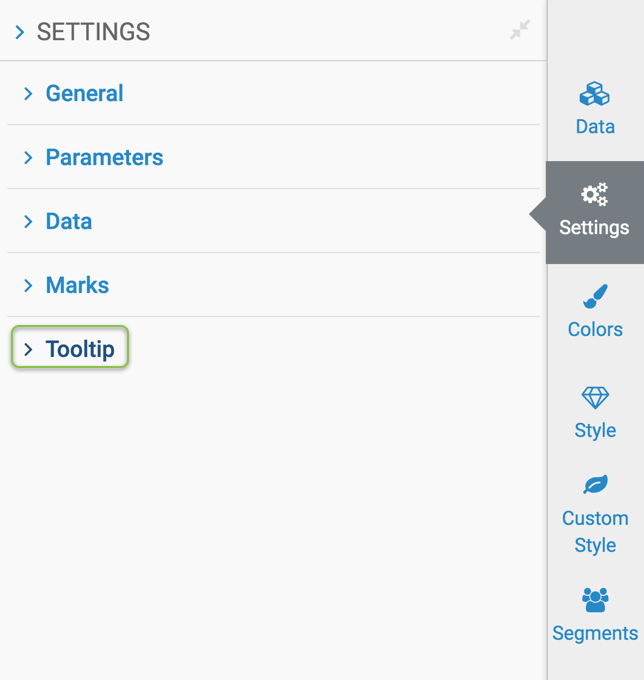
-
Under Tooltip, select one of the following options:
Showing Percentage
To show a percentage in a tooltip of a visual, navigate to the Tooltip menu, and select the Include percentage of total in tooltip option.

Showing Percentage
To specify a label for the percentage measurement in a tooltip of a visual, navigate to the Tooltip menu, and change the value in the Label for percentage option. The default value is percentage.
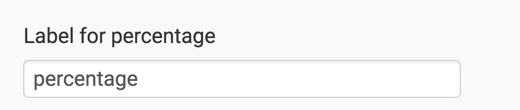
Changing Number of Decimals for Percentage
To change the number of decimal places in the percentage measurement for a tooltip of a visual, navigate to the Tooltip menu, and adjust the selector for the Decimals included in percentage option. The default value is 2.
