Cloning Visuals
The following steps demonstrate how to create a new visual that is a clone of an existing visual.
In Visual Designer, click the (ellipsis) icon at the top of the interface, and select Clone.
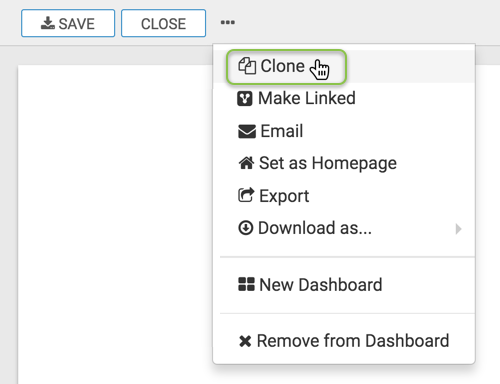
- Note that the main area of the screen now has a new visual titled Clone of...[Source Visual].
- You should see a green success notification, briefly.
- The Save button is not highlighted, because the process adds a cloned, unlinked version of the visual to the bottom of the dashboard. This cloned visual includes any setting or shelf changes you made before clicking Clone.
- After working on the visual, you can rename and save it.