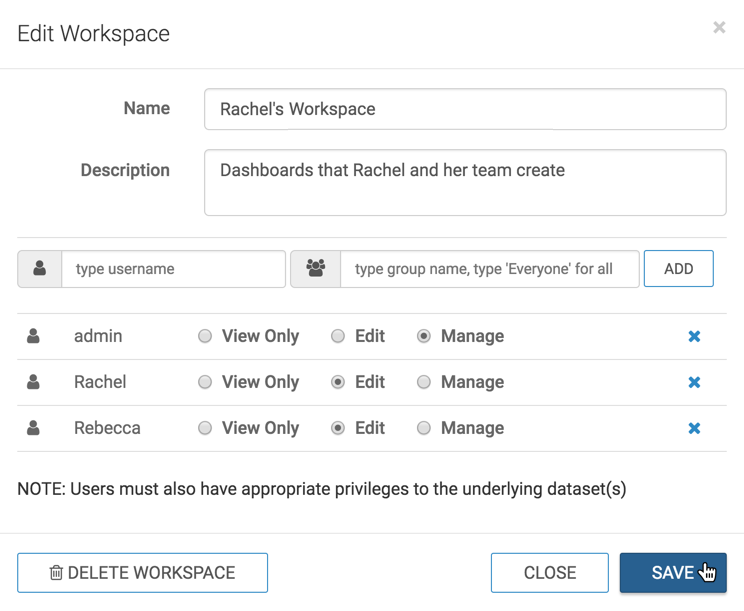Changing Workspace Properties
The following steps demonstrate how to change the visibility and accessibility of a workspace.
- On the main navigation bar, click Visuals.
-
On the left side menu, in the Workspaces section, find and select the workspace. Hover over its title until a (gear) icon appears, and click it.
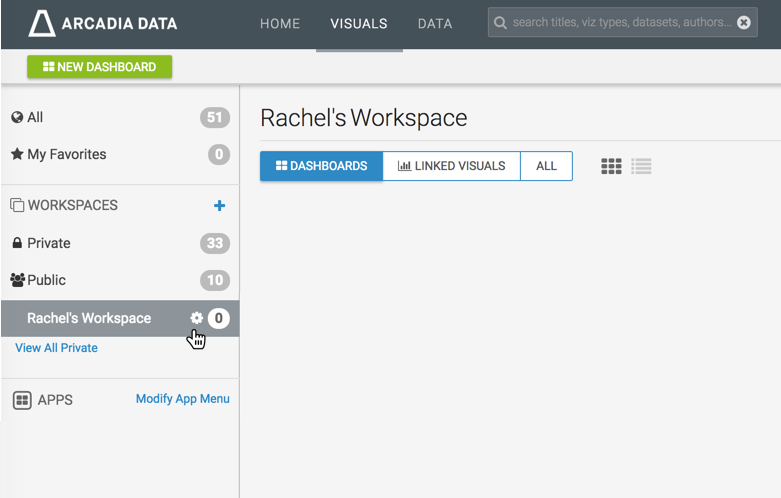
-
In the Edit Workspace modal window, make the required changes.
For example, add a new user by entering her name in the (user) menu and clicking Add.
Remember to set the correct access level for the new user. See Creating New Workspaces.
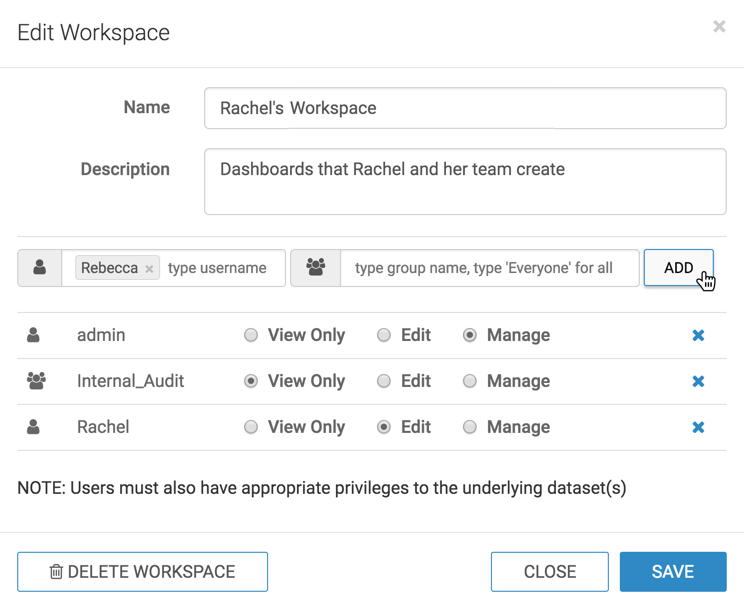
To remove an existing user or user group from the access matrix, click the (cross) icon on that row.
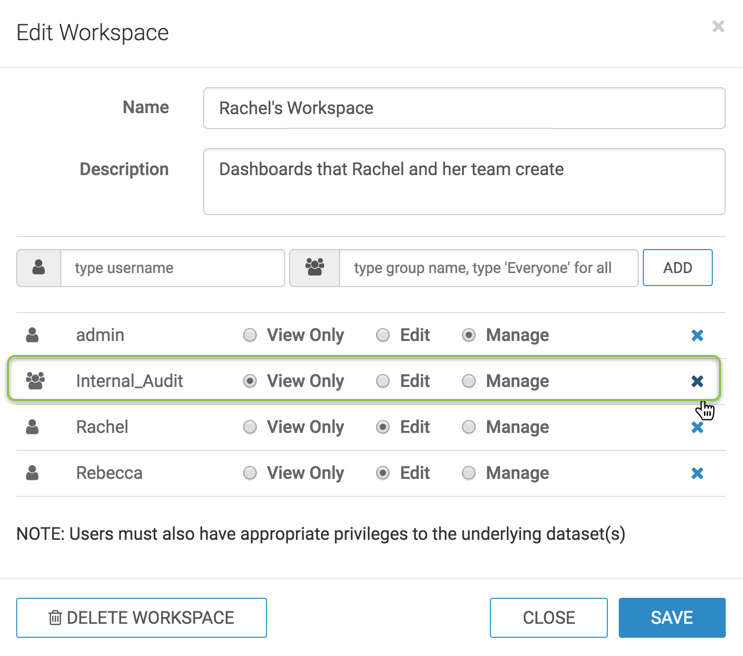
-
Click Save.