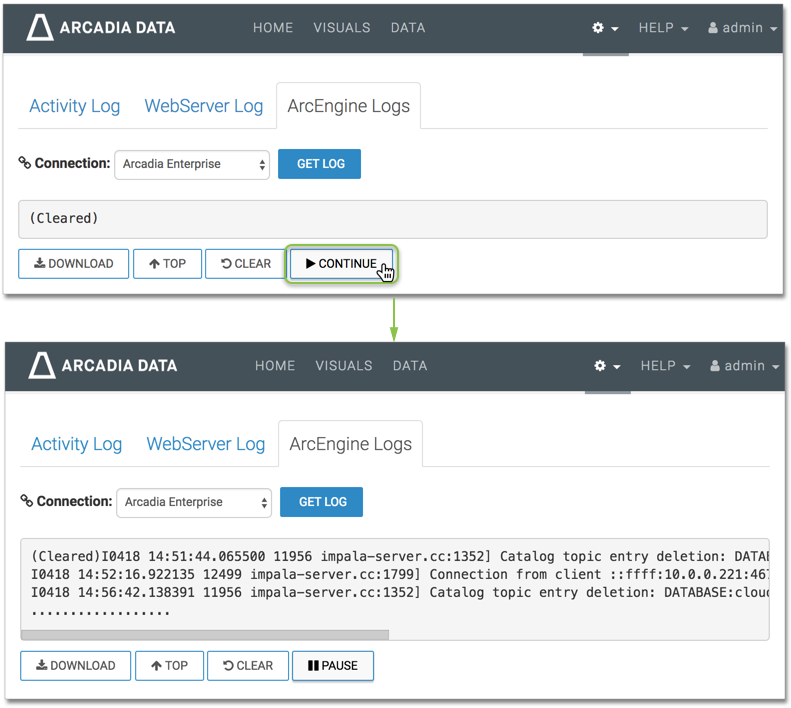ArcEngine Log
In the Arcadia Enterprise ArcEngine Log interface, note the following features:
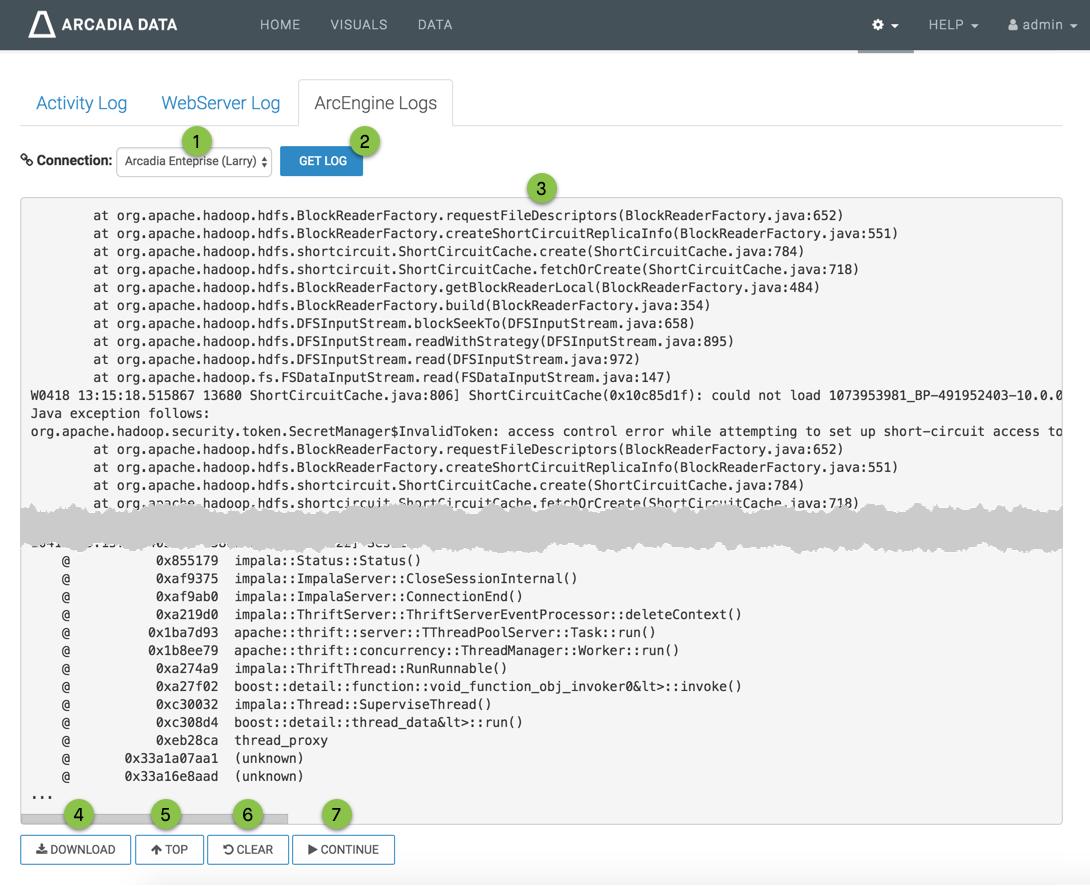
- Connection
The Connection menu enables you to see the activity on another arcengine connection.
You must select a new connection from the interface, which clears the interface, and then click Get Log.

- Get Log
This option fetches the log from the specified connection, and overrides the pause state of log reporting.
- Log of ArcEngine Activity
The log of ArcEngine activity appears as a flat file, posting the timestamp of the event, followed by relevant details.
The log appears in paused state.
- Download
The Download option enables you to save the log file to the default download file of the local system.
The file name is of the form
arcengine_yyyy_mm_dd_hh_mm_ss.log. For example, a file saved on April 18, 2018 at 2:04:25 P.M. has the namearcengine_2018_04_18_14_04_25.log. -
Top
You can use the Top option after scrolling down in the activity list; it resets the focus to the top of the list.
- Clear
The Clear option clears the log window.
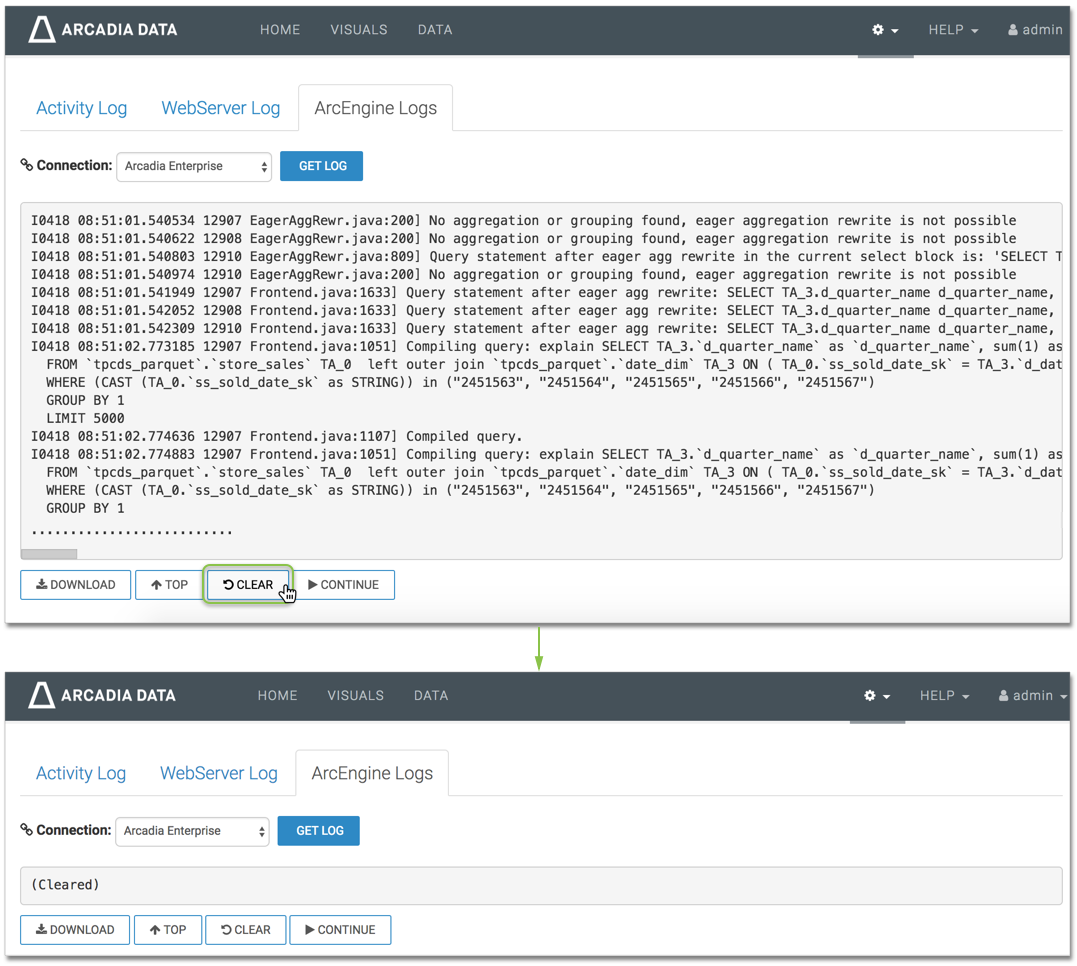
-
Continue / Pause
The Continue option re-starts log reporting.
The Pause option temporarily suspends log reporting.