Changing Number of Initial Options in Dashboard Filters
In a dashboard filter, you can control the number of initial options that appear in the dashboard filter at loading time. This limits the display of options for datasets with a very large variability.
To change the number of options that appear in the dashboard filter at loading time, and before you enter a search criteria, follow these steps:
-
In dashboard Edit mode, hover over a filter that is already added to the dashboard, until the controls appear on the top right.

Active Filter -
Click the icon (gear).
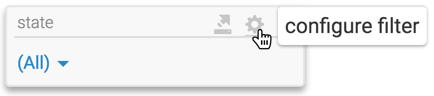
Configuring the Filter The Settings modal window appears.
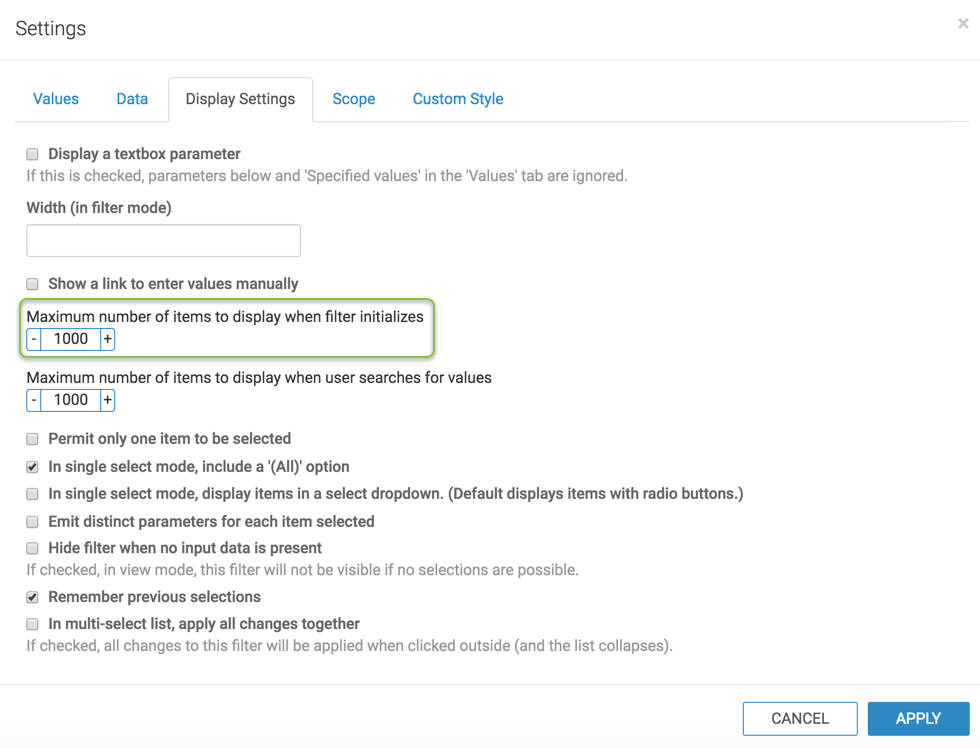
Settings: Display Settings configuration - In the Settings modal window, click Display
Settings. Following options are checked by default:
- In single select mode, include a '(All)' option
- Remember previous selections
- Enter a value in the Maximum number of items to display when filter initializes. Default is 1000.
- Click Apply.
-
In the following example, let us compare the difference in number of items displayed when we change the Maximum number of items to display when filter initializes setting from 2 to 10. Notice that the search text box is empty. The number of items displayed depends on our setting in this option, not on the search criteria.
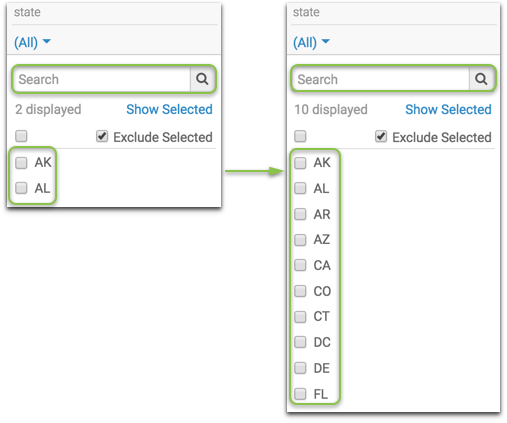
Changing Number of Items Displayed When Filter Initializes