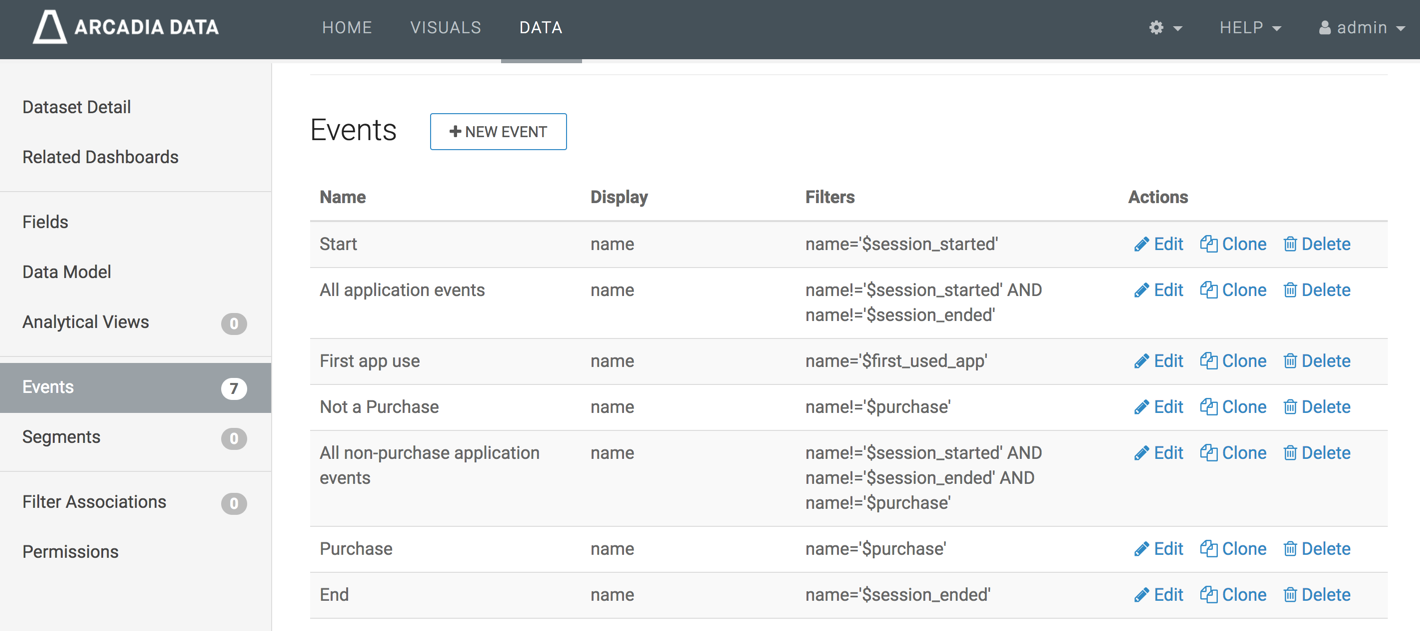Creating Events
This article demonstrates how to create new events in a dataset.
To demonstrate how to create new events, we used the Campaign dataset, based on data previously imported into Arcadia from the data file campaign.csv.
- Events functionality is only available in Arcadia Enterprise, not in Arcadia Instant.
To create a new event in the dataset Campaign, follow these steps:
On the main navigation bar, click Data.

The Data view appears, open on the Datasets tab.
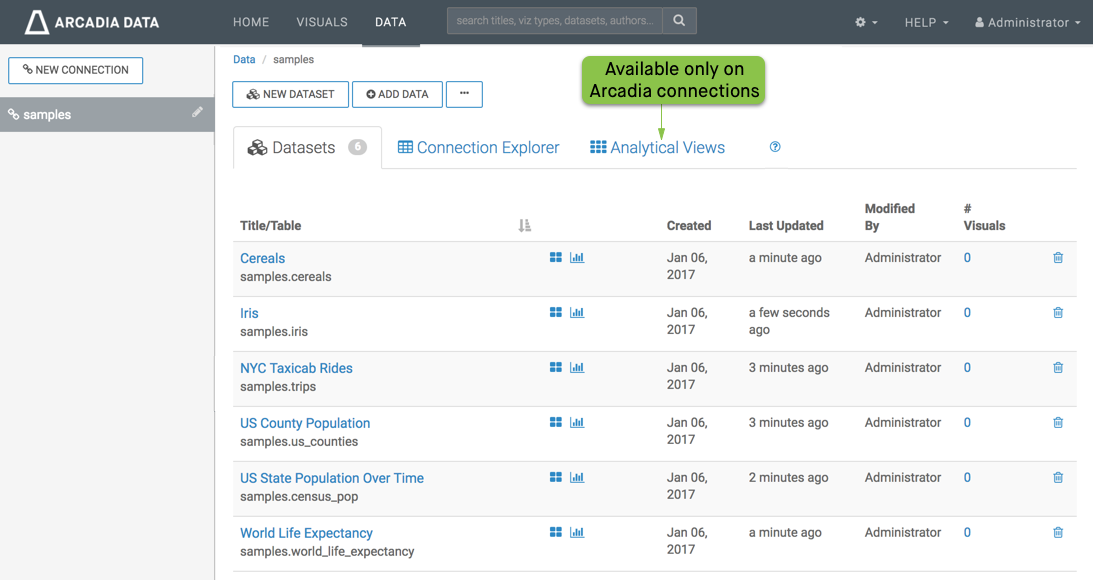
-
Find the dataset in the list of datasets, either by scrolling or by using search, and click on it. Select the Campaign dataset.
Dataset side navigation appears, open at Dataset Detail view.
-
In the side navigation menu, click Events.
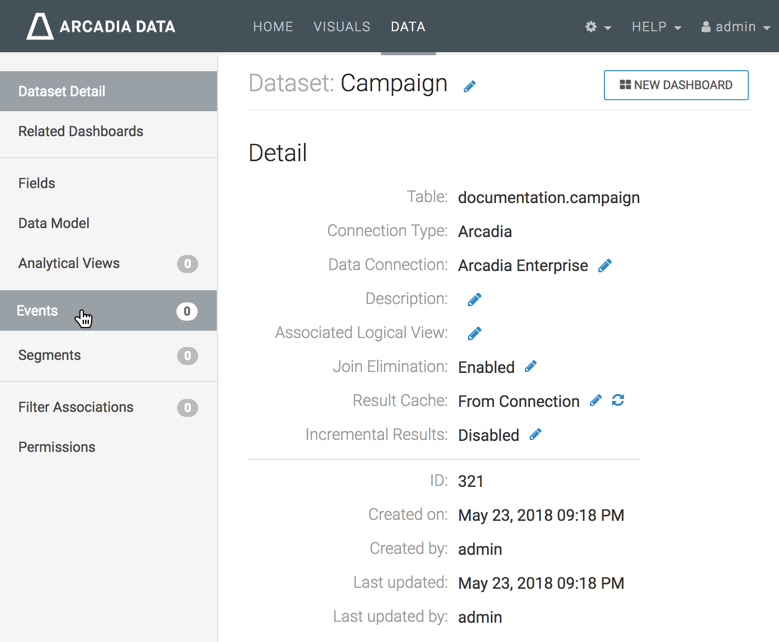
Dataset Details The Events interface appears.
-
In the Events interface, click New Event.
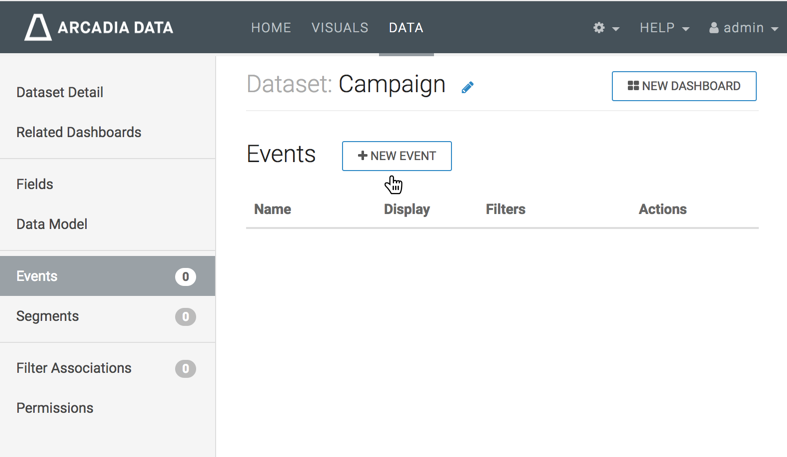
Creating a New Event The Add Event modal window appears.
In the Add Event modal window make the following entries:
- Under Event Name, enter Start.
- Under Event Display, enter name.
-
Under Filters, click the text box to open the Filter Expression modal window.
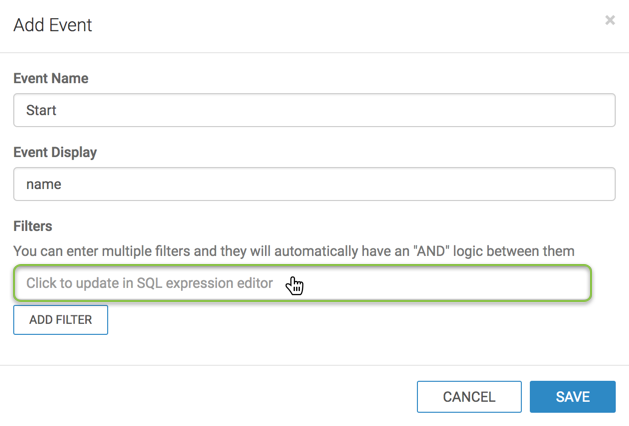
Add Event Modal Window -
In the The Filter Expression modal window, enter the following expression:
name='$session_started'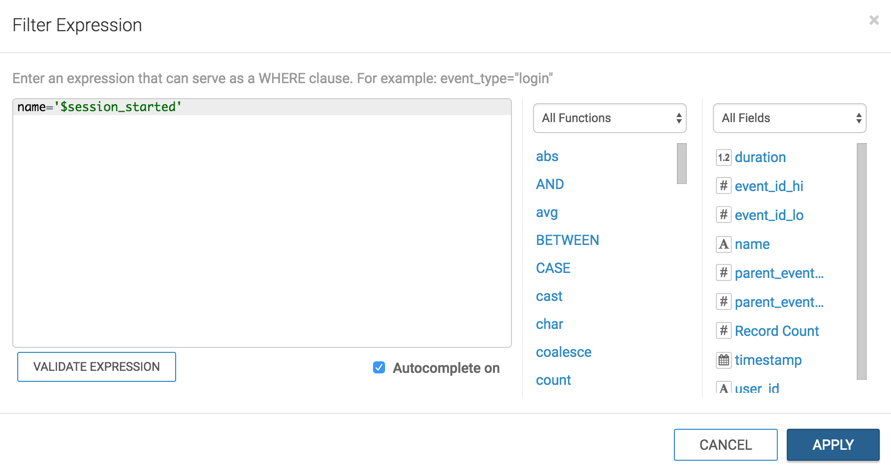
Enter a Filter Expression - Click Apply to save the filter expression and return to the Add Event modal window.
- In the Add Event window modal, notice that the Filters field contains the specified expression.
- Click Save.
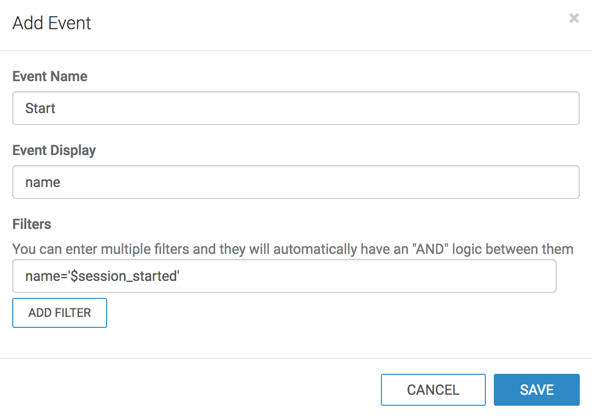
Display Values for the New Event -
The new event definition appears in the Events interface.
Note the actions available for this event: Edit, Clone, and Delete.
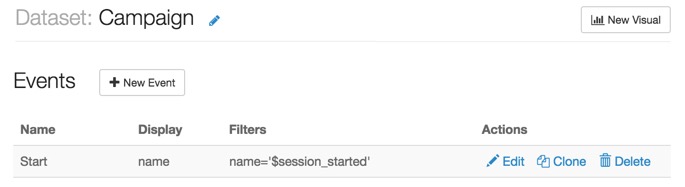
Events of the Dataset, One Event Defined -
Repeat the preceding steps to create six additional events for this dataset, as defined in the following table. You already created the event in the first row. Alternatively, you can create new events by cloning existing events.
Events of the Campaign Dataset Event Name Event Display Filters Start name name='$session_started'All application events name name!='$session_started'ANDname!='$session_ended'First app use name name='$first_used_app'Not a purchase name name!='$purchase'All non-purchase application events name name!='$session_started'name!='$session_ended'name!='$purchase'Purchase name name='$purchase'End name name='$session_ended'
When you finish defining all events for the dataset, your list of events should appear similar to the following: