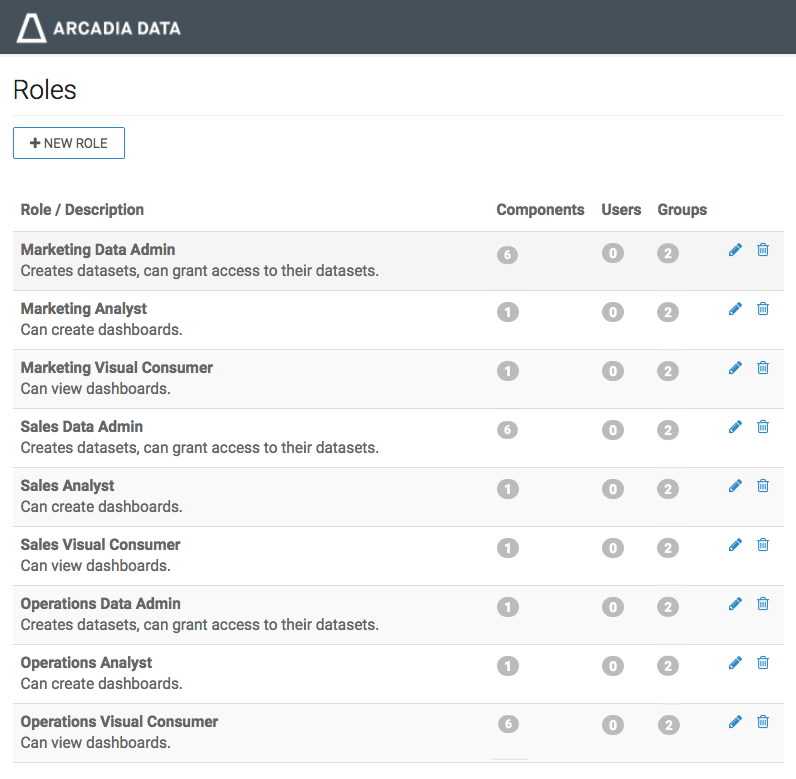Assign Groups to Roles
Now we must correctly assign the membership groups to roles.
- There are three distinct access levels across the organization: Data Admins, Analysts, and Visual Consumers.
- There are three teams: Marketing, Sales, and Operations.
The following steps demonstrate how to create the necessary user groups in ArcViz. Note that depending on your architecture, this definition may happen at the LDAP layer, with groups visible to ArcViz.
- On the main navigation bar, click the (gear) icon, and select Manage Roles.
- In the Roles interface, click either the name of the role, Marketing Data Admin, or the (pencil/edit) icon on its role.
-
In the Role Detail interface, select the Members tab.
-
In Groups section, click Edit Group(s).
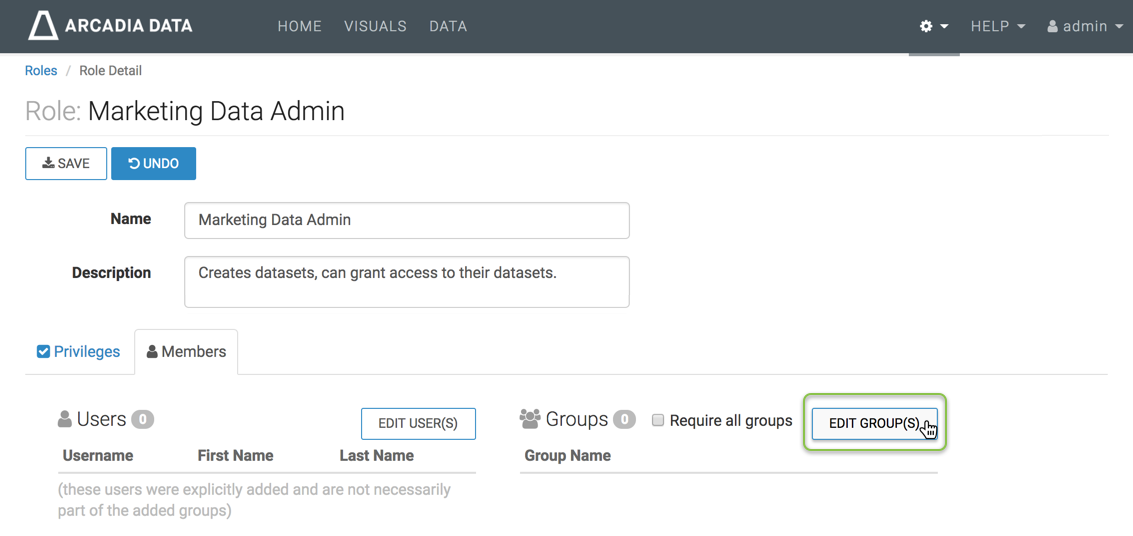
-
The Role Assignment modal window appears. Perform the following actions:
- Select the groups Data_Admins and Marketing.
-
Click Add .
-
Click Apply.
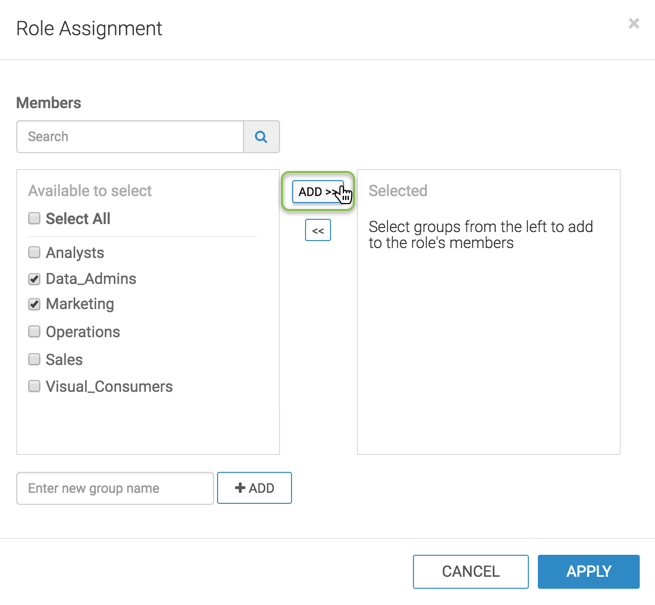
-
The Groups list now contains Data_Admins and Marketing.
Select the Require all groups option, and click Save.
A confirmation message appears briefly.
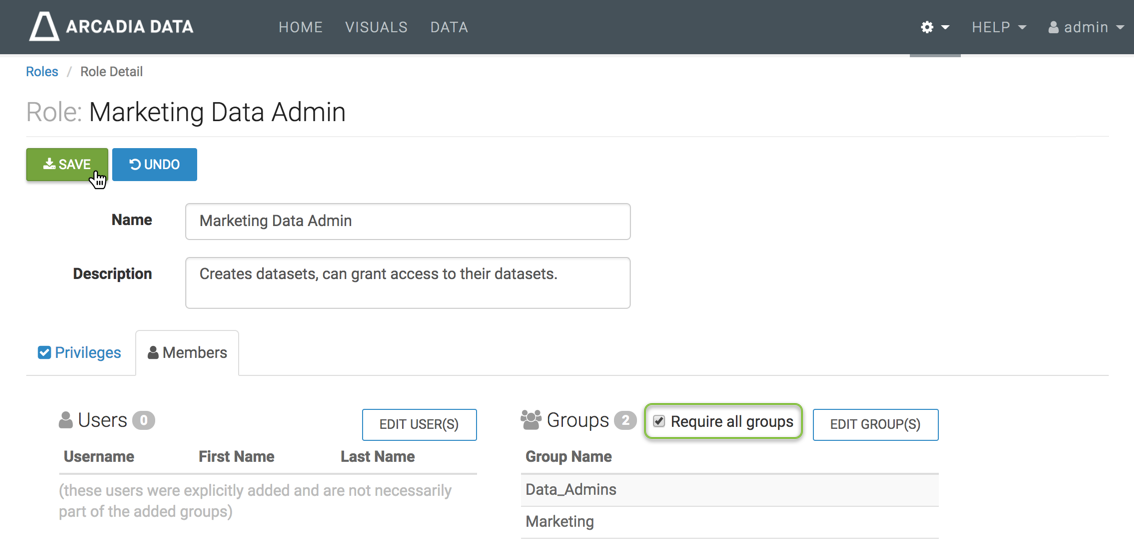
-
Repeat the previous steps to assign groups to the rest of the roles, according to the following information. Remember that you must user the Require all groups option.
Roles and their group assignments Role Name Assigned groups Marketing Data Admin - Data_Admins
- Marketing
Marketing Analyst - Analysts
- Marketing
Marketing Visual Consumer - Visual_Consumers
- Marketing
Sales Data Admin - Data_Admins
- Sales
Sales Analyst - Analysts
- Sales
Sales Visual Consumer - Visual_Consumers
- Sales
Operations Data Admin - Data_Admins
- Operations
Operations Analyst - Analysts
- Operations
Operations Visual Consumer - Visual_Consumers
- Operations
-
After completing these steps, the list of roles shows that the number of groups for each role is now 2 (two):