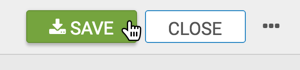US Zipcode Map with Bubbles
A zip code map of the United States shows a comparison of measurement values across US States.
We are working with the dataset Income Tax Returns, built on the Income_Tax_2014_Zipcode.csv datafile that contains statistical information about Personal Income Tax Returns for 2014, summarized by zipcode. See datafiles.html#tax-returns for information about the dataset.
Start a new visual based on dataset Income Tax Returns.
See Adding Data, Creating Datasets, and Creating Visuals.
-
In the visuals menu, find and click Map (row 5, column 1).

-
Note that the shelves of the visual changed. They are now X, Y, Geo, Measures, Drill, Tooltips, and Filters.
The only mandatory shelf for map visuals is Geo.
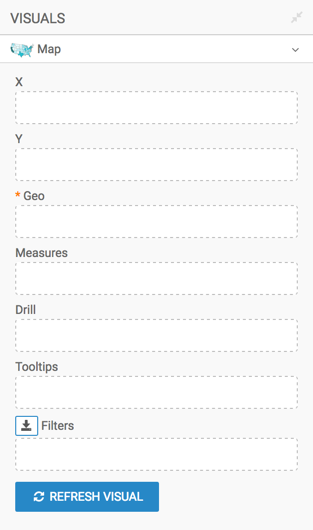
Populate the shelves from the available fields (Dimensions, Measures, and so on) in the Data menu.
- Select
Zipcodeand add it to the Geo shelf. Notice that the field is automatically accepted as a Geo Type. In the Data menu, enter the term "farm" in the Search box, and then add the field
Returns Farmto the Measures shelf.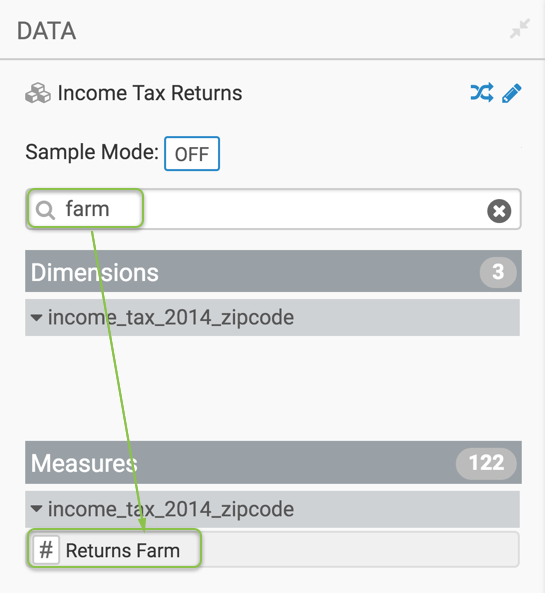
-
Select
Stateand add it to the Filters shelf. When the Filter for State window modal appears, select the South Atlantic region states under the Values tab: DC (District of Columbia), DE (Delaware), FL (Florida), GA (Georgia), MD (Maryland), NC (North Carolina), SC (South Carolina), VA (Virginia), and WV (West Virginia) . Click Apply.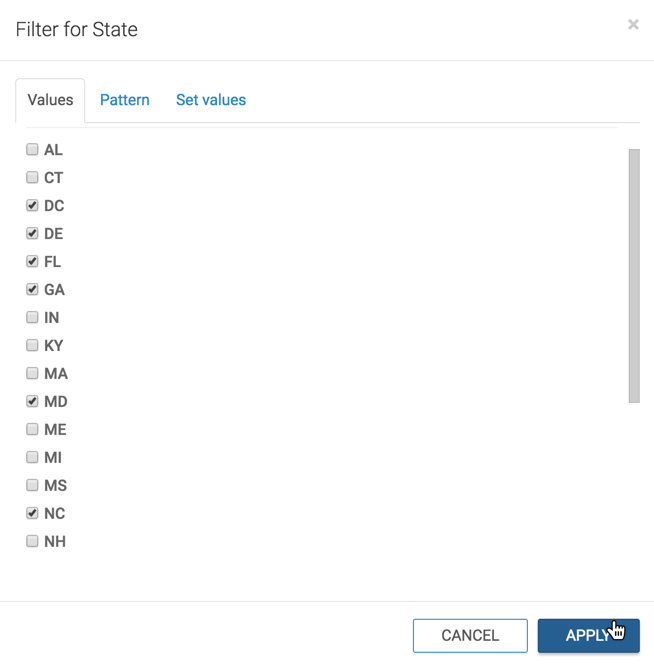
- Select
- Adjust the size range of the marks to 1-3, as described in Changing the Mark Size Range.
- [Optional] Change the color palette or simple reverse it, as described in Change Color Palette and Reverse Color Palette.
- [Optional] Enable panning and zooming option, as described in Customizing Zoom.
Click Refresh Visual.
The map visual appears. You can adjust the size and focus of the visual to show the area of interest.
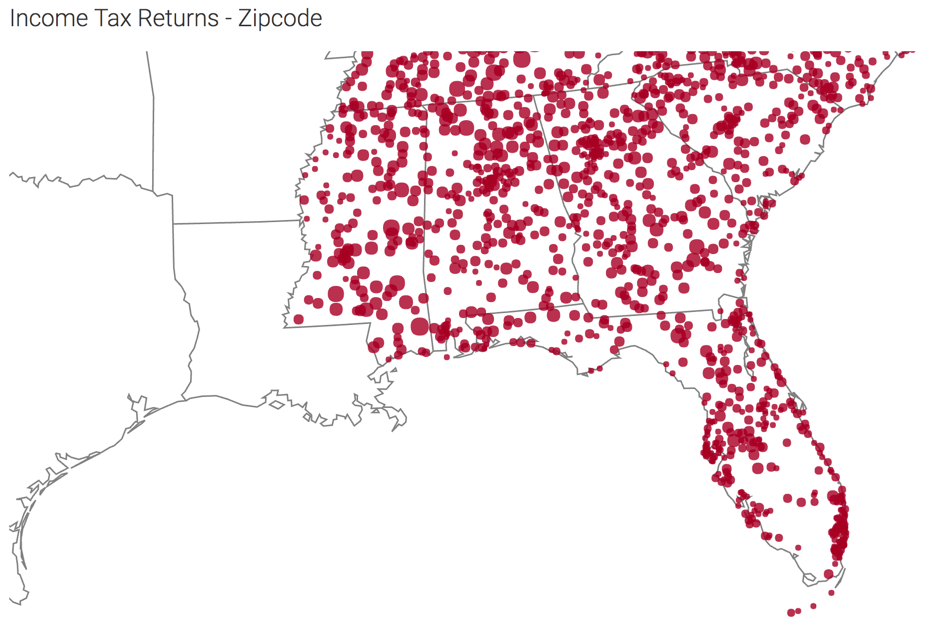
-
Click (pencil icon) next to the title of the visualization to edit it, and enter the new name.
- Change the title to
Income Tax Returns - Zipcode. At the top left corner of the Visual Designer, click Save.