Creating New Apps
This article demonstrates how to create a new app.
Follow these steps to create a new app:
- In the Dashboards menu, select a dataset. We used National Parks.
-
Click the New App button at the top left corner of the screen.
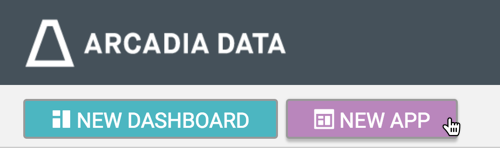
-
The App Designer interface appears. Notice that it opens on the App Navigation tab, and has a default menu tab.
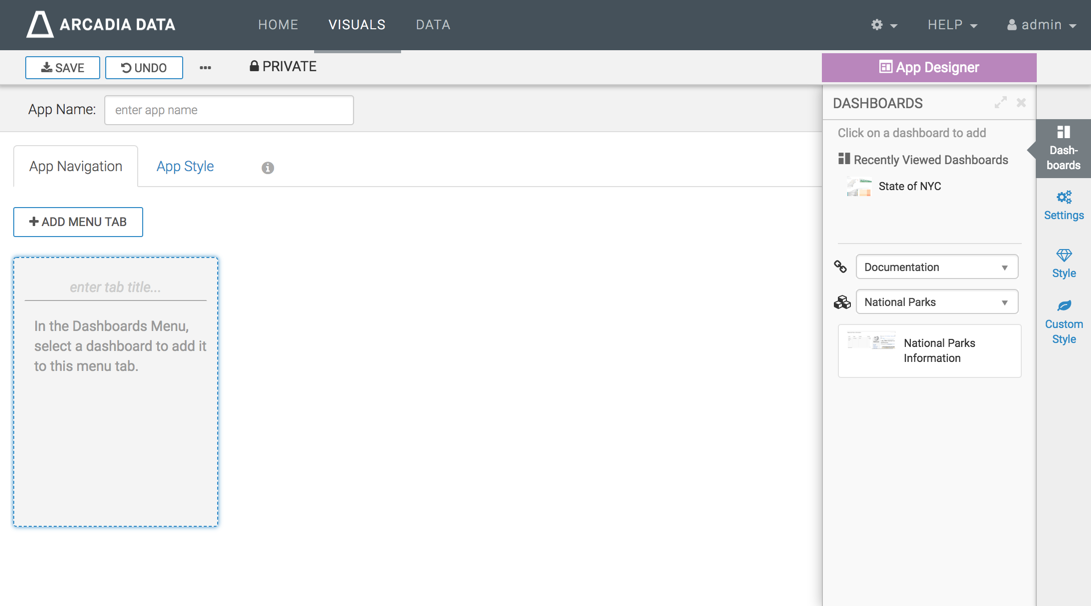
In the text box labeled App Name, enter the name of the app.
We used Exploring National Parks.
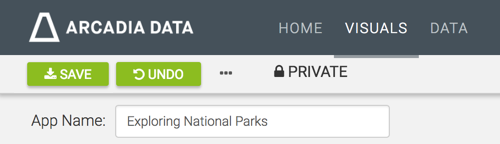
In the highlighted empty tab, enter the tab title.
Use used the title All National Parks.
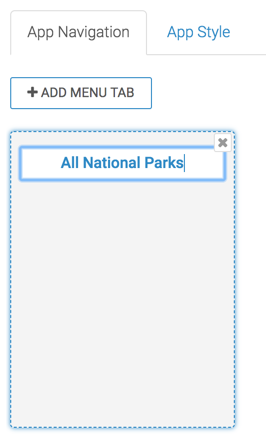
- Next, we add a dashboard to this tab. See Adding Dashboards to Tabs.
-
Click Save.
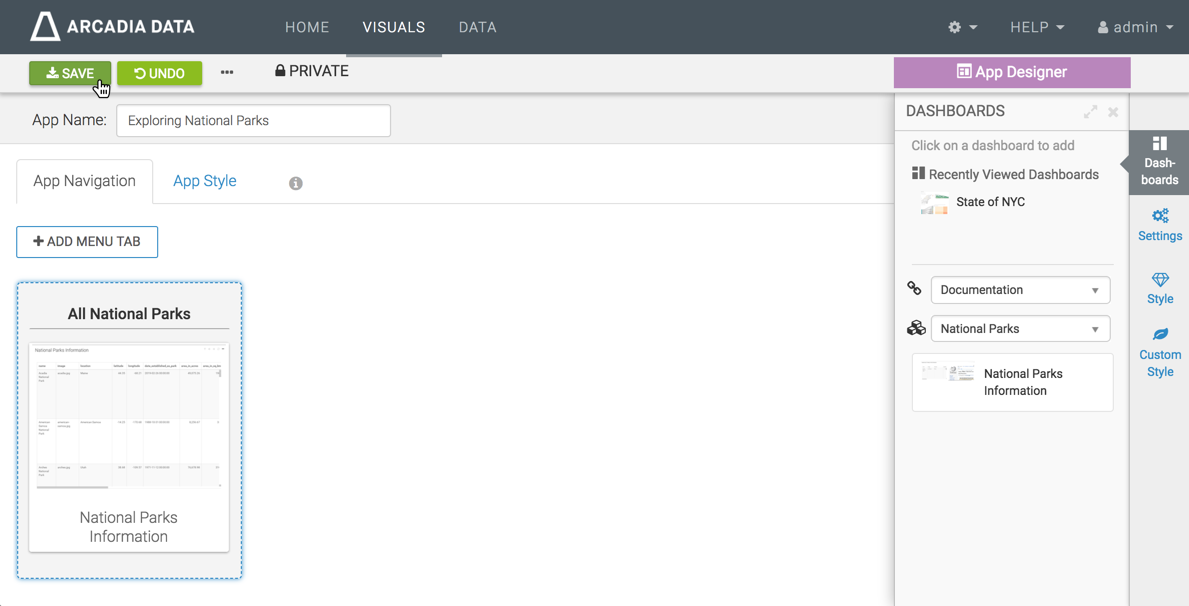
After Arcadia Enterprise successfully saves the new app, notice that to the right of the App Name, it reports the ID of the app, its update information, and the last user who modified it.
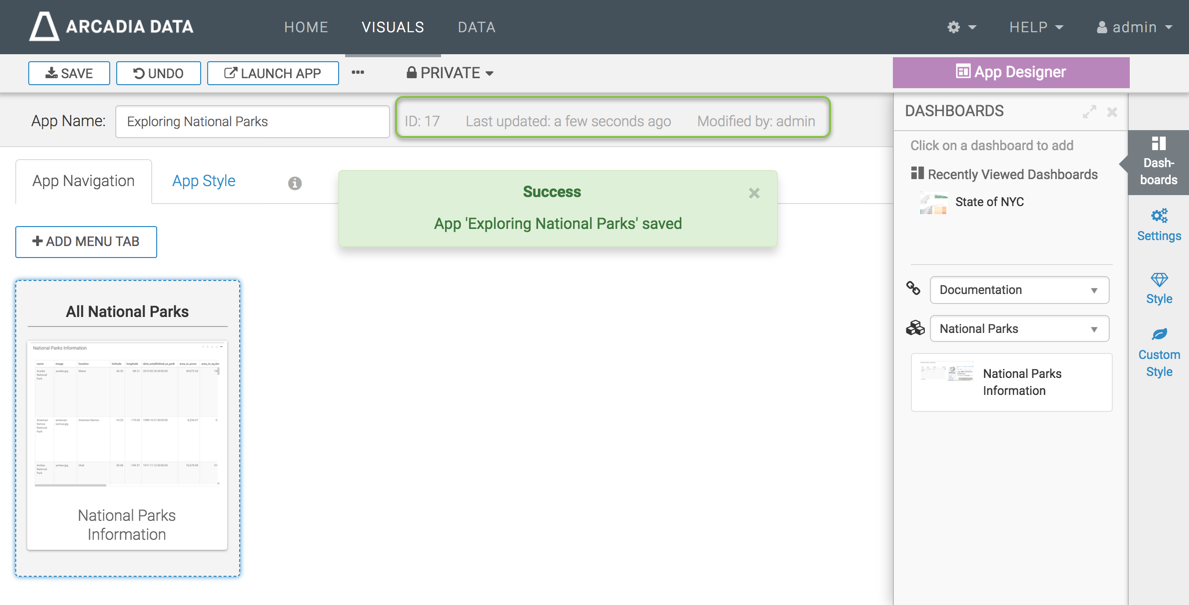
Note that there are many options on the top menu: Undo the most recent save, Launch the App, use the supplemental menu (Clone App, New Dashboard, New App, or Delete App), or move the app to a new workspace. We discuss these options in other topics.