Drill Through Data Discovery
You can navigate from one dashboard to another, with parameter passing.
Dashboards support Drill Through data discovery, where a clicking on an element of the visual in a dashboard opens a target dashboard. You can configure Drill Through to pass parameters to the target.
To enable Drill Through data discovery, follow these steps:
-
With the dashboard in Edit mode, click on an element of a visual, and select the Navigate to Dashboard option from the menu.
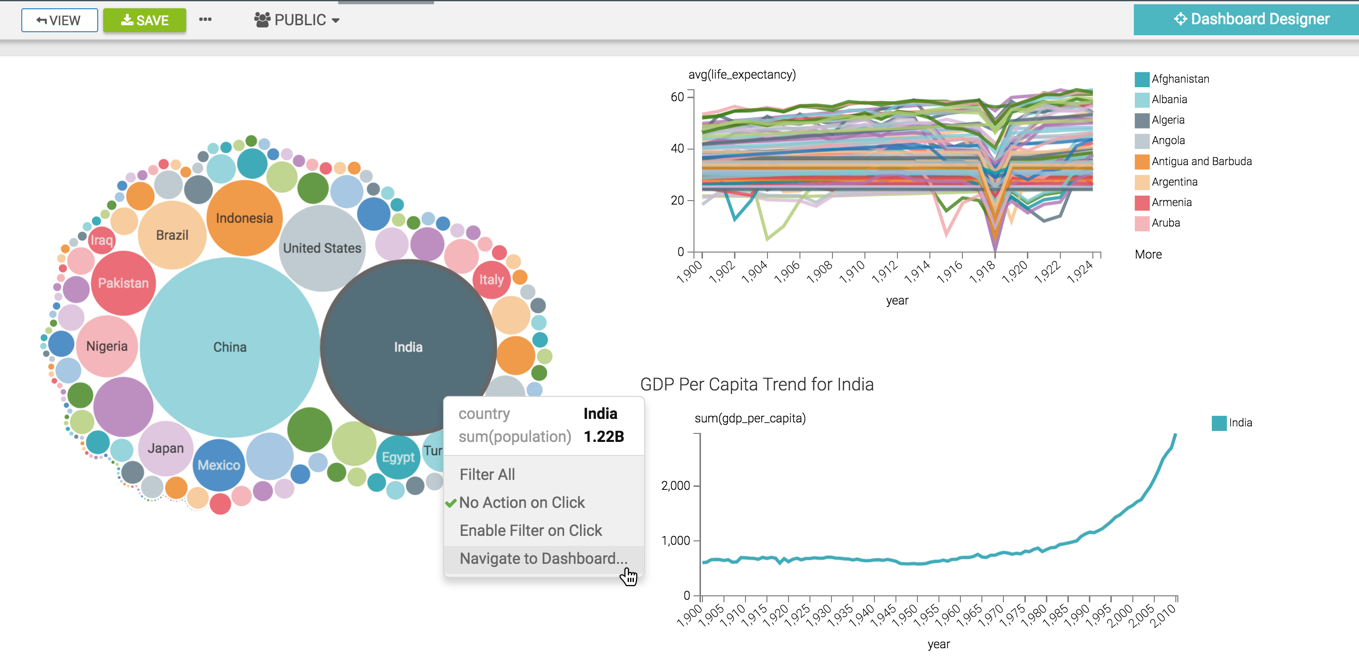
When Arcadia Enterprise opens the Pick a dashboard window modal, follow these steps:
- Select the Pass current parameters when navigating option.
- Use the search option to find the desired target dashboard.
- Click to select the dashboard.
Here, we are linking to the dashboard Population by Country. Note that the name of the dashboard is parameterized.
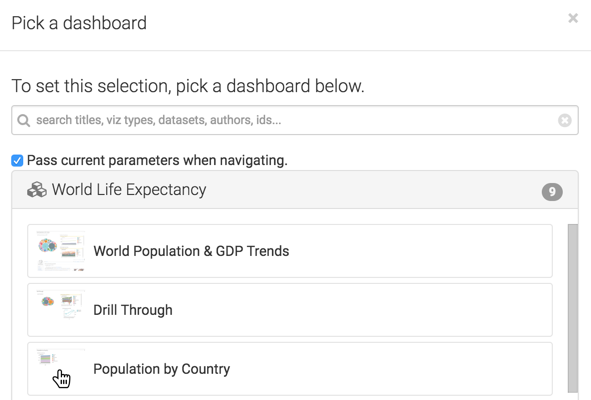
Check that the navigate configuration leads to the correct dashboard. Simply click on an element in the dashboard, and note the Navigate to ID in the drop-down menu. In our example it is 168.
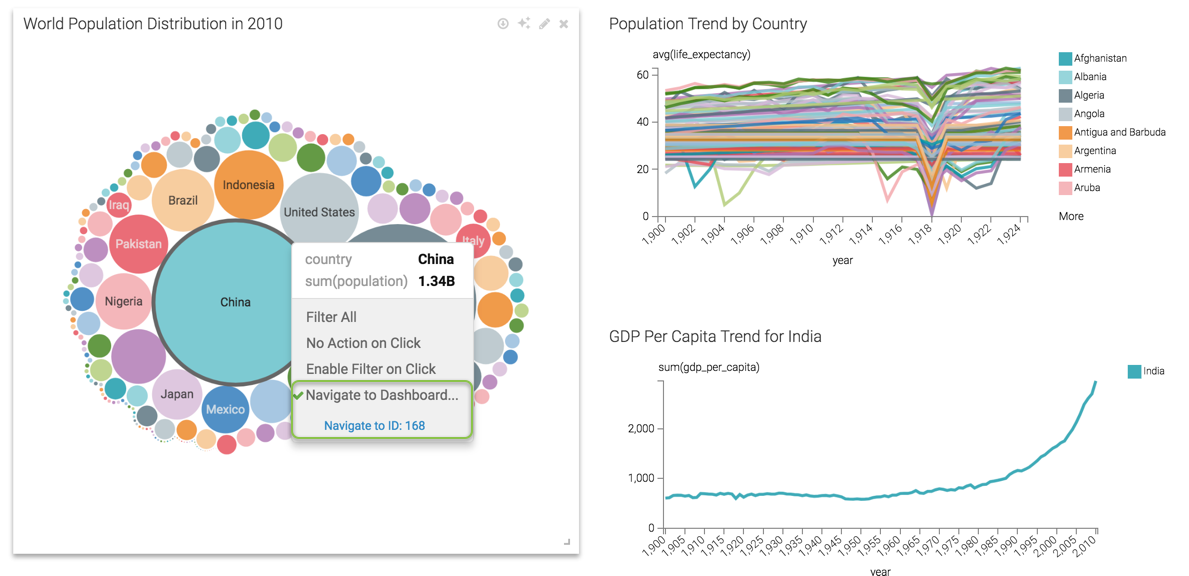
- Click Save to preserve the changes to the dashboard.
- Click View to change to View mode.
In View mode, click on an element of a graph. Here, we are clicking on a bubble that represents Turkey.
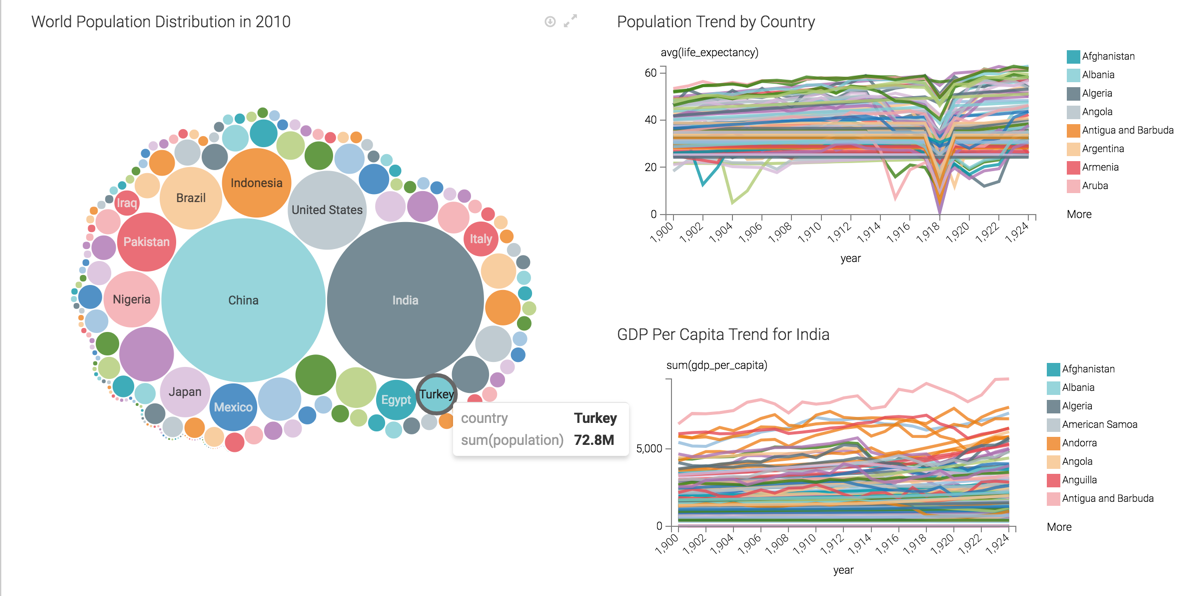
When Arcadia Enterprise navigates to the target dashboard, notice that it preserves the parameters of the click, and builds the target visuals accordingly.
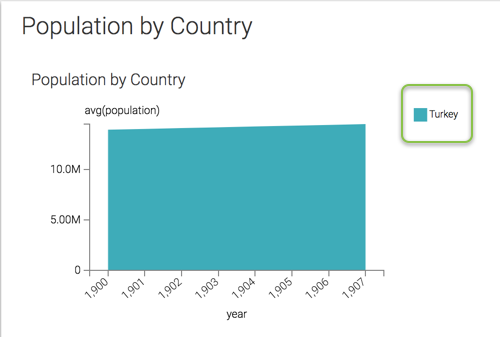
Restrictions
Note
- The navigation link is set at the level of the dashboard.
The parameters used in Drill Through data discovery are:
-
Parameters passed to the source visual from URL
-
Parameters that correspond to the clicked element
-
When navigating within an application, application scope parameters
-
-
The parameters that are not passed include:
-
Parameters outside the application scope
- Explicit parameters defined on the source visual
-