Downloading Current Sheet as a PDF File
Arcadia Enterprise enables you to download the current sheet as a PDF file with all visuals in the sheet on one page.
- This feature is available only when thumbnails are enabled. See Enabling Snapshots and Thumbnails.
- For snapshots of custom JS visuals, we support only ECMA Script 5 for Javascript.
- For filtered visuals, the filter must have app scope. See known-issues.html#known-issues__pdf-download-sheet.
- Arcadia Enterprise does not support PNG download on the Windows platform.
In the following example, we will demonstrate how to download our current sheet, Sheet 1, of the dashboard in a PDF file.
-
Open any dashboard. We are using the PDF Export dashboard with two visuals.
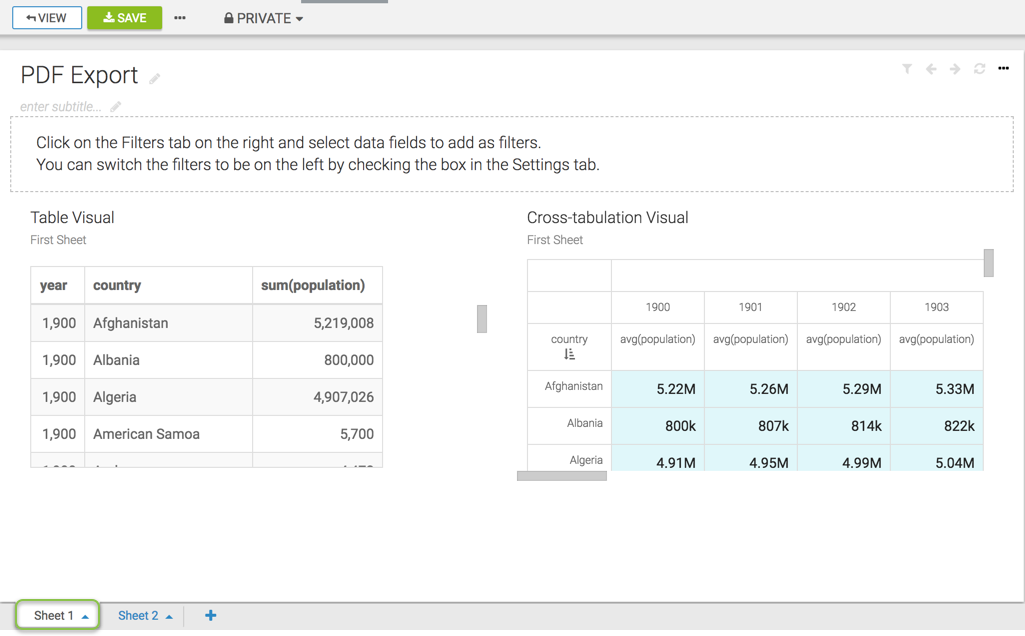
- Click the (ellipsis) icon at the top left corner of the interface.
Click Download as..., select PDF from the secondary menu, and then select Current Sheet.
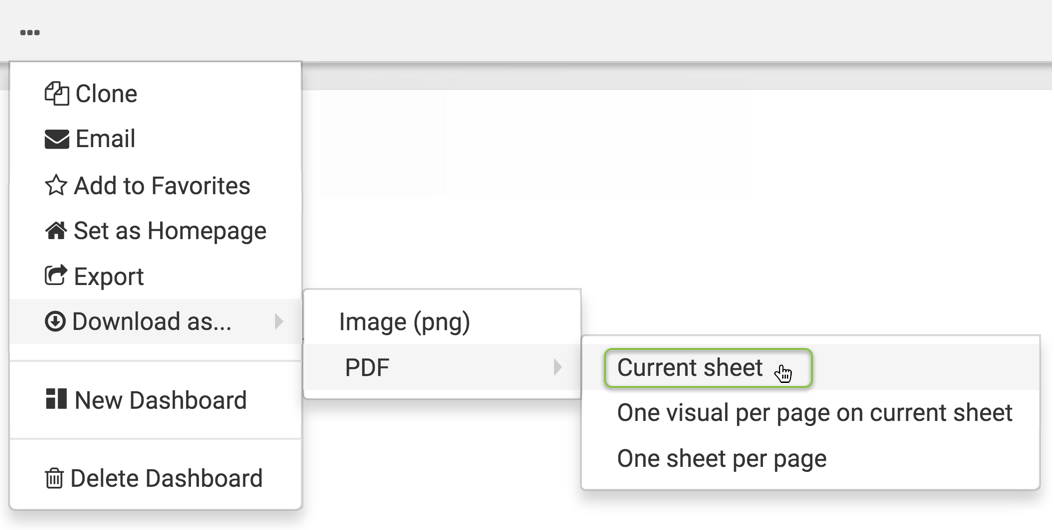
- A Generating the requested file message appears.
After the download is complete, open the default download folder on your computer. Arcadia Enterprise saves the current sheet to a
*.pdffile that has the same name as the dashboard. In our example, the file name is PDF_Export.Note that Arcadia Enterprise renames sheets with names that contain characters not supported by the file system. For example, for the sheet "PDF/Export", it generates the file
PDF_Export.pdf, replacing the forward-slash (ASCII #47) character with an underscore (ASCII #95) character.Notice that all visuals in the current sheet Sheet 1, are on one page. Repeat the above steps to download Sheet 2.
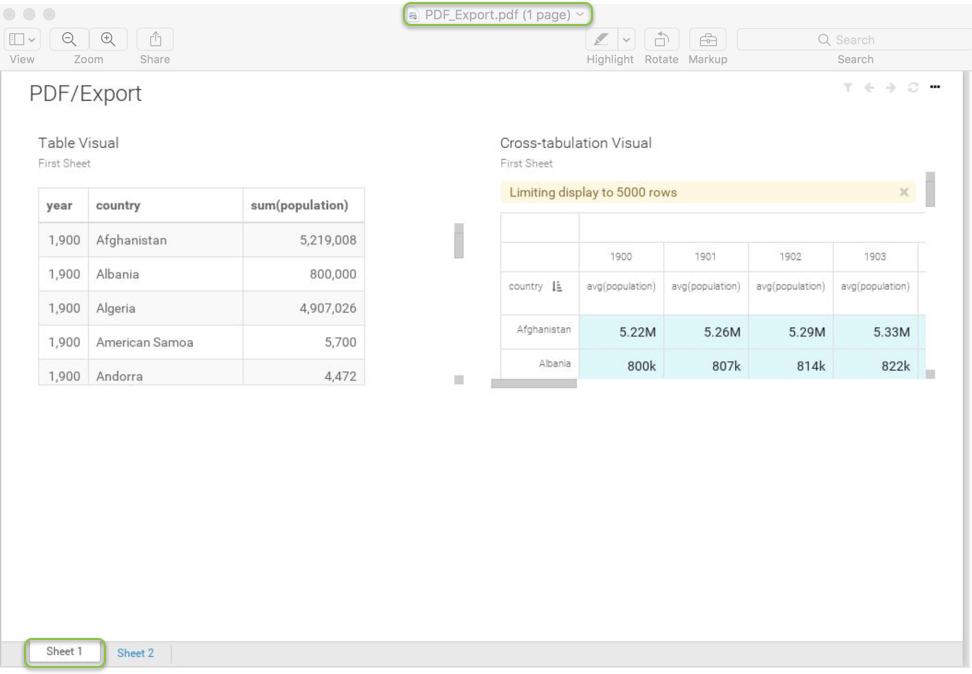
To download the current sheet with each visual on a separate page, see Downloading Current Sheet with One Visual per Page as a PDF File.