Downloading Current Sheet with One Visual per Page as a PDF File
Arcadia Enterprise enables you to download the current sheet as a PDF file with each visual on a separate page.
Before you download the dashboard as a PDF file, navigate to the General menu, and select the Enable"Download as Image/PDF" option.
In the following example, we will demonstrate how to download a *.pdf file with each visual of the current sheet on a separate page.
-
Open any dashboard. We are using the PDF Export dashboard with two visuals.
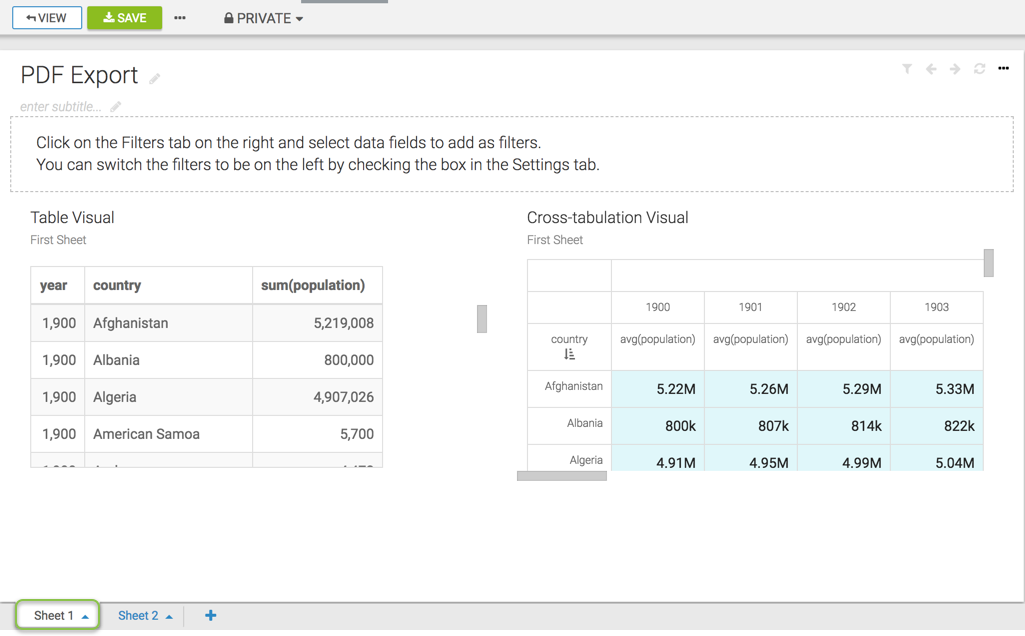
- Click the (ellipsis) icon at the top left corner of the interface.
Click Download as..., select PDF from the secondary menu, and then select One visual per page on current sheet.
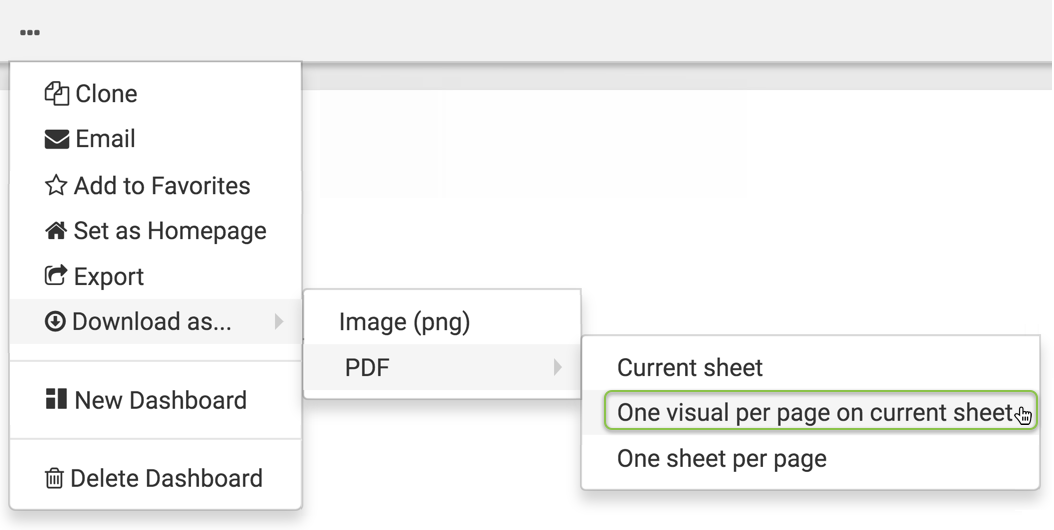
- A Generating the requested file message appears.
-
After the download is complete, open the default download folder on your computer. Arcadia Enterprise saves the current sheet to a
*.pdffile that has the same name as the dashboard. In our example, the file name is PDF Export.Notice that each visual in the dashboard is on a separate page.
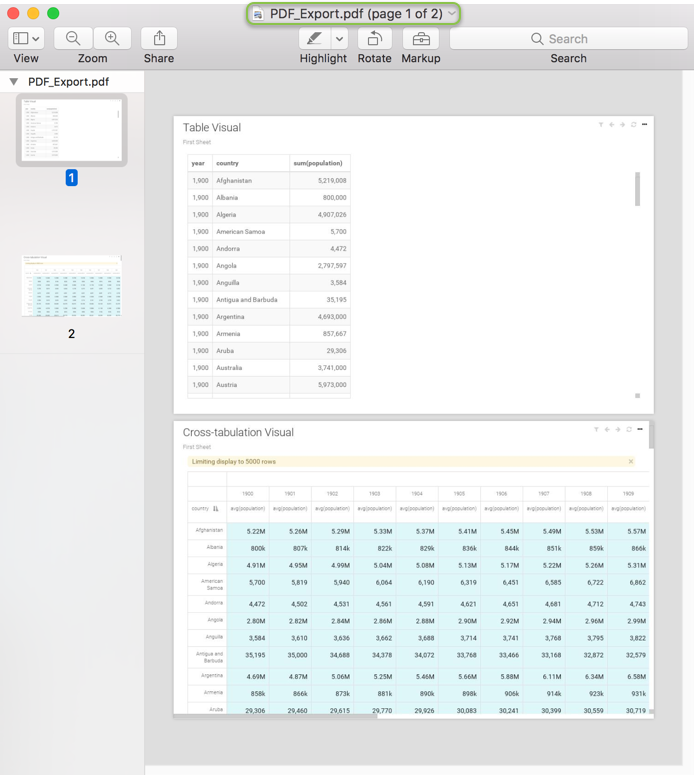
To download the current sheet with all visuals on one page, see Downloading Current Sheet as a PDF File.