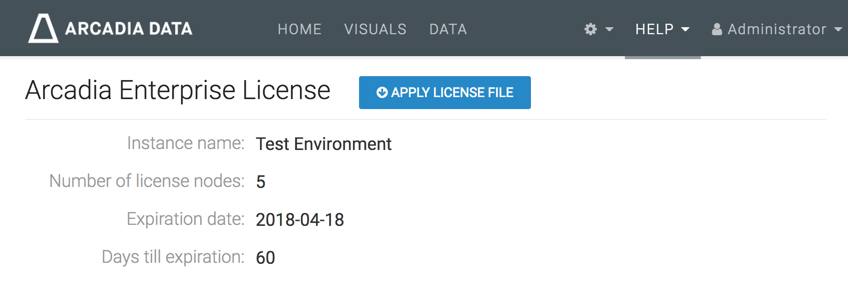Licensing Arcadia Enterprise
We license Arcadia Enterprise for a fixed time period, for a defined number of nodes.
When the licensing period is getting close to expiration, or after it has expired, we notify you by showing a warning on the top navigation and the footer of Arcadia Enterprise. Please contact us at support@arcadiadata.com and ask for license renewal.
The following image shows the notifications that appear when you don't have a valid license. Depending on the status of your license, the footer message may report a recently expired license, or a license that does not cover all active nodes.
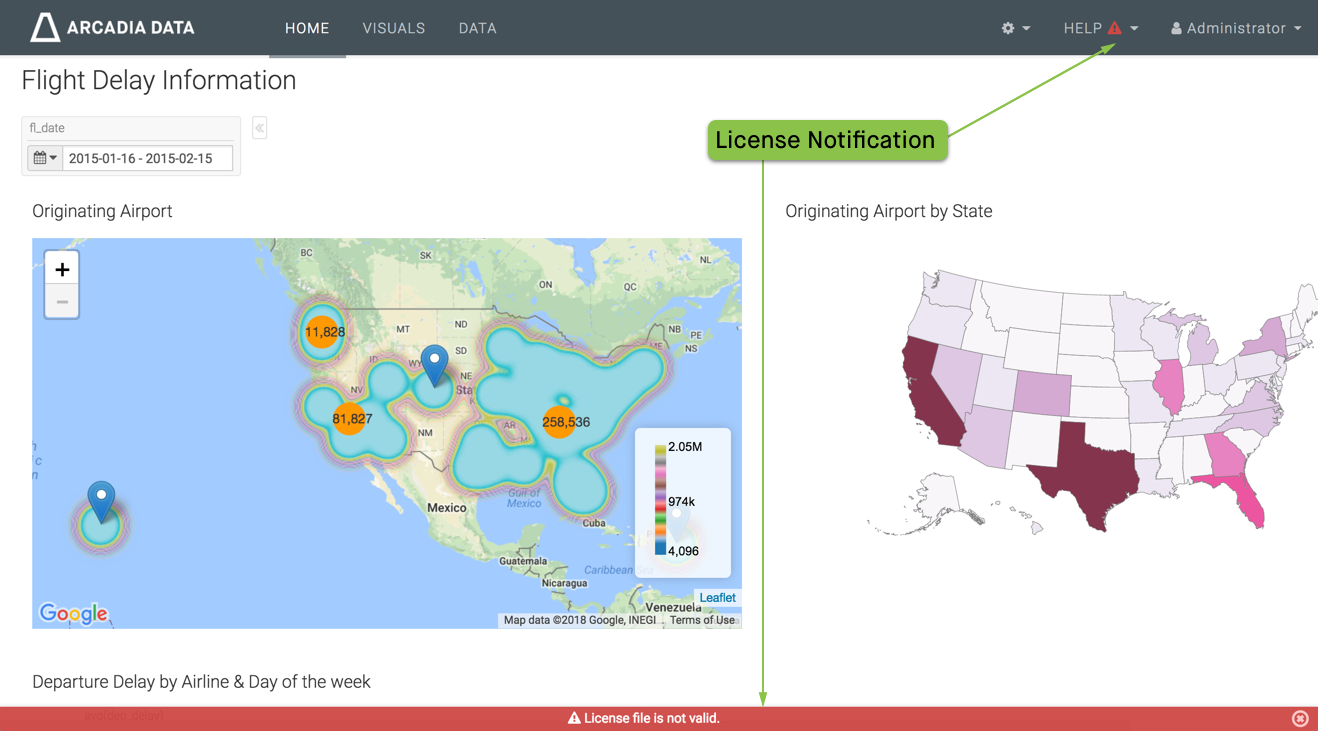
Applying a New License
These are the steps for applying a new license:
- After we issue the new license file, save it to your local machine, and then, open Arcadia Enterprise in an Internet browser.
- Click Help in the top navigation menu.
In the Help menu, select License.
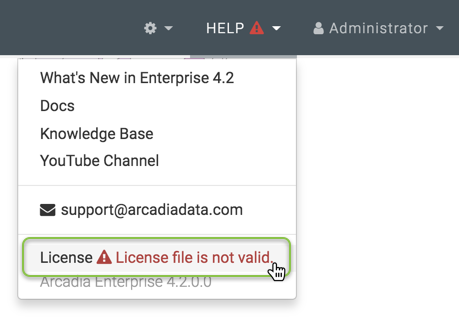
-
In the Arcadia Enterprise License interface, click Apply License File.
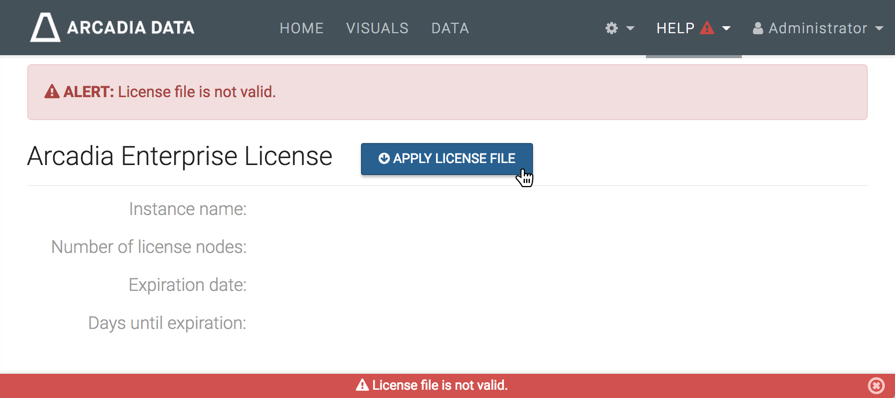
-
In the Apply License File window modal, click Choose File, and use your system's browser to locate the license file.
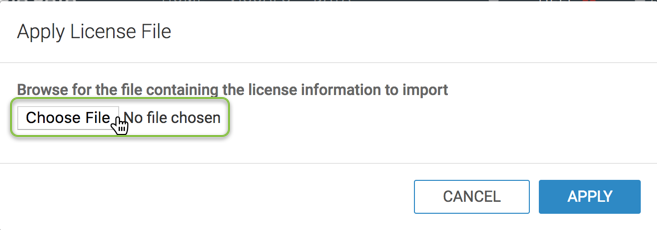
-
After selecting the license file, click Apply.
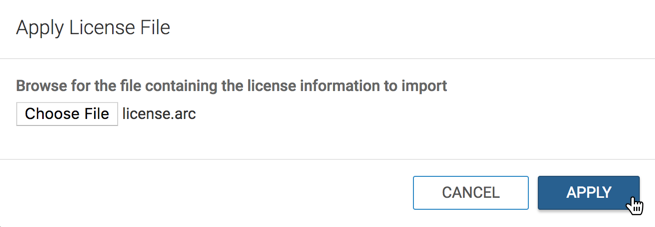
Notice that after successfully applying the license, you can no longer see the warnings or notifications.
Checking the License
To check the parameters of your license, follow these steps:
- Open Arcadia Enterprise, and click Help in the top navigation menu.
-
In the Help menu, select License.
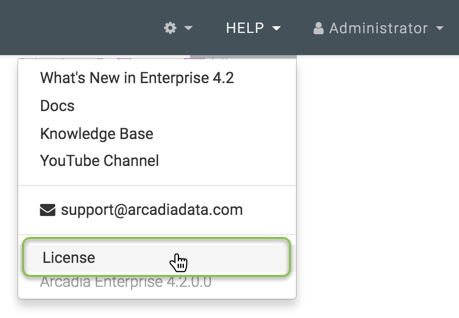
-
In the Arcadia Enterprise License interface, review the license, which contains the following information:
- Instance name
- Number of license nodes
- Expiration date
- Days until expiration
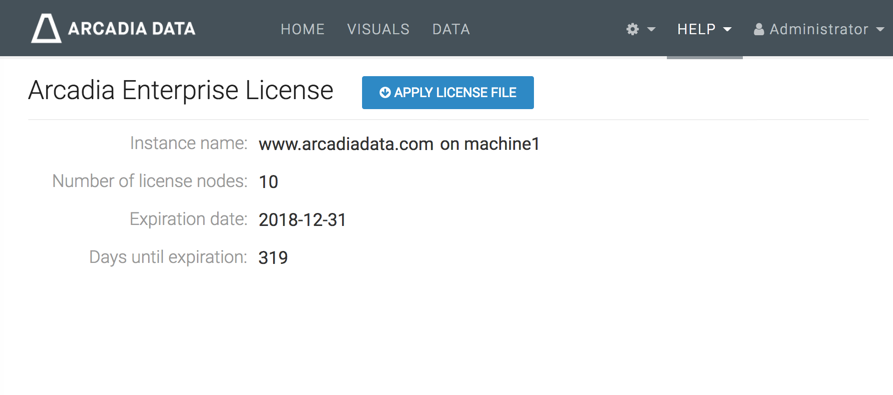
We recommend that you review your licensing terms regularly, to ensure that you are licensed for the correct machine, not exceeding the number of licensed nodes, and so on.
Not Licensed for Enough Nodes
Occasionally, you may find that you operate on more nodes than your licensing allows, as in the following example.
The notification appears in the top menu.
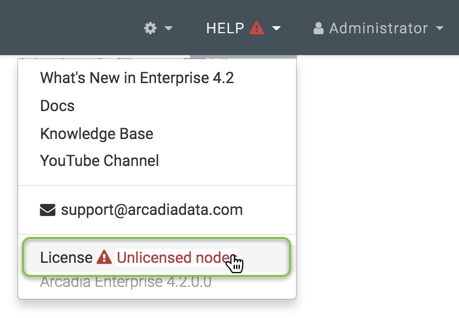
And you can see it in the footer, and on the License interface.
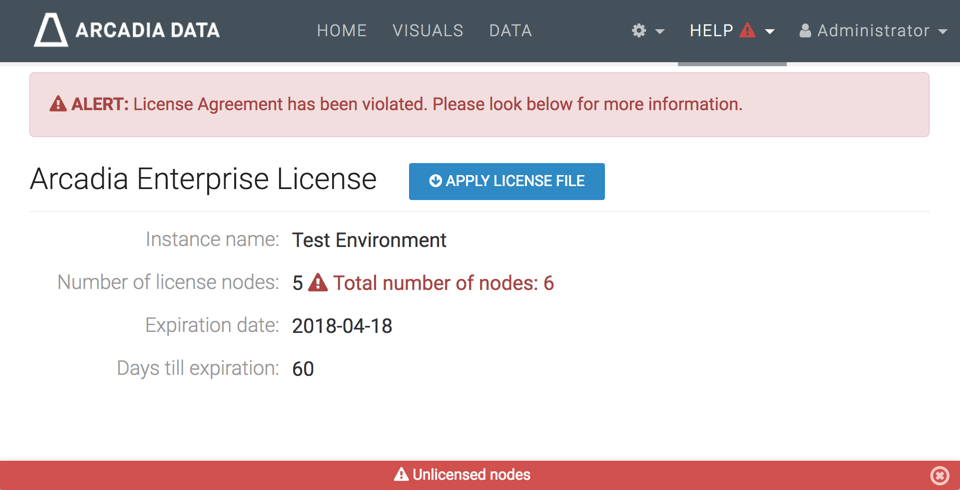
You have an option to extend the license to more nodes, of course. Alternatively, you could decommission some of the nodes, and reload the licensing interface to verify that the license is now valid.