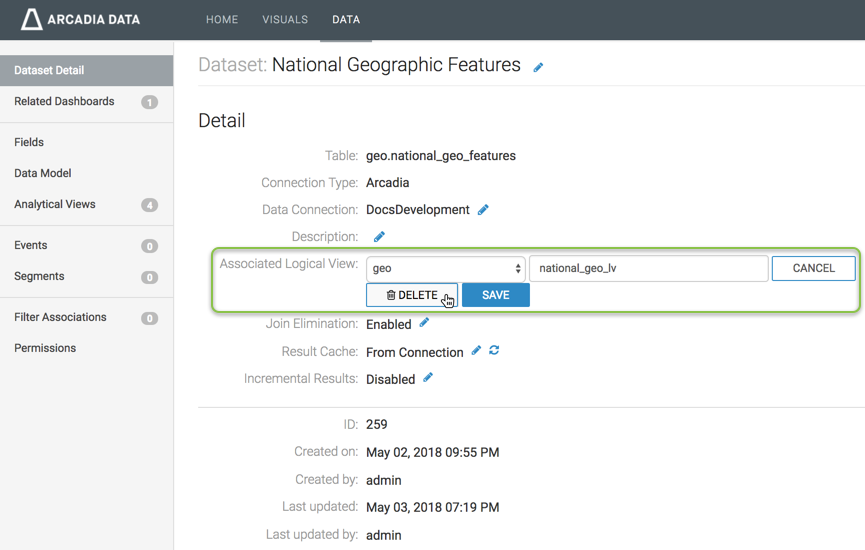Working with Logical Views
A logical view enables you to model a complex dataset. This allows 3rd-party applications to access complex datasets in the same manner that they can access simple tables. You can also define analytical views because the Analytical View Builder 'perceives' logical views as tables.
A logical view may contain any valid SQL, therefore enabling the use of analytical view acceleration for more query types: to accelerate data requests over joins, sub-selects, unions, and so on. For a deeper discussion of this topic, see Routing Queries Through Analytical Views with Logical View.
You can create analytical views over logical views to accelerate queries over the entire dataset. See Analytical Views.
Associating Logical Views with a Dataset
This task is accomplished on the Dataset Detail screen.
To associate a logical view with the dataset,
- Click (pencil/edit) icon next to Associated Logical View.
- Select the data source from the menu. The default data source is the same one that contains the primary table of the dataset.
- Enter the name of the logical view.
- Click Save.
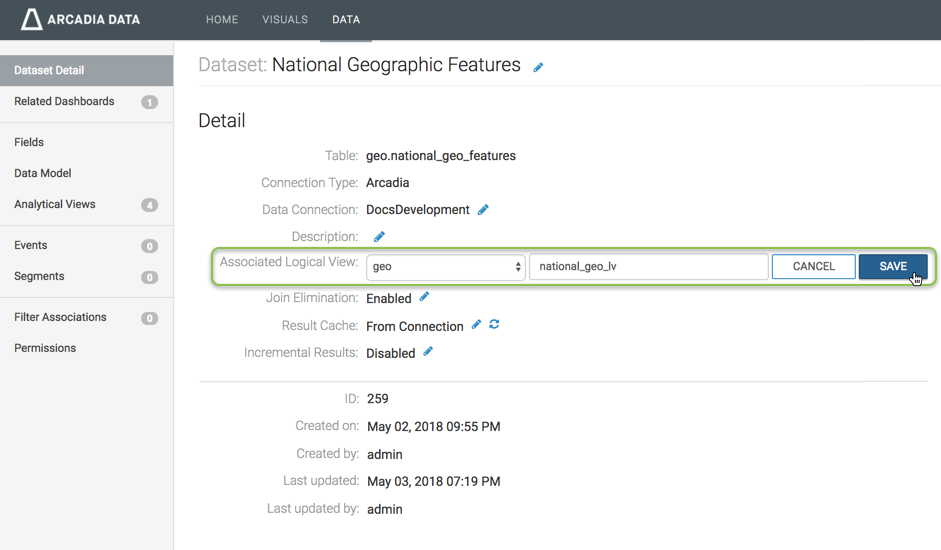
Deleting Logical Views
This task is accomplished on the Dataset Detail screen.
To delete a logical view that is associated with the dataset,
- Click (pencil/edit) icon next to the name of the Associated Logical View.
- Click Delete.